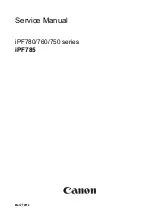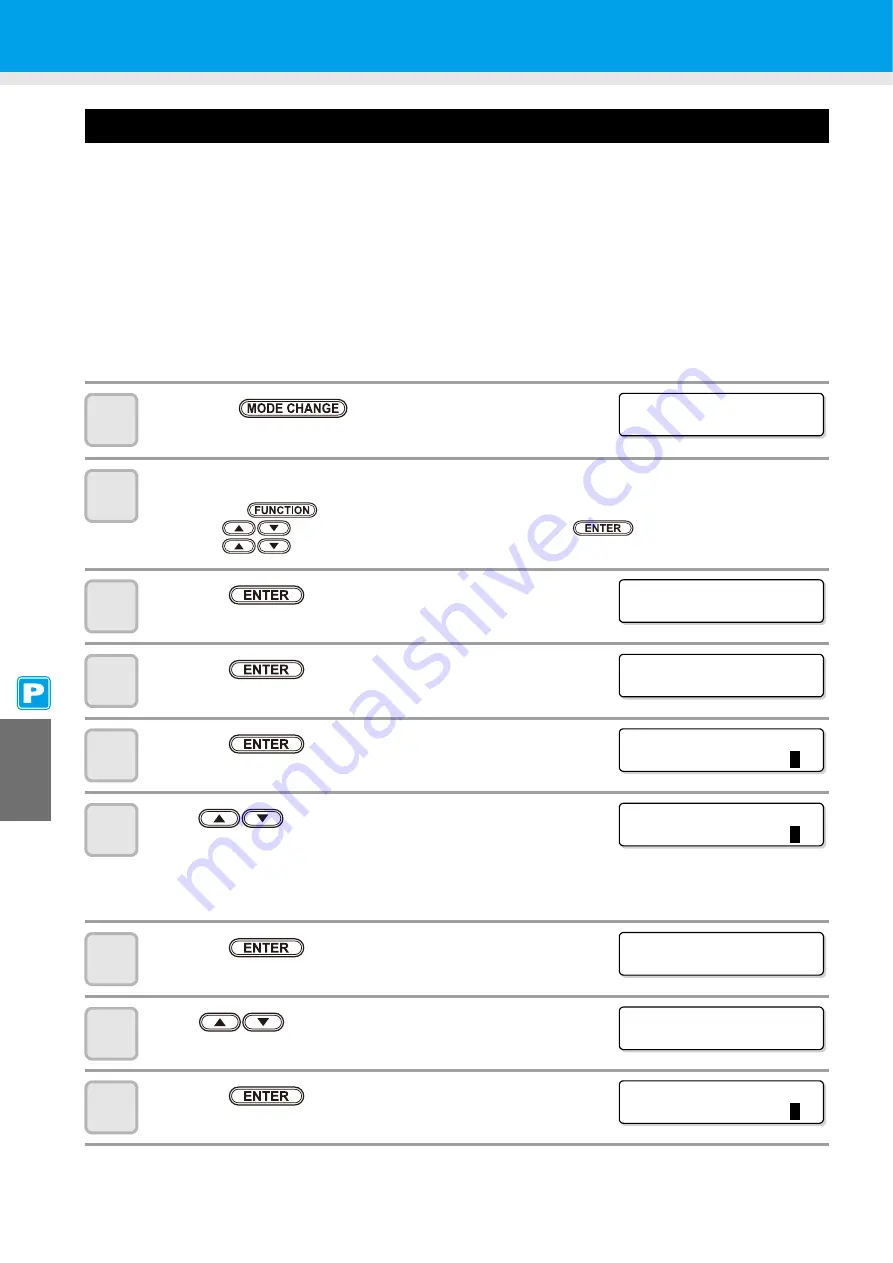
6-28
Setting the Regular Wiping Operation during a Printing Operation
When the set number of times scanning is performed has been reached during a printing operation, a wiping
operation is performed automatically to prevent ink dew condensation on the nozzle face.
In the following cases, ink splashing, ink dripping or nozzle missing may occur during a printing operation.
It is recommended that the regular wiping operation be set to always maintain a good printing state.
• When the print heater has been set at a high temperature
• When a relatively large value (high density, two coats of ink, etc.) has been set to the amount of ejected ink
The cause of the ink splashing, ink dripping or nozzle missing is that the ink printed immediately after ink ejection
is heated by the print heater, which causes evaporated solvent to condense on the nozzle face.
In addition, the larger the difference between the set temperature of the print heater and the ambient temperature
is, the more easily the evaporated solvent can condense.
1
Press the
key in LOCAL to select the
printing mode.
2
Select [ROUTINE SETUP] of the maintenance menu.
(1)
Press the
key.
(2)
Press
to select [MAINTENANCE] and press the
key.
(3)
Press
to select [ROUTINE SETUP].
3
Press the
key.
4
Press the
key.
5
Press the
key.
6
Press
to set the number of times scanning is
performed.
• Set value: 0 to 9,990 times
• The set value should be 30 to 50 times when the heater temperature has been set at a high one (around
50
°
C) or when the amount of ejected ink is large, for example, due to two coats of ink.
7
Press the
key.
8
Press .
• The temperature difference setting screen appears.
9
Press the
key.
< LOCA L . 1 >
[ # 0 1 ]
WI DTH : * * * * mm
ROUT I NE SE TUP
ROUT I NE WI P I NG < e n t >
ROUT I NE WI P I NG
SCAN COUNT
< e n t >
ROUT I NE WI P I NG
SCAN COUNT
=
5
0
ROUT I NE WI P I NG
SCAN COUNT
=
4
0
ROUT I NE WI P I NG
SCAN COUNT
< e n t >
ROUT I NE WI P I NG
T EMP . d i f f e r e n c e < e n t >
ROUT I NE WI P I NG
T EMP . D i f f e r e n c e = 2
0
° C
Summary of Contents for CJV30-100
Page 15: ...xiv How to Read this Manual...
Page 16: ...xv...
Page 158: ...Other Convenient Functions 4 48 12 Press the key...
Page 261: ...8 29 Function Flowchart 8 Appendix...
Page 269: ...8 37 Function Flowchart 8 Appendix...
Page 272: ...8 40...
Page 273: ...D201873 11 26092008...