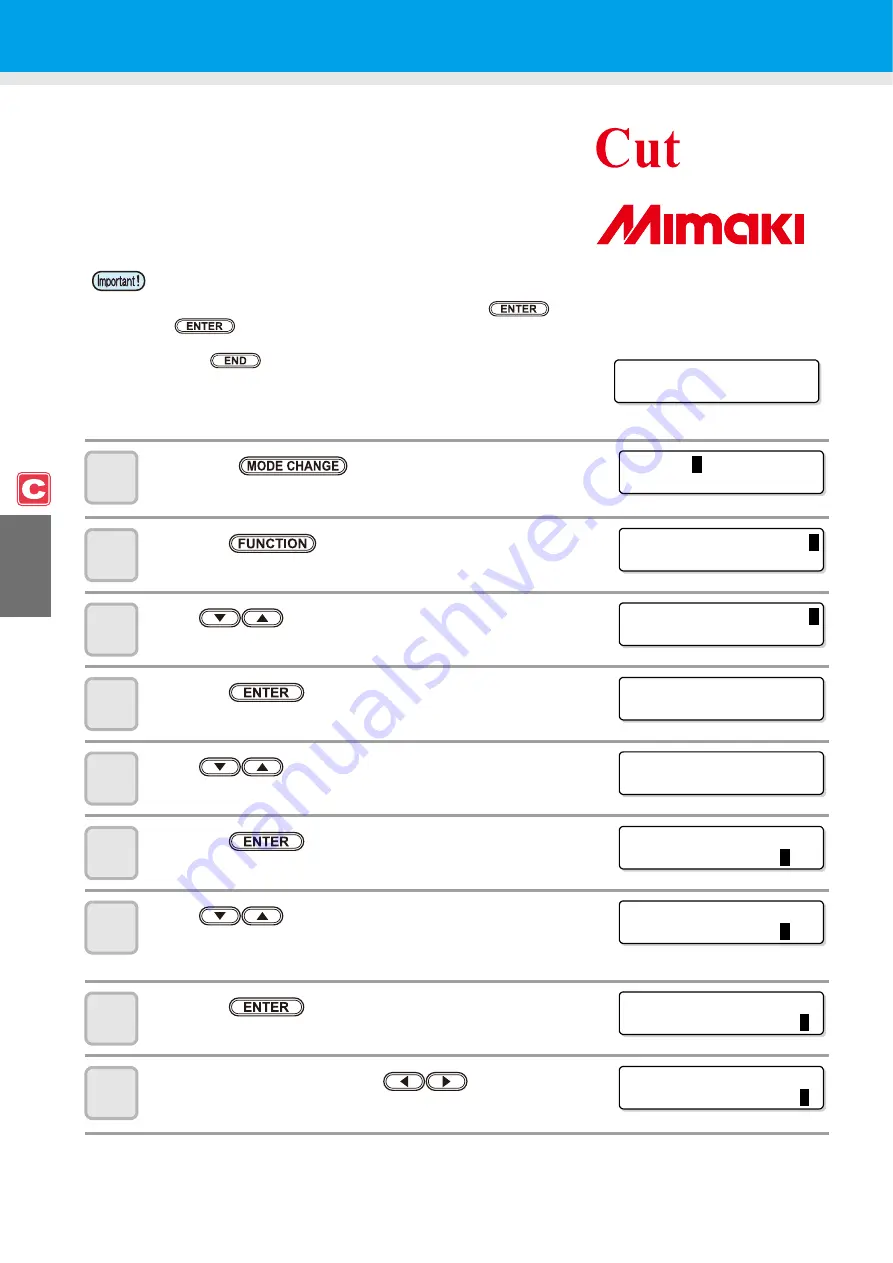
4-38
Cutting Samples
In such a case as when data cannot be cut normally, a sample stored in
this machine is cut to check the cause of the abnormality.
1
Press the
key in LOCAL to select the
cutting mode.
2
Press the
key.
3
Press
to select [MAINTENANCE].
4
Press the
key.
5
Press
to select [SAMPLE CUT].
6
Press the
key.
7
Press
to select sample data to be cut.
• Two samples are available: "CUT" and "LOGO". When having
selected "CUT", proceed to Step 10.
8
Press the
key.
9
When cutting
LOGO, press
to
select
magnification
(1 to 999
%
)
.
• When sample cutting has been performed, data stored in the reception buffer is deleted.
• When detecting the medium and the mode is in print mode, if you perform the sample cut as it is, the
following screen will be displayed by pressing the
key in Step 10. In this case, press the
key to switch the setting of the pinch roller pressure to the cut mode and then perform the
sample cut.
• If the
key is pressed, switching operation will not be
performed.
Sample of "Cut"
Sample of "Logo"
! PR PRESSURE : PR I NT !
SWI TCH
: e n t
< LOCA L .
C
>
[ # 0 1 ]
CUT 1 ( 3 0 /
6 0 /
0 . 3 0 )
FUNCT I ON
C
SE TUP
< ENT >
FUNCT I ON
C
MA I NT ENANCE
< ENT >
MA I NT ENANCE
MARK SENSOR
< e n t >
MA I NT ENANCE
SAMP L E CUT
< e n t >
SAMP L E CUT
SE L ECT
:
C
UT
SAMP L E CUT
SE L ECT
:
L
OGO
SAMP L E CUT
LOGO
: 1 0
0
%
SAMP L E CUT
LOGO
: 2 0
0
%
Summary of Contents for CJV30-100
Page 15: ...xiv How to Read this Manual...
Page 16: ...xv...
Page 158: ...Other Convenient Functions 4 48 12 Press the key...
Page 261: ...8 29 Function Flowchart 8 Appendix...
Page 269: ...8 37 Function Flowchart 8 Appendix...
Page 272: ...8 40...
Page 273: ...D201873 11 26092008...






























