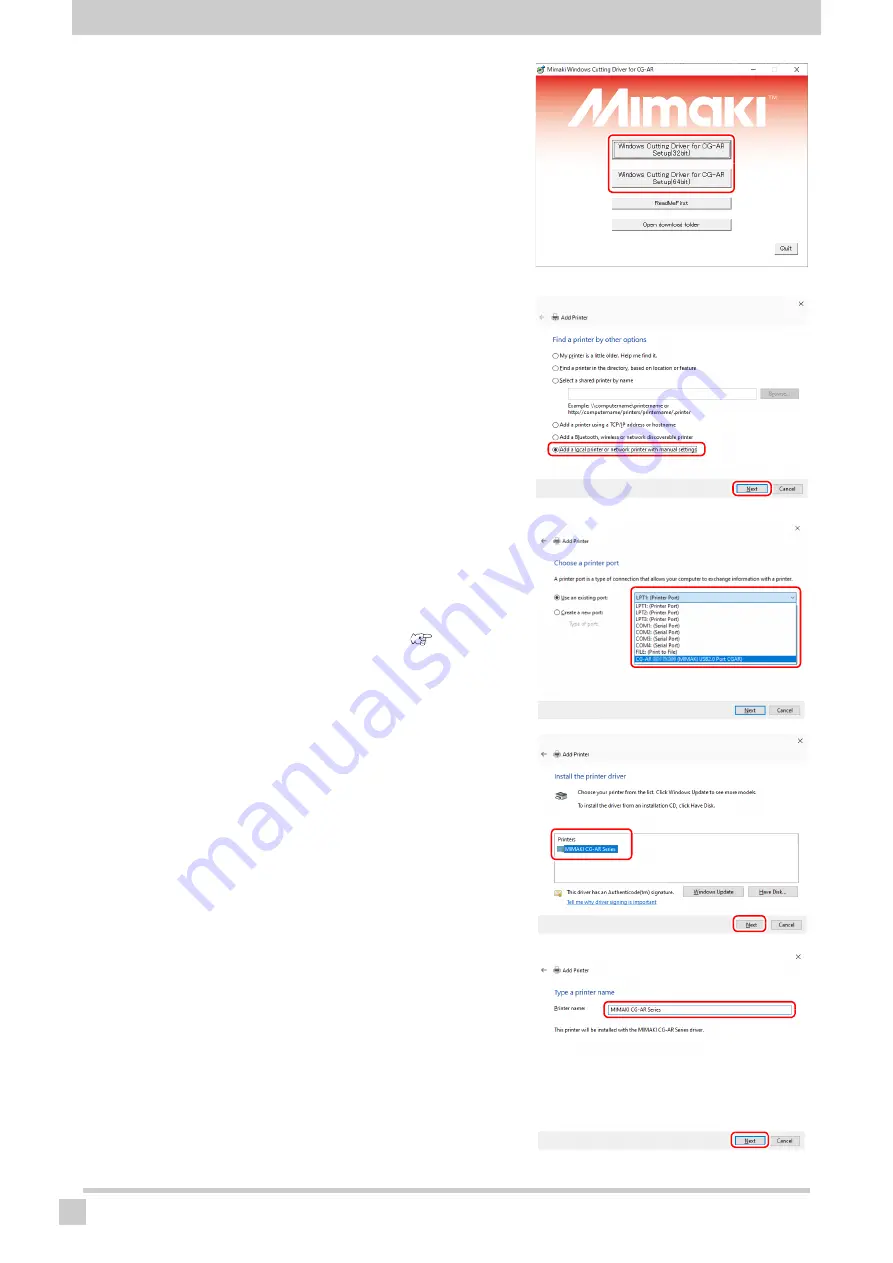
Installing the Plotter Driver
6
6
On the installation window, click
[Windows Cutting Driver for CG-AR
Setup] for the operating system used
by the PC on which the driver is to be
installed.
• The [Add Printer] wizard appears.
7
Select [Add a local printer or network
printer with manual settings], then
click [Next].
8
Select the printer port, then click
[Next].
• The [Install the printer driver] window appears.
• If no port is found, check the connection between the plot-
ter and the PC.
• The printer port can be changed later.(
onward)
9
Select “MIMAKI CG-AR Series”, then
click [Next].
10
Enter a name for the printer, then
click [Next].
• The printer name can be changed later.
• The [Would you like to install this device software?] dialog
appears.





















