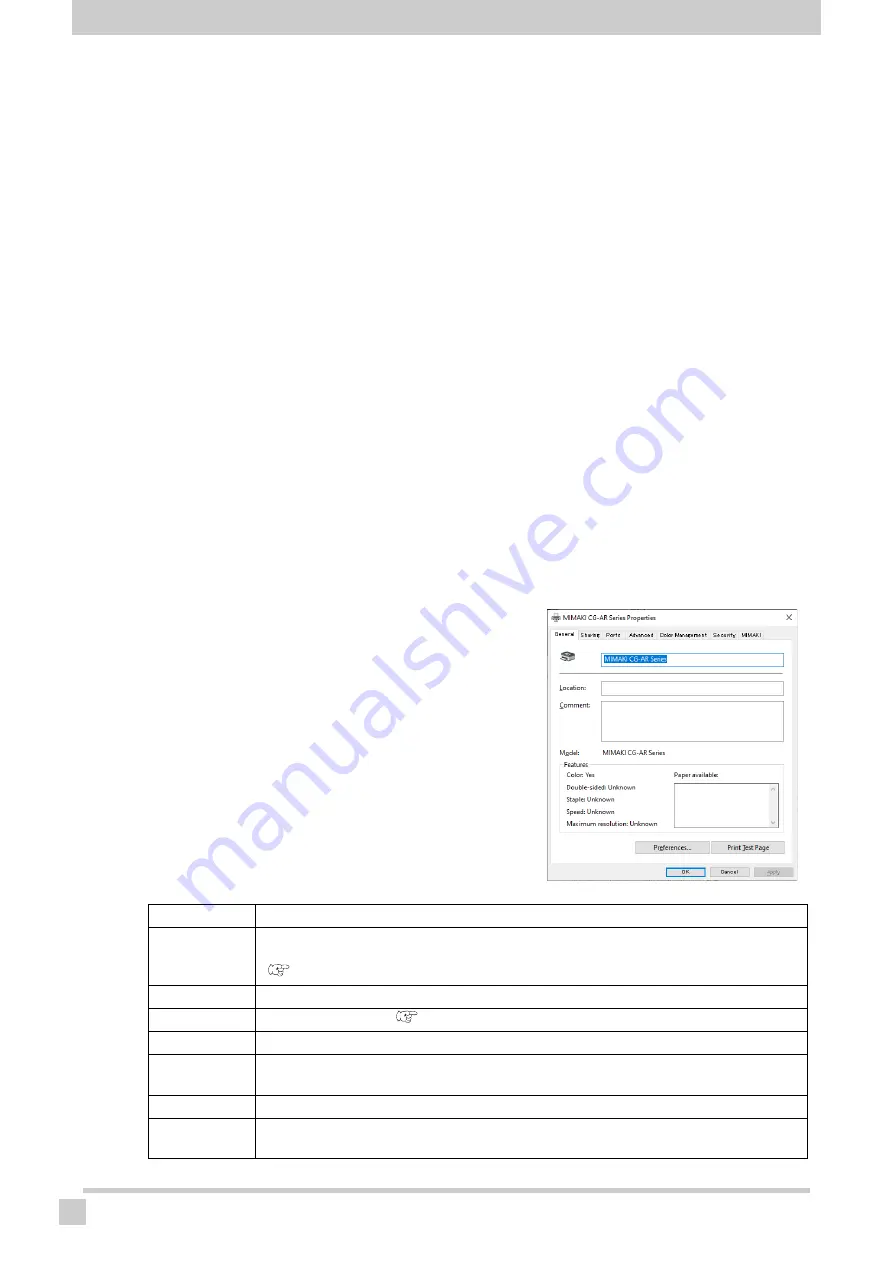
Plotter Driver Setup
12
Plotter Driver Setup
Set up the plotter driver to suit your particular usage requirements.
1
Click the Windows Start menu, then click [Settings].
• The [Windows Settings] window appears.
2
Click [Devices].
• The [Bluetooth & other devices] window appears.
3
Click [Printers & scanners] in the list on the left-hand side.
• The [Printers & scanners] window appears.
4
Select “MIMAKI CG-AR Series”.
5
Click [Manage].
• The [MIMAKI CG-AR Series] window appears.
6
Click [Printer properties].
• The [MIMAKI CG-AR Series Properties] window appears.
• The properties window includes the following tabs. Click
the corresponding tab to configure and check individual
settings.
Setting tab
Outline
General
Displays the general plotter driver information.
Clicking [Preferences] allows [Form setting], [Output setting], and [Etc] to be set.
(
Sharing
Sets printer sharing.
Ports
Sets the output port.(
onward)
Advanced
Sets the advanced driver settings.
Color Man-
agement
Manages colors. (There is no need to perform these settings.)
Security
Sets the security settings.
MIMAKI
Displays the plotter driver version information. Clicking the URL displays the MIMAKI
official site.

























