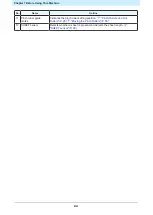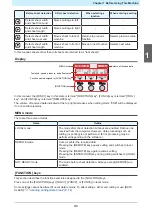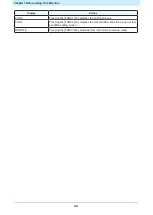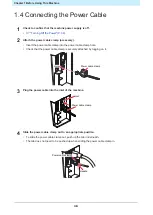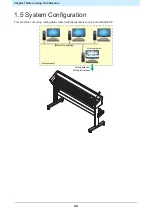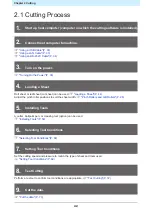Chapter 1 Before Using This Machine
33
1.3 Connect host computer to machine.
Connect a host computer (computer on which the cutting software is installed) to this machine using a USB
cable, LAN cable, or RS-232C cable.
• Communication conditions must be set to suit the type of interface used.
• Plug in and unplug cables carefully. Excessive force may damage the cables.
Using a USB Cable
Connect a host computer to this machine using a USB interface cable.
The Mimaki USB driver is required when connecting using a USB cable. The USB driver can be installed
when setting up .
For more information, refer to the reference guide.
• Do not unplug the cable while data is being transferred.
• If your PC does not have a USB port, contact your local distributor, our sales office, or service
center.
USB Connection Precautions
Check the following three precautions where applicable:
l
When connecting more than one CG-AR to a PC
The CG-AR may not be correctly recognized.
If the PC has more than one USB port, try connecting to a different USB port to check whether the product is
correctly recognized. If the product is still unrecognized even when connected to a different USB port, use a
commercially-available USB active repeater cable.
l
When extending the USB cable
Use a commercially-available USB active repeater cable. However, make sure that the combined length of
the USB cable and the USB active repeater cable does not exceed 20 m.
Data transfer may take longer if the USB cable is extended, and may temporarily halt the carriage during
cutting.
l
USB high-speed mode peripheral devices
It may not be possible to recognize USB peripheral devices if USB high-speed mode peripheral devices
(e.g., USB memory, USB HDD devices) are connected to the PC to which the product is connected. Data
transfer may take longer if external USB hard disk drives or similar devices are connected, and may halt the
carriage during cutting.
Using a LAN Cable
Connect a host computer to this machine using a LAN cable. Insert a LAN cable until it engages with a click.
• Do not unplug the cable while data is being transferred.
1
Summary of Contents for CG-100AR
Page 39: ...Chapter 1 Before Using This Machine 39 2 Shut down the computer connected to the machine 1 ...
Page 76: ...Chapter 2 Cutting 76 ...
Page 98: ...Chapter 3 Cutting Data with Register Marks 98 ...
Page 131: ...Chapter 4 Helpful Tips 131 4 Press the END key several times to exit 4 ...
Page 132: ...Chapter 4 Helpful Tips 132 ...
Page 133: ...Chapter 5 Settings This chapter Describes the individual settings FUNCTION 134 SET UP 135 ...
Page 150: ...Chapter 6 Maintenance 150 ...
Page 158: ...Chapter 7 Options 158 ...
Page 178: ...Chapter 9 Appendix 178 ...
Page 182: ...MEMO ...