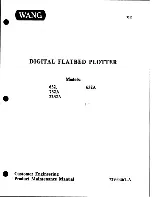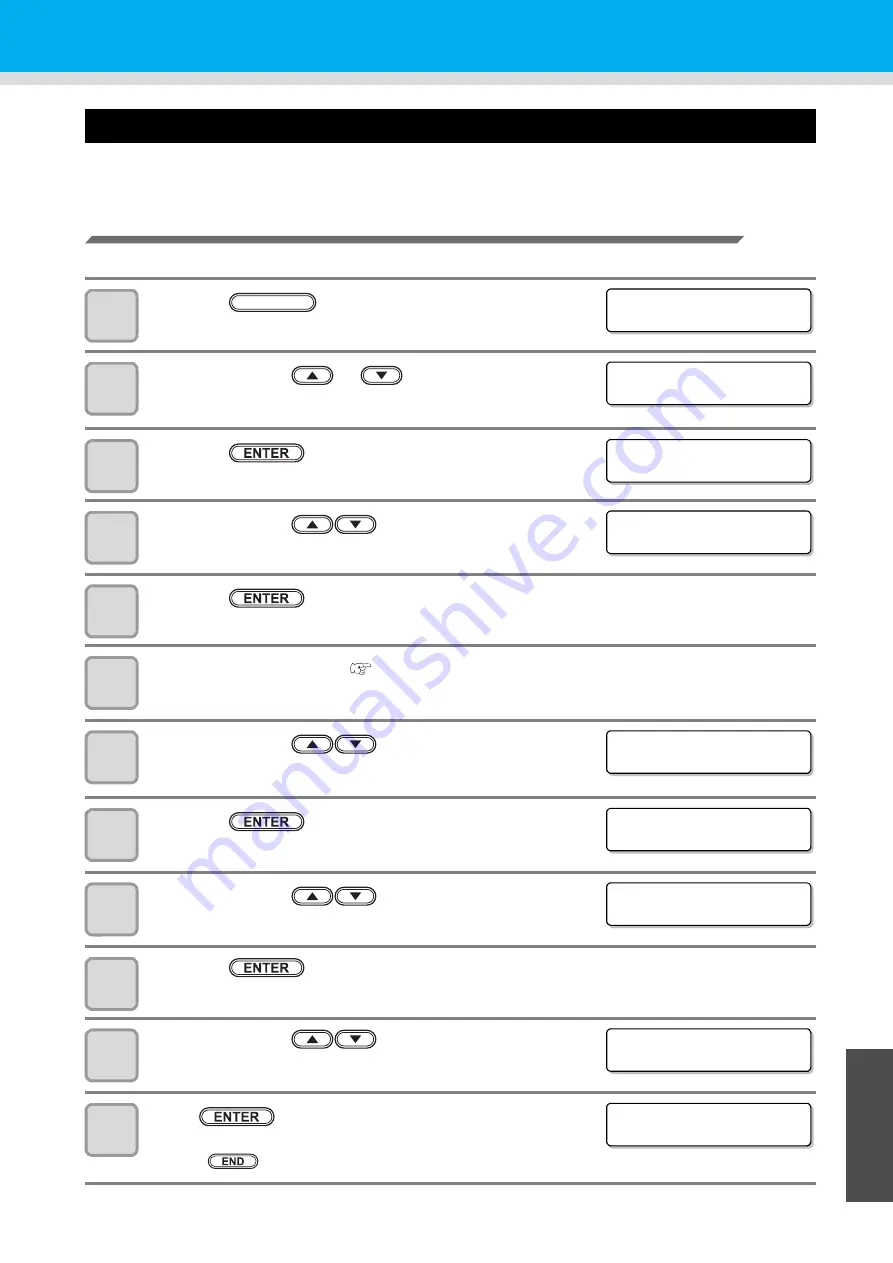
6-11
1
1
1
1
Tr
oubleshooting
6
Adjusting the Tools
Circle
Correction
Conduct the operations below to correct for displacements if the start and end points do not match when cutting
(drawing) a circle.
Setting Arc
Correction
Before setting circle
correction, set arc
correction to Enable.
1
Press the
key in the local mode.
2
Press the jog key
or
to select [TOOL
ADJUST] .
3
Press the
key.
4
Press the jog key
to select tool.
• Set value: REC.CUTTER1~2,
CUTTER, ROLLER1~3
5
Press the
key.
6
Attach the selected tool (
P.2-22).
7
Press the jog key
to select [CIRCLE
ADJUST].
8
Press the
key.
9
Press the jog key
to select [
CORRECT].
10
Press the
key.
11
Press the jog key
to select “ON”.
12
Press
.
• The setting is saved.
• Press
if you do not want to save the settings.
< FUNCT I ON >
SE T UP
[ ENT ]
FUNCTION
< FUNCT I ON >
TOOL AD J US T
[ ENT ]
< TOOL SE L T ECT >
TOOL : B : REC . CUT T ER 1
< TOOL SE L T ECT >
TOOL : B : REC . CUT T ER 1
< REC . CUT T ER 1 AD J US T >
C I RC L E
AD J US T [ ENT ]
< C I RC L E
AD J US T >
R < 5
:
0 . 0 º
< C I RC L E
AD J US T >
CORRECT : OF F
< C I RC L E
AD J US T >
CORRECT : ON
< C I RC L E
AD J US T >
R < 5
:
0 . 0 º
Summary of Contents for CFL-605RT
Page 7: ...vi ...
Page 14: ...xiii ...
Page 48: ...2 8 1 Put the workpiece on the cutting panel 2 Press ...
Page 68: ...2 28 ...
Page 138: ...4 22 ...
Page 168: ...6 24 ...
Page 169: ...D202786 14 30062016 ...