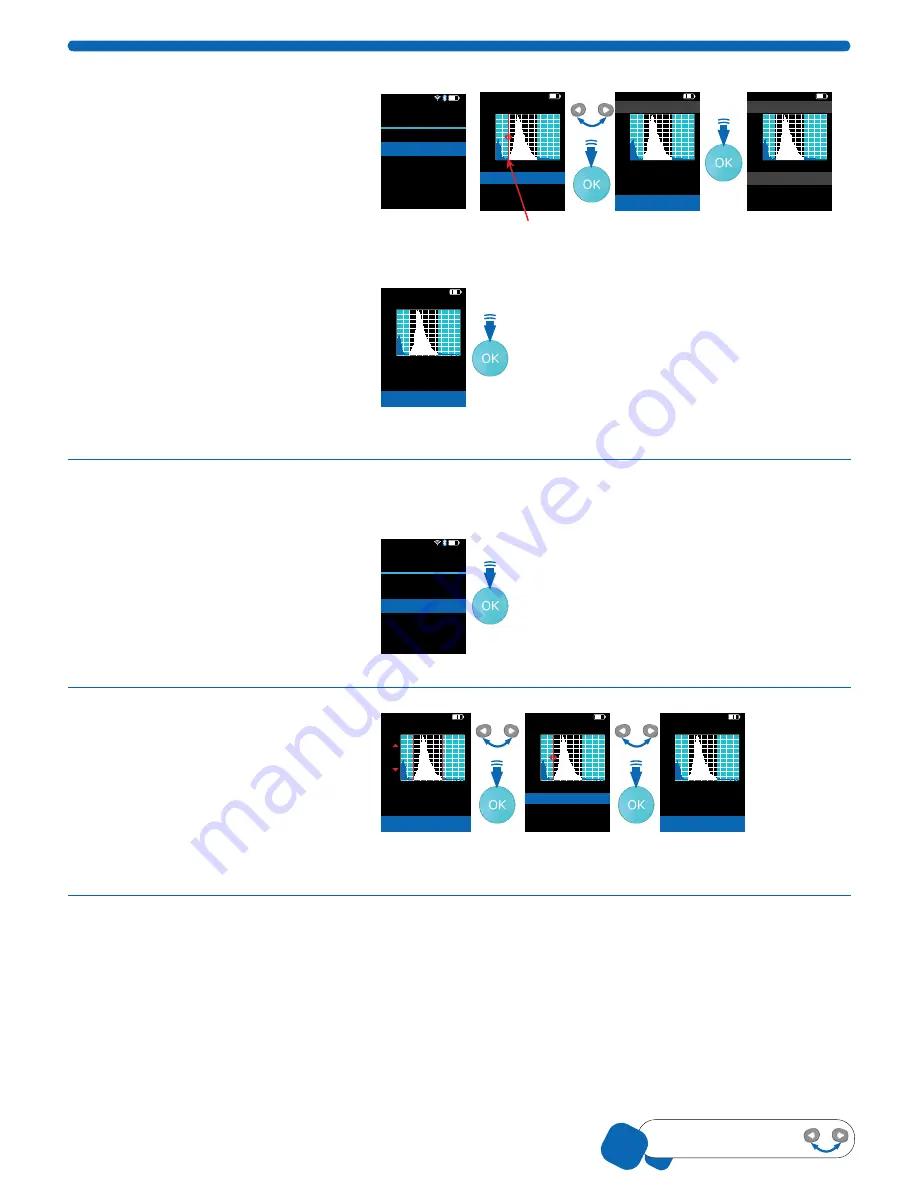
00110230w Rev 10/20
14 of 24
TIP
Pressing the
Arrow
buttons
to scroll through options
Edit Analysis
1. Select
Histogram
from the main menu
and scroll to
Edit Analysis
, press OK.
Low gate
will be highlighted and a
flashing red line flanked by red arrows
shows on the histogram. Press the
OK button.
2. Increase or decrease the Low gate
number using the ARROW buttons.
Press the OK button to select. The
low gate will flash red on the
histogram again.
3. Scroll to advance to
High Gate
,
press the OK button.
4. Adjust the
High Gate
similarly by
using the ARROW buttons, press the
OK button.
5. Scroll down to
Done
and press the
OK button to return to the histogram.
01-Feb-18 14:16
Histogram
Back
Go to Home
Edit Analysis
Switch to Volume
Scale Y Axis Count
Export to USB
Delete
<
<
4/2
01-Feb-18 14:16
Histogram: Edit Gates
High gate:
Done
26 .575
Low gate:
12 .585
Count
0
900
36
24 30
18
12
6
Dia . in µm
01-Feb-18 14:16
Histogram: Edit Gates
High gate:
Done
26 .575
Low gate:
12 .585
Count
0
900
36
24 30
18
12
6
Dia . in µm
01-Feb-18 14:16
Histogram
Test 3 03-Dec-17
Count
0
900
36
24 30
18
12
6
Dia . in µm
3 .342e5
15 .685
/mL
µm
Conc .
Dia .
01-Feb-18 14:16
Histogram: Edit Gates
High gate:
Done
26 .575
Low gate:
12 .585
Count
0
900
36
24 30
18
12
6
Dia . in µm
Switch to Volume / Diameter
This option switches the view between
volume and diameter (X-Axis) for the
current histogram only. Scroll to
Switch to _____ .
From here, Scepter™ 3.0 automatically
takes you to
to
adjust the gating.
01-Feb-18 14:16
Histogram
Back
Go to Home
Edit Analysis
Switch to Volume
Scale Y Axis Count
Export to USB
Delete
<
<
4/2
Scale Y-Axis Count
1. Scroll to
Scale Y-Axis Count
, press
the OK button.
2. The count will appear as a red
line flanked by red arrows on the
histogram. Adjust by pressing the
ARROW buttons. Press the OK button.
01-Feb-18 14:16
Histogram: Scale Y Axis
Count
0
36
24 30
18
12
6
Dia . in µm
Press OK to accept
Set scale
<
>
01-Feb-18 14:16
Histogram: Edit Gates
High gate:
Done
26 .575
Low gate:
12 .585
Count
0
900
36
24 30
18
12
6
Dia . in µm
01-Feb-18 14:16
Histogram: Edit Gates
High gate:
Done
26 .575
Low gate:
12 .585
Count
0
900
36
24 30
18
12
6
Dia . in µm
When using the 40 µm sensor, the Y-Axis may need to be scaled and the gates may need
to be adjusted manually to see the desired peak.
FLASHING
900
900
























