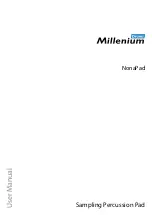Summary of Contents for NonaPad
Page 1: ...NonaPad Sampling Percussion Pad User Manual ...
Page 4: ...4 NonaPad Sampling Percussion Pad ...
Page 37: ...Notes NonaPad 37 Sampling Percussion Pad ...
Page 38: ...Notes 38 NonaPad Sampling Percussion Pad ...
Page 39: ......
Page 40: ...Musikhaus Thomann Hans Thomann Straße 1 96138 Burgebrach Germany www thomann de ...