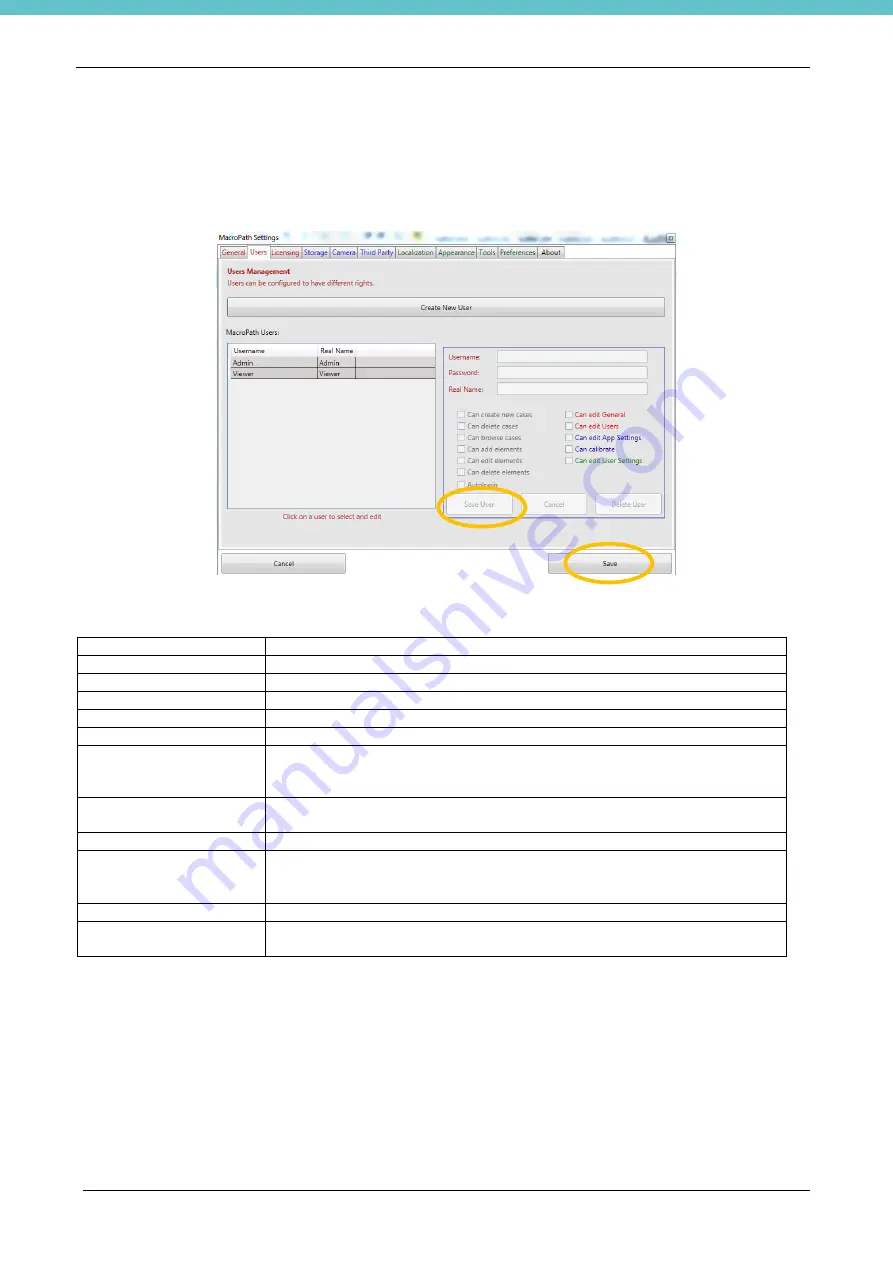
MacroPATH and MacroPATH Basic QX Series
MM161-001
– Operator Manual
51
3.6.2. User Settings
Click Users to create, modify or eliminate a user and/or change user rights.
Switch enabling on or off (possibility of performing a given action) by checking or unchecking the related
control checkbox.
When all of the settings have been entered, press Save User and Save.
Users’ rights table:
Can create new cases
Possibility of creating a new case
Can delete cases
Possibility of deleting the entire case
Can browse cases
Possibility of working with the
browse cases
icon.
Can add elements
Possibility of acquiring new images, audio or video
Can edit elements
Possibility of working in
Edit mode
Can delete elements
Possibility to delete images
Autologin
Possibility to skip the login screen and access the program directly.
By ticking this option, if another user was set for auto-login, he/she would
be disabled to enable the current user.
Can edit General
Possibility to operate in the Settings-General screen; for example, the full
backup function can be used. Refer to chapter 3.6.1.
Can edit Users
Possibility of working in the
Settings/user
screen
Can edit app settings
Possibility to modify settings in the blue fields: storage folders, licensing,
camera preferences (calibration) and connections with external programs
(see following chapters).
Can calibrate
Possibility to calibrate images
Can edit user settings
Possibility to edit settings in the green fields, regarding languages, display
options and general user settings (see following chapters).
It is possible to set default settings available under green tabs, as “Localization”, “Appearance”, “Tool” and
“Preferences”, for all existing users by clicking “Set for all existing users” in the “General” chapter 3.6.1.
Summary of Contents for MacroPATH Basic QX Series
Page 2: ......
Page 63: ...MacroPATH and MacroPATH Basic QX Series MM161 001 Operator Manual 63...
Page 82: ...MacroPATH and MacroPATH Basic QX Series MM161 001 Operator Manual 82...
Page 123: ......
Page 124: ......
Page 125: ......
Page 126: ......
Page 127: ......






























