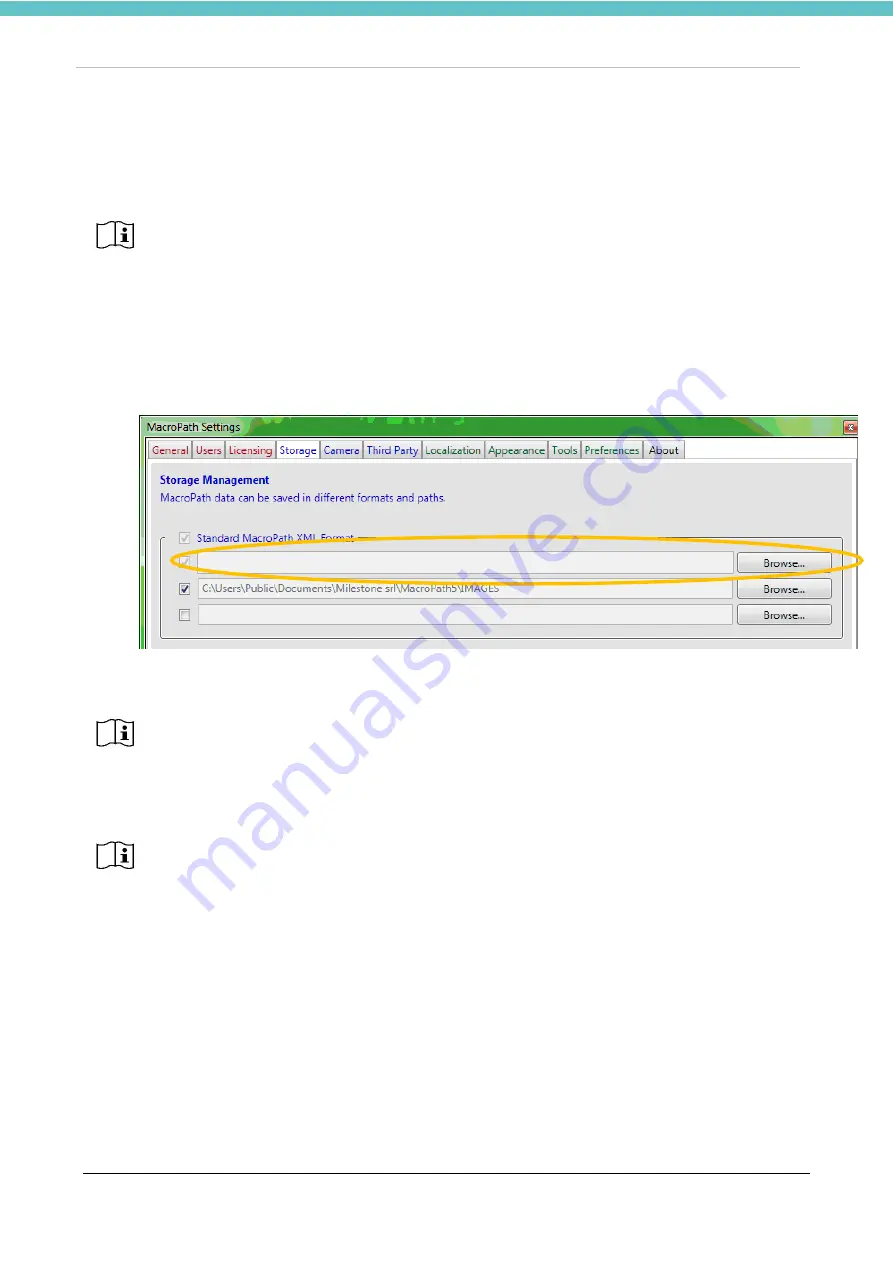
HistoDream EW
MM164-001-Operator Manual
49
6.4.2. PC settings for MacroPATH Viewer
MacroPATH Viewer can access files acquired by MacroPATH installed under the hood only if both have the
same save folder in Storage setting, as per the following instructions:
1. Launch MacroPATH viewer
2.
Click the “Settings” icon on the screen
3. In the
Storage
window click on the first Browse button as shown:
4. Set the same address found in Storage setting of the MacroPATH installed under the hood.
When a new file is added by MacroPATH installed under the hood, each additional HistoDream TS tracking
system workstation is able to display the same images when entering the file name.
Milestone strongly recommends the following procedures to be carried out by your local
Network/IT Manager.
Before proceeding with the following instructions, the PC with the licensed MacroPATH
software (installed under the grossing hood) and the PC with MacroPATH Viewer (installed
in HistoDream TS tracking system) must be connected to the local network.
For correct installation, it is essential to enter the server folder shared by MacroPATHs
under the first address, as pictured
Milestone strongly recommends storing the files on a server with an automated backup
procedure. Contact your local Network/IT Manager.
\\SERVER\Pathological Anatomy\Laboratory\MacroPath\IMAGES






























