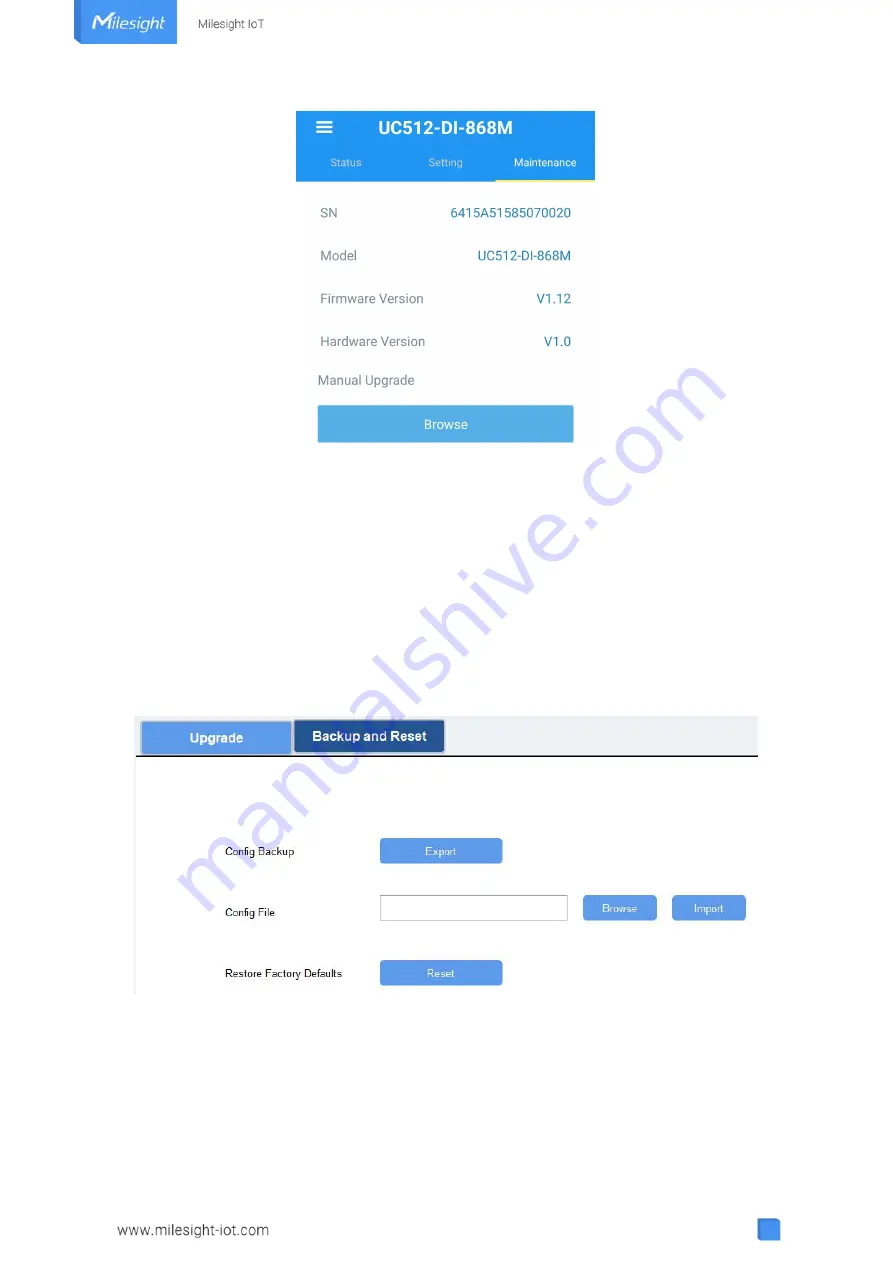
14
3.5.2 Backup
UC51x devices support configuration backup for easy and quick device configuration in bulk.
Backup is allowed only for devices with the same model and LoRa frequency band. Please select
one of following methods to backup device:
ToolBox Software:
1. Go to “
Maintenance -> Backup and Reset
”, click “Export” to save current configuration as
json format backup file.
2. Click “Browse” to select backup file, then click “Import” to import the configurations.
ToolBox App:
1. Go to “Template” page on the App and save current settings as a template. You can also edit
the template file.
2. Select this template and attach to another device to write configuration.





















