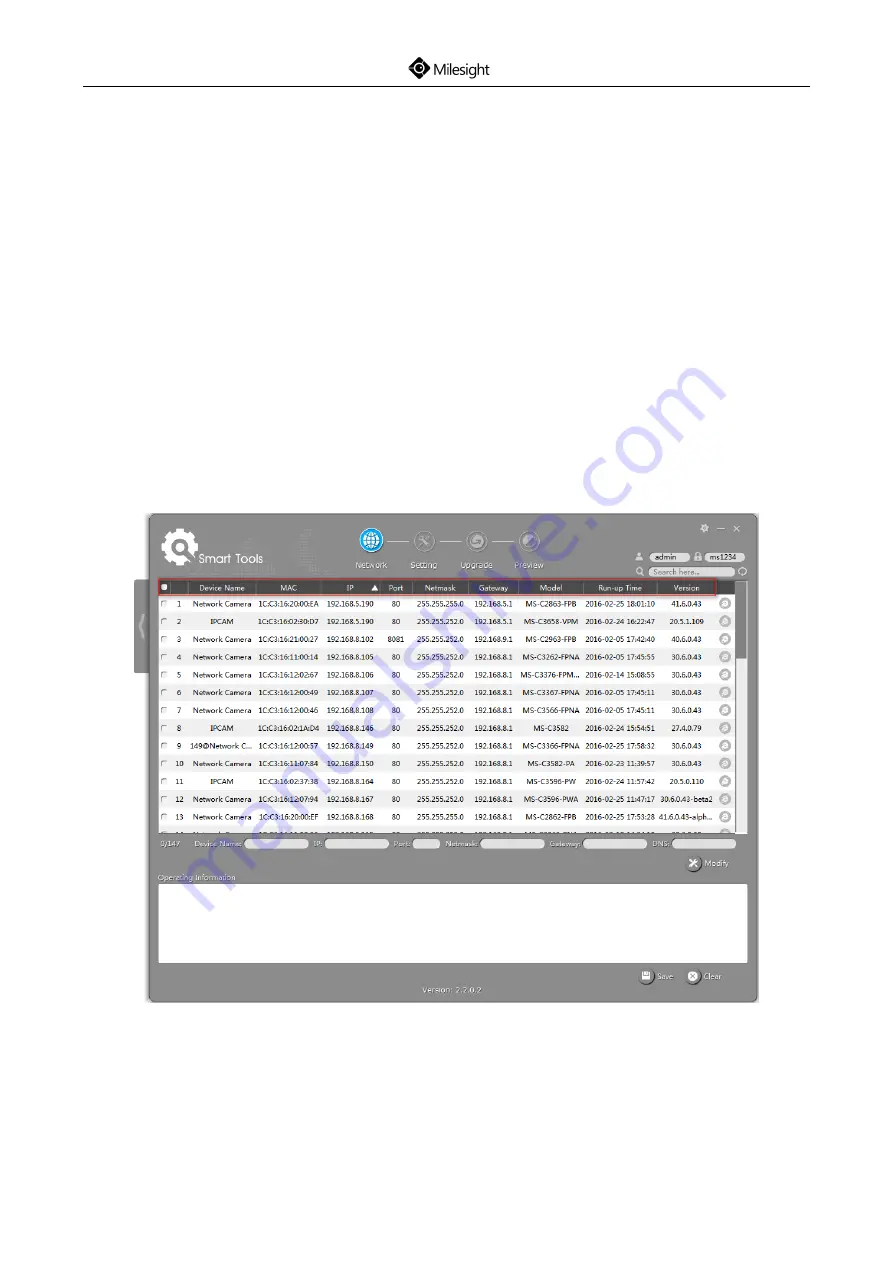
Quick Start Guide
40
You can either change the IP address of the camera via Smart Tools or browser. Please connect the
camera in the same LAN of your computer.
7.1.1 Assigning An IP Address by Using Smart Tools
Smart Tools is a software tool which can automatically detect multiple online Milesight network
cameras connected in the LAN, set IP addresses, and manage firmware upgrades. It’s
recommended when assigning IP addresses for multiple cameras.
Step1: Install Smart Tools (The software could be downloaded from our website);
Step2: Start Smart Tools, click the IPC Tools page, then enter the device information including IP
address, MAC address, Port number, Netmask, and Gateway of all Milesight network
cameras will be displayed. Details are shown as Figure 7-1;
Figure 7-1 Smart Tools
Step3: Select a camera or multiple cameras according to the MAC addresses;
Summary of Contents for MS-C2862-FPB
Page 1: ...Quick Start Guide VV ...
Page 2: ......
Page 12: ...Quick Start Guide 10 Note 1 Only PoE is available for power supply ...
Page 20: ...Quick Start Guide 18 Step5 Attach the dome cover Pan Range 15 Tilt Range 0 90 20 ...
Page 21: ...Quick Start Guide 19 5 2 IR Mini Dome Network Camera Step1 Remove the dome cover ...
Page 23: ...Quick Start Guide 21 Step4 Attach the dome cover ...
Page 24: ...Quick Start Guide 22 Step5 Adjust the lens angle and focus Pan Range 17 5 Tilt Range 20 60 20 ...
Page 27: ...Quick Start Guide 25 Step5 Attach the dome cover ...
Page 43: ...Quick Start Guide 41 Figure 7 2 Select single camera ...
Page 46: ...Quick Start Guide 44 Figure 7 5 Step6 Change the IP address successfully ...
Page 55: ...53 ...
Page 56: ...Quick Start Guide 54 ...





























