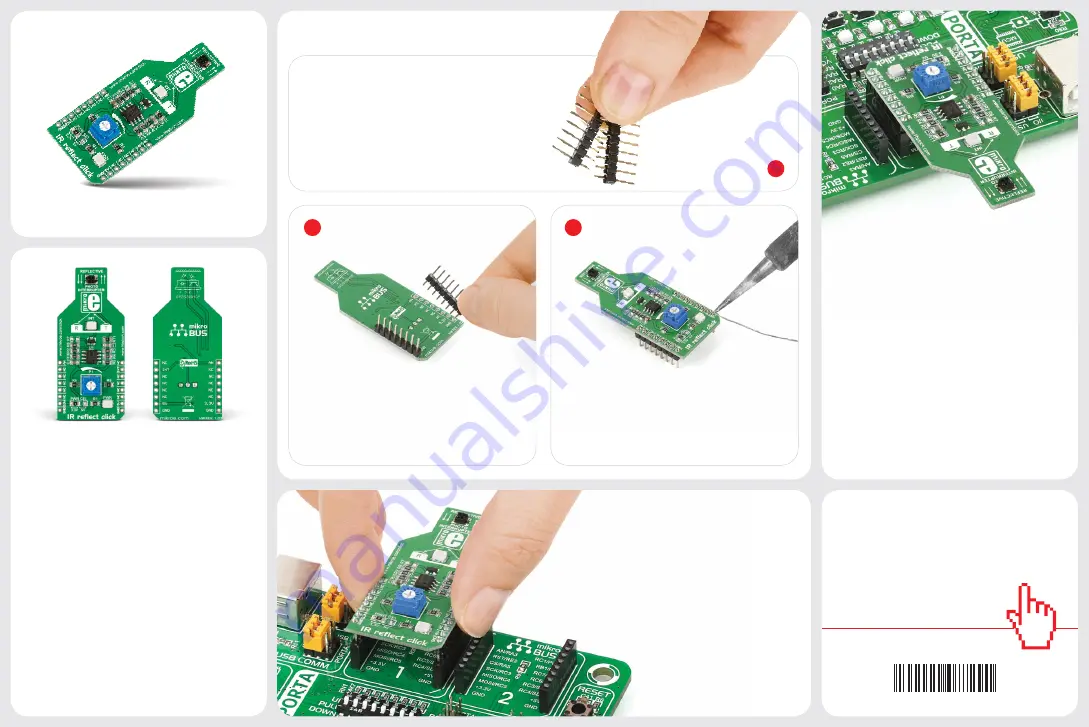
2
3
click
™
BOARD
www.mikroe.com
2. Soldering the headers
3. Plugging the board in
Once you have soldered the headers your
board is ready to be placed into the desired
mikroBUS
™
socket. Make sure to align the
cut in the lower-right part of the board with
the markings on the silkscreen at the
mikroBUS
™
socket. If all the
pins are aligned correctly,
push the board all the way
into the socket.
Turn the board upward again. Make sure
to align the headers so that they are
perpendicular to the board, then solder the
pins carefully.
Turn the board upside down so that
the bottom side is facing you upwards.
Place shorter pins of the header into the
appropriate soldering pads.
Before using your click
™
board, make sure
to solder 1x8 male headers to both left and
right side of the board. Two 1x8 male headers
are included with the board in the package.
4. Essential features
These sensors are used to detect an object’s
presence or motion
, such as a piece of paper
passing through a printer. To avoid setting
off false alarms, avoid exposing the sensor
to other sources of infrared light (which
could come from an ordinary incandescent
light bulb). Also, black objects won’t reflect
infrared so the click
™
won’t detect them. On
the other hand, reflective metalic surfaces will
trigger the sensor from a larger range.
1
IR reflect click
™
carries a
GP2S700HCP
reflective photointerrupter
. On this type of
photointerrupter the infrared emitter and
receiver are facing the same direction; the
infrared beam from the emitter gets bounced
back to the receiver when an object is placed
within the detecting range of the sensor
(Optimal Sensing Distance is 3mm). IR reflect
click
™
communicates with the target board
microcontroller through
mikroBUS
™
AN and
INT pins (an onboard potentiometer sets
the Interrupt threshold). It’s designed to use
either a 3.3V (by default) or 5V power supply.
1. Introduction
IR reflect click
™
manual
ver 1.02
0100000077290
IR reflect
click
™


