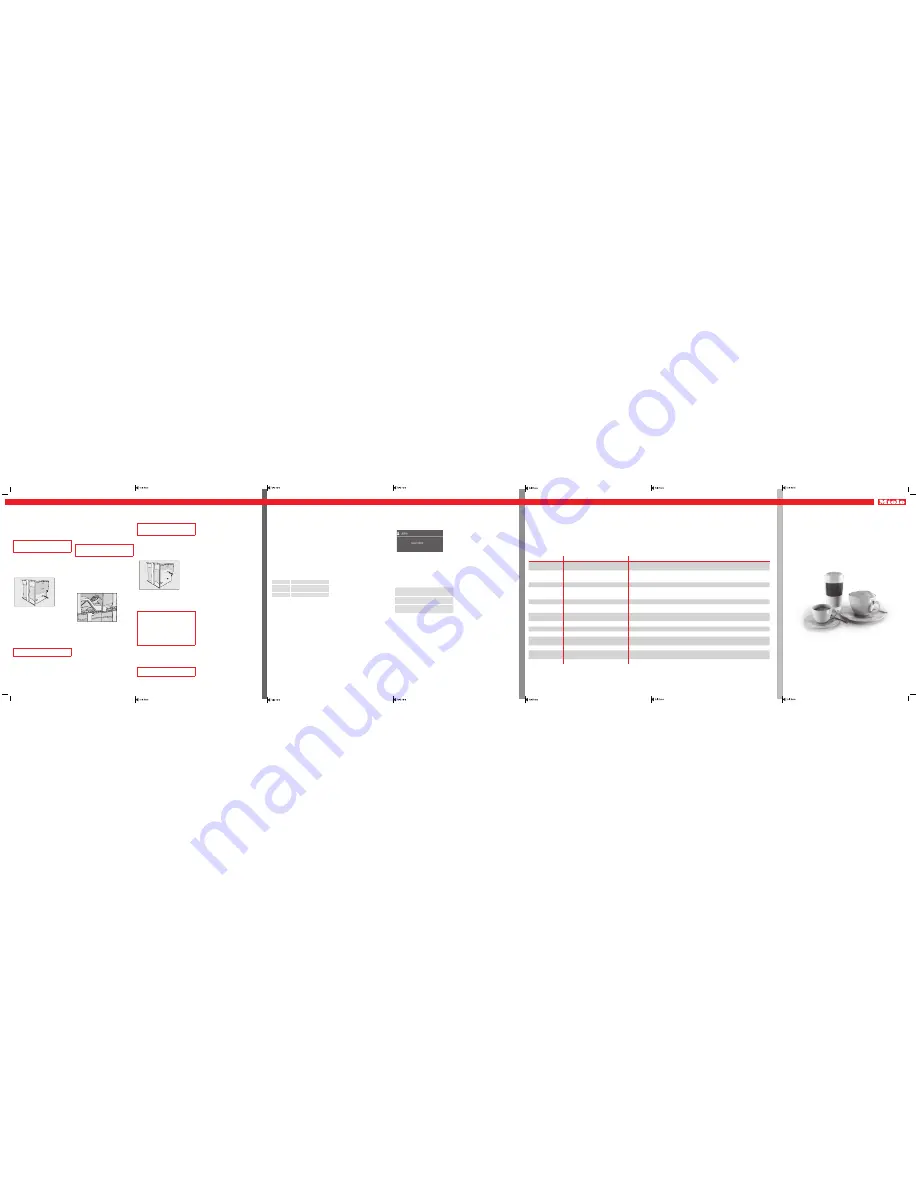
Quick Start Guide
Built-in Coffee System
This quick guide is
not
a substitute for the Operating and Installation Instructions. It
is essential to read the operating and Installation Instructions to familiarize yourself
with how to use the coffee machine before using it for the first time. For this reason,
read the Operating and Installation Instructions carefully while paying particular at-
tention to the IMPORTANT SAFETY INSTRUCTIONS.
en - US, CA
M.-Nr. 09 741 530
TIPS FOR USE
SETTINGS
CLEANING AND C
ARE / DESC
ALING
Cleaning and care
Descaling
Tips for use
Settings
Changing settings
ĺ
Tap
"Settings"
.
ĺ
Select the required setting with the arrow
keys and confirm with OK.
Options which are currently selected will
have a check
next to them.
ĺ
Change the setting using the arrow keys.
ĺ
Tap the OK button to save the setting.
Tapping
takes you back to the previous
menu.
Menu item
Available settings
Comments
Language
German, English, other languages
Country
If you select the wrong language by mistake, you can find the "
Language
" option by following the
symbol.
Time of day
Display (On / Off / Night dimming)
Clock format (12 h / 24 h)
Set
Depending on which option you select, the machine may use more energy. A message about this will
appear in the display.
Date
Year / Month / Day
Timer
Timer 1 (Turn on at, Turn off at, Turn off after)
Timer 2 (Turn on at, Turn off at)
For "
Turn on at
" and "Turn
off at
" to be set, the timer must be
activated
and
at least
one day of the
week must be allocated.
Eco mode
On / Off
Lighting
Brightness (machine turned on or turned off)
Turn off after
To turn off the lighting, tap the arrow key
until no segments are filled and "
Turned off
" appears.
Info
Number of drinks
"
No. of portions until appliance needs descaling
" / "
No. of portions until brew unit needs degreasing
"
System lock
On / Off
When the system lock is activated, the "
Turn on at
" option for the timer cannot be selected.
Water hardness
Soft, medium, hard, very hard
Display brightness
Set
Volume
Signal tones
Keypad tones
To turn off the tones, tap the arrow key
until no segments are filled and "
Turned off
" appears.
Showroom program
Demo mode (On / Off)
Intended only for presentations in stores. For private use, this function is not required.
Factory settings
Reset
Do not reset
Mains water
On / Off
(Only for CVA 6405)
Changing the portion size
The changed portion size is always saved
in the current profile. The name of the cur-
rent profile is shown in the top left of the
display.
Changing the portion size during drink
preparation
ĺ
Place the desired cup under the main
dispenser.
ĺ
Tap and hold the button for the desired
drink until "
Change
" appears in the dis-
play.
If you want to change portion sizes for
Cappuccino, Latte macchiato or Caffè lat-
te, the ingredients will be shown in the dis-
play.
Cappuccino Milk froth, espresso
Latte
macchiato
Hot milk, milk froth, es-
presso
Caffè latte
Hot milk, coffee
ĺ
Select all ingredients for which you wish
to alter the portion size. Use the OK but-
ton to confirm your individual selections.
ĺ
Use the arrow keys to highlight "
Start
".
Then tap the OK button.
The drink will be prepared and "
Save
" will
appear in the display.
When the quantity for each ingredient re-
aches the level you want, tap the OK but-
ton.
ĺ
Save the required portion size for the
selected ingredients.
The programmed composition and the
portion size will now be dispensed every
time that particular drink is selected.
Tip
: You can cancel portion size program-
ming as long as "
Stop
" is visible in the dis-
play.
Calling and changing portion sizes in
the "Parameters" menu
ĺ
Tap
.
ĺ
Select the desired drink and confirm
with OK.
ĺ
Select "
Portion size
" and tap the OK but-
ton.
From this point onwards, the procedure is
identical to programming the portion size
during drink preparation.
Setting the portion size for different
profiles
ĺ
Tap
"
Profile
"
and select the profile you
want.
Now you can either set the portion size
by selecting "
Portion size
" in the "
Parame-
ters
"
menu or set it while making a drink.
Profiles
You can create profiles and save the por-
tion sizes for Espresso, Coffee and Long
Coffee for each profile.
The name of the current profile is shown in
the top left of the display.
Accessing a profile
ĺ
Tap "Profile
"
.
Creating a profile
Enter
characters
Select with the
OK
Save
entry
Select with the
OK
Delete characters Button
If you have already created a profile, the
following options are available to you:
– Select profile
– Change name
– Delete profile
– Change profile
(The coffee machine changes the profi-
le manually, after a drink is dispensed, or
when the machine is turned on.)
Cleaning the milk pipework
The milk pipework
must
be cleaned with
the original Miele cleaning agent for milk
pipework. Cleaning takes approx. 7 minu-
tes.
You need
one
sachet of the Miele cleaning
agent for milk pipework.
The cleaning process cannot be cance-
led once it has started. The process has
to be carried through to the end.
ĺ
Tap
and select "
Maintenance
" and
then "
Clean milk pipework
."
Then tap the OK button.
The cleaning process will start.
ĺ
Follow the instructions in the display.
ĺ
Fill the water container with lukewarm
water up to the
symbol
and add 1
sachet of the Original Miele cleaning
agent for milk pipework. Push the water
container back into the machine.
When
"Rinse and refill the water container"
appears in the display:
ĺ
remove the water container and rinse it
carefully with clean water.
Ensure that no cleaning agent is left in
the water container.
The cleaning process is finished when
"
Process complete
" appears in the display.
Degreasing the brew unit
After 200 portions have been dispensed,
"
Degrease the brew unit
" will appear in the
display. This message will not go out until
the brew unit has been degreased.
You need
1
Miele cleaning tablet to de-
grease the brew unit. The process takes
approx. 10 minutes.
The cleaning process cannot be cance-
led once it has started. The process has
to be carried through to the end.
ĺ
Tap
and select "
Maintenance
" and
then "
Degrease the brew unit
."
Then tap the OK button.
The process will start.
ĺ
Follow the instructions in the display.
When
"Place a cleaning tablet in the ground
coffee chute and close"
appears in the dis-
play:
ĺ
Remove the coffee chute cover and
open the lid of the coffee chute. Place a
cleaning tablet in the coffee chute.
ĺ
Follow the further instructions given in
the display.
The degreasing process is finished when
"
Process complete
" appears in the display.
Descaling
must be carried out
and takes
approx. 20 minutes.
ĺ
You will need
2
descaling tablets.
The cleaning process cannot be cance-
led once it has started. The process has
to be carried through to the end.
ĺ
Tap
and select "
Maintenance
" and
then "
Descale the appliance
."
Then tap the OK button.
The descaling process will now start.
ĺ
Follow the instructions in the display.
ĺ
Fill the water container with lukewarm
water up to the
symbol
and drop 2 de-
scaling tablets in it. Push the water cont-
ainer back into the machine.
Follow the instructions on the packet for
the mixing ratio carefully. It is import-
ant that you fill the water container with
the correct amount of water (not less or
more), otherwise descaling will be cut
short and must then be repeated. The
descaling program will otherwise be
canceled prematurely and will need to
be repeated.
When "
Rinse the water container and fill with
fresh tap water up to the descaling sym-
bol
" appears in the display,
ĺ
remove the water container and rinse it
carefully with clean water.
Ensure that no descaling solution resi-
due remains in the water container.
The descaling program is finished when
"
Process complete
" appears in the display.


