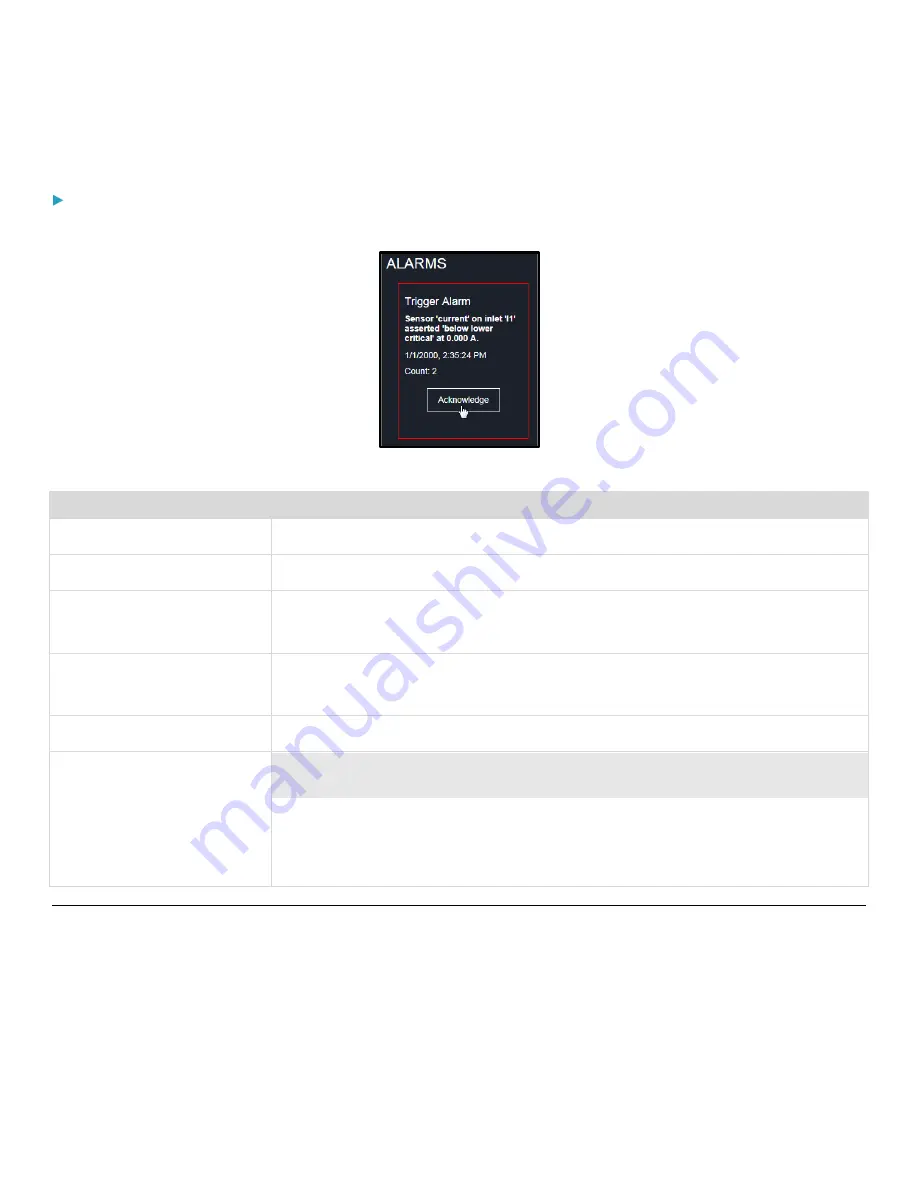
Chapter 3: Using the Web Interface
30
Only users with the Acknowledge Alarms permission can manually acknowledge an alarm.
To acknowledge an alarm:
•
Click Acknowledge, and that alarm then disappears from the Alarms section.
This table explains the display fields shown with an alarm.
Field
Description
Name
The customized name of the Alarm action.
Reason
The first event that triggers the alert.
First Appearance
The date and time when the event indicated in the Reason column occurred for the first
time.
Last Appearance
The date and time when the event indicated in the Reason column occurred for the last
time.
Count
The number of times the event indicated in the Reason column has occurred.
More Alerts
This field appears only when there are more than one type of event triggering this alert.
If there are other types of events (that is, other reasons) triggering the same alert, the
total number of additional reasons is displayed. You can click it to view a list of all events
triggering this alert.
Alerted Sensors
When any internal sensors or environmental sensor packages connected to the PDU enter an abnormal state, the Alerted
Sensors section in the Dashboard show them for alerting users.






























