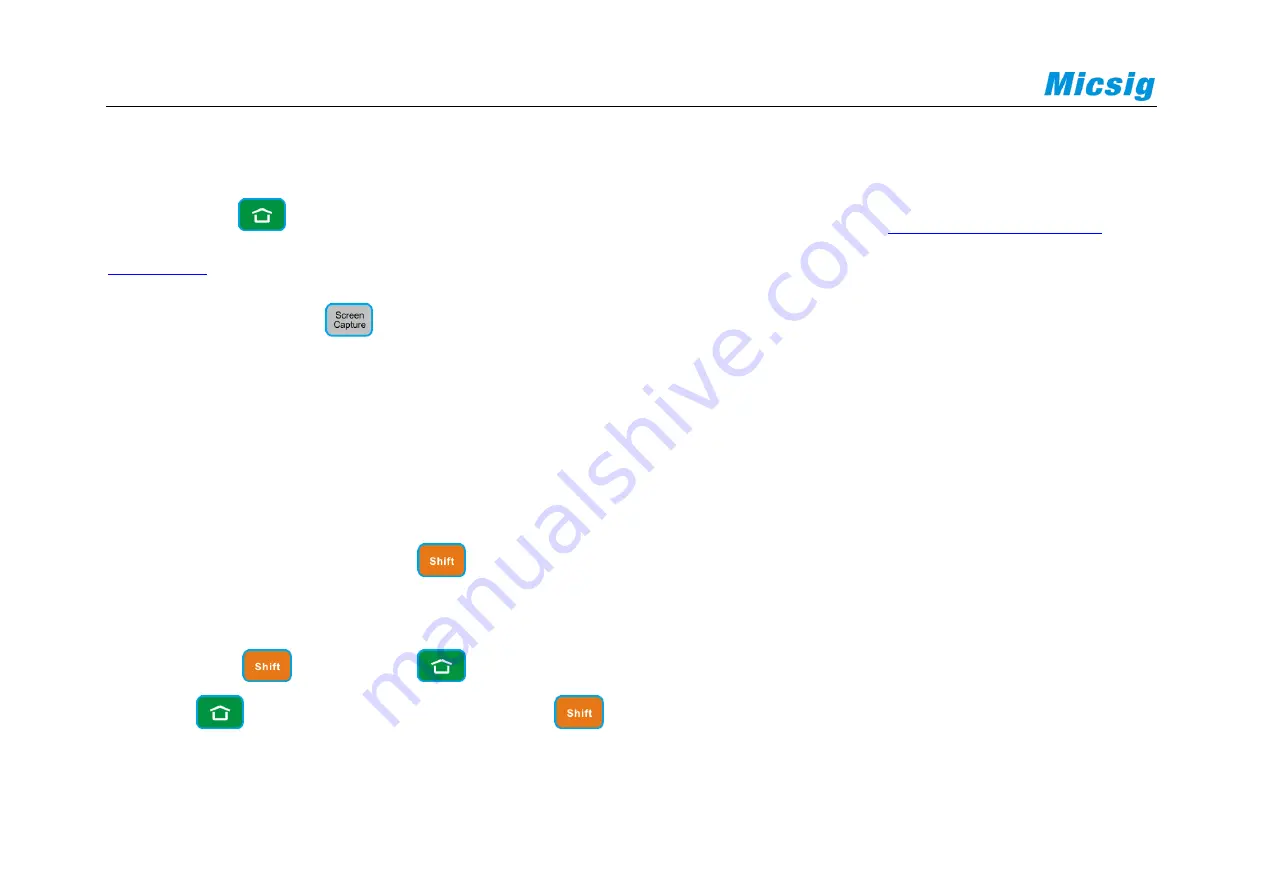
44
3.7 Homepage, Screen Capture
Home
: Press
, switch to the oscilloscope homepage. For details, please refer to “
.
Screen capture
: Press
to enable the on-screen screen capture function of the oscilloscope. Click the screen
capture option for the oscilloscope application.
Note:
The Home button function can also be accessed by simply clicking on the menu option in the pull-up menu.
3.8 Second Function Button
When using the second function,
must be on. When operating without the second function or it does not turn
on the knob and button, the shift will be automatically turned off;
Lock screen
:
is on, press
, the oscilloscope interface touch function is turned off, and the touch
function
will be turned on only when the
is on again.
Summary of Contents for Smart Series
Page 1: ......
Page 2: ...Version Info Version Date Remarks V2 0 2019 10 ...
Page 25: ...Chapter 2 Quick Start Guide of Oscilloscope 11 2 3 Side Panel Figure 2 2 Side Panel ...
Page 30: ...16 Figure 2 5 Oscilloscope Interface Display ...
Page 51: ...Chapter 3 Operate the Oscilloscope with Buttons 37 Figure 3 1 Button Areas ...
Page 61: ...Chapter 4 Horizontal System 47 Figure 4 1 Horizontal system ...
Page 82: ...68 Figure 5 4 Channel Open Close and Switching ...
Page 88: ...74 Figure 5 7 DC Coupling Figure 5 8 AC Coupling ...
Page 126: ...112 Figure 6 21 Trigger Level Adjustment Trigger pulse width time can be set as 8ns 10s ...
Page 150: ...136 Figure 7 2 Pull up Menu Figure 7 3 All Measurements ...
Page 161: ...Chapter 7 Analysis System 147 Figure 7 10 Cursor Measurement Description ...
Page 176: ...162 Figure 8 5 Delete Reference Files CSV files CSV file structure ...
Page 190: ...176 Figure 9 4 Spectrum Amplitude as V Hz Adjust FFT waveforms Waveform position ...
Page 324: ...310 Figure 14 6 Android APP Figure 14 7 Successful Connection of Android APP ...






























