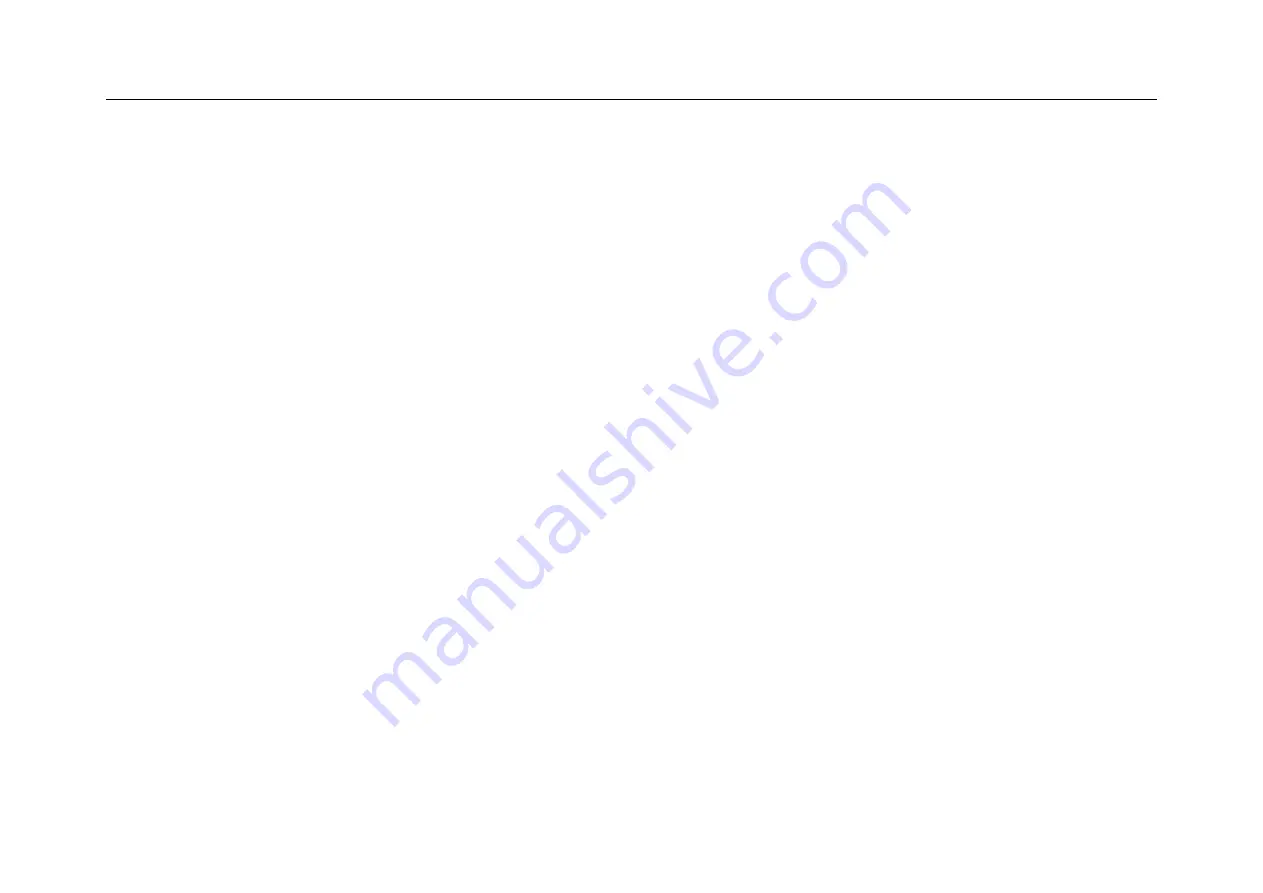
Chapter 8 Screen Capture, Memory Depth and Waveform Storage
155
8.2 Video Recording
The video recording function is similar to the screen capture function, and the display information of the current
display screen can be stored locally in video format.
Video recording method is sliding down from top in non-oscilloscope application, open pull-down menu, tap the
screen to start recording, and count down to three seconds to complete the video recording, as shown in Figure 8-2.
You can cancel recording by pressing the triangular, circular or square button at the bottom of the screen before the
countdown ends.
During video recording, you can end recording by tapping the video recording time at the top left of the screen. Or
you can leave the oscilloscope application interface to open the pull-down menu, and click “Stop Recording” to end
the video recording.
Summary of Contents for Smart Series
Page 1: ......
Page 2: ...Version Info Version Date Remarks V2 0 2019 10 ...
Page 25: ...Chapter 2 Quick Start Guide of Oscilloscope 11 2 3 Side Panel Figure 2 2 Side Panel ...
Page 30: ...16 Figure 2 5 Oscilloscope Interface Display ...
Page 51: ...Chapter 3 Operate the Oscilloscope with Buttons 37 Figure 3 1 Button Areas ...
Page 61: ...Chapter 4 Horizontal System 47 Figure 4 1 Horizontal system ...
Page 82: ...68 Figure 5 4 Channel Open Close and Switching ...
Page 88: ...74 Figure 5 7 DC Coupling Figure 5 8 AC Coupling ...
Page 126: ...112 Figure 6 21 Trigger Level Adjustment Trigger pulse width time can be set as 8ns 10s ...
Page 150: ...136 Figure 7 2 Pull up Menu Figure 7 3 All Measurements ...
Page 161: ...Chapter 7 Analysis System 147 Figure 7 10 Cursor Measurement Description ...
Page 176: ...162 Figure 8 5 Delete Reference Files CSV files CSV file structure ...
Page 190: ...176 Figure 9 4 Spectrum Amplitude as V Hz Adjust FFT waveforms Waveform position ...
Page 324: ...310 Figure 14 6 Android APP Figure 14 7 Successful Connection of Android APP ...






























