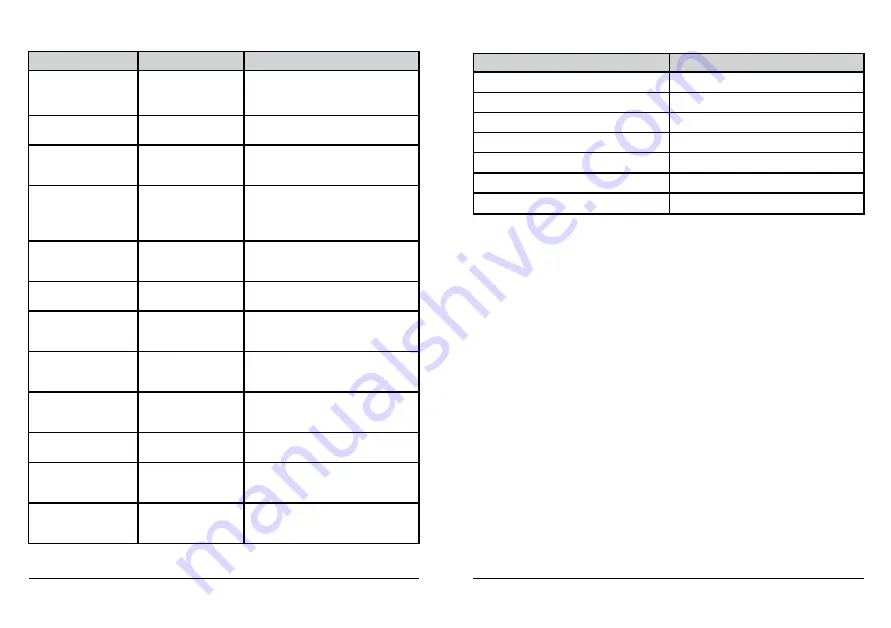
18
19
Troubleshooting
Problem
Cause
Solution
The projector does not
turn on.
Battery not inserted
correctly.
Battery not charged.
Make sure the battery is
correctly inserted.
Make sure the battery is fully charged.
The projector colors
look incorrect.
Different Color Mode
may be selected.
Change to preferred Color Mode.
The projector randomly
turns off but the Blue
LED stays on.
The projector may be
out of the recommend-
ed operating range.
Make sure the projector is well ventilat-
ed and within the operating temperature
range. Turn off for 5 minutes and restart.
Not working with my
iPod.
Incompatible iPod,
- OR –
Incorrect video mode.
Make sure the iPod has TV-out functionality
and is enabled.
Make sure the SHOWWX video mode is
correct for the cable being used.
The projector won’t turn
off or on and the Blue
LED stays on.
System is frozen.
Press and hold the Power button for 20
seconds. If this does not work, remove
battery. Then re-insert and turn on.
I can’t connect to my
laptop.
SHOWWX VGA Dock
sold separately.
Purchase the SHOWWX VGA Dock.
The projector doesn’t
work with my cell
phone.
Not all cell phones
have the TV-out
feature.
Refer to your cell phone manufacturer’s
user guide if TV-out is available and how
to configure.
The image looks a little
fuzzy.
Debris on Window,
- OR -
Image is misaligned.
Clean the Window,
-OR-
Adjust Image Alignment.
The green LED keeps
blinking while charging.
The battery is not cor-
rectly inserted in the
SHOWWX.
Make sure battery is correctly inserted
into the SHOWWX.
The red LED is blinking.
Out of operating range.
Temporary problem.
Turn projector off. Remove battery.
Re-insert and power on.
Battery doesn’t charge.
Battery may not be
capable of holding a
charge.
Install new battery.
The red LED is constantly
on even after trying to
restart.
System failure.
Contact Customer Support.
LED Status & Meaning
LED Status
Meaning
Solid Blue
SHOWWX is powered on
Blinking Blue
SHOWWX is powering up
Solid Orange
Battery is charging
Solid Green
Battery is fully charged
Blinking Orange
Battery is low
Blinking Red
Temporary problem
Solid Red
System failure
Customer Support
For Technical Questions, service and support please visit us online at
http://www.microvision.com/showwx/support/
Please have your Serial Number and purchase information available. You can find the Serial
Number located under the battery.
Register your Product Online
Registering your new Microvision product online is quick and easy. Your registration will allow us to
serve you better over the lifetime of your product. Being a registered owner also keeps you informed of
important product notifications and helps us continue to design products that meet your needs. Please
plan to have the Product Serial Number.















