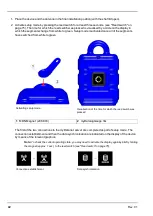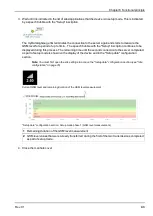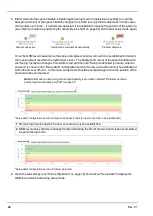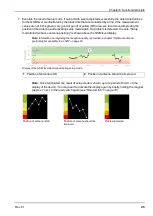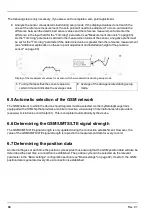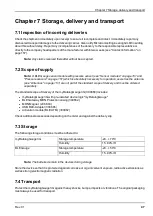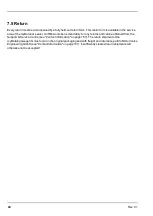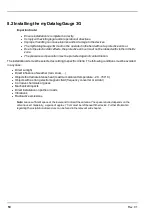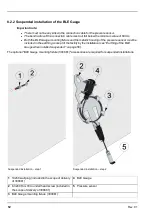Chapter 6 Functional principle
6.3 Procedure in case of connection aborts
If the connection is aborted, another attempt to establish a connection is made after 2min. . The connection is
attempted up to 2 times.
6.4 Setup mode
Setup mode is an operating mode specifically developed for testing the GSM signal quality in the final
installation position of the myDatalogGauge 3G . Setup mode can also be used to execute the zero point
adjustment of the sensors (see "Zero point adjustment with the help of setup mode" on page 57). Setup mode
is activated by holding the magnet to the reed switch for at least three seconds. (see "Reed switch" on page
75). A connection to the myDatanet server is thus initially established to inform it about setup mode being
activated. A speech bubble with the title "Setup" is then displayed for the relevant site in the list of
sites/applications (see ""Site" area at customer level" on page 130). The myDatalogGauge 3G then
terminates the connection to the server again and starts to measure the GSM level for a period of up to 3min. .
During this period, the measurement values of the sensors are also recorded to be able to complete a zero
point adjustment, if required. The remaining time until the measurement is terminated is shown on the display
of the device and in the "Setup data" configuration section (see "Setup data" on page 82). Once the time has
elapsed, the myDatalogGauge 3G establishes another connection with the myDatanet server to transfer the
determined values. These are then displayed in the "Setup data" configuration section. The background
colour of the speech bubble with the "Setup" inscription changes from white to red if a new connection cannot
be established within the timeout of 5min. , as, for example, the GSM signal quality deteriorates too much
when the cover of the sewer, in which the device is located, is closed. In this case, the note "Setup mode
failed (enhance antenna position)" is shown above the GSM level display in the "Setup data" configuration
section.
Rev. 01
41
Summary of Contents for myDatalogGauge 3G
Page 2: ......
Page 10: ...2 2 BLE Gauge 10 Rev 01 ...
Page 11: ...Chapter 2 Declaration of conformity Rev 01 11 ...
Page 12: ......
Page 13: ...Chapter 3 Ex certification Chapter 3 Ex certification 3 1 BLE 3G Gateway ATEX Rev 01 13 ...
Page 14: ...14 Rev 01 ...
Page 15: ...Chapter 3 Ex certification Rev 01 15 ...
Page 16: ...16 Rev 01 ...
Page 17: ...Chapter 3 Ex certification 3 2 BLE Gauge Rev 01 17 ...
Page 18: ...18 Rev 01 ...
Page 19: ...Chapter 3 Ex certification Rev 01 19 ...
Page 20: ...20 Rev 01 ...
Page 134: ......
Page 140: ......
Page 152: ......
Page 154: ......