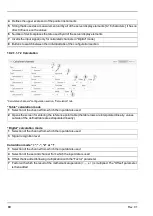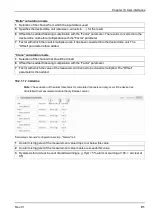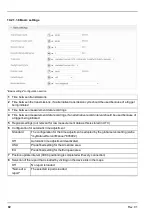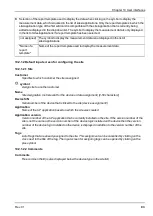3. Once the following screen is displayed, close the installation process by clicking on the
"Finish"
button.
Complete the setup
11.3.1 Installing the drivers for the USB BLE-Adapter
Note:
Information on the USB BLE-Adapter (300685) is provided in chapter "USB BLE-Adapter " on
The following chapter describes the installation process in Windows 7.
1. Complete all of the steps described in chapter "Installation" on page 102.
2. Close the DeviceConfig configuration program, if, when completing the installation, you selected the
option for the program to be started following completion of the installation process.
3. Connect the USB BLE-Adapter (300685) to a free USB port on your PC. From Windows Vista
onwards, the driver will be installed automatically. Instructions on installing the driver on older versions
of Windows are included in the user manual for the DeviceConfig ("myDatanetDeviceConfig Manual "
805004).
Note:
If possible, always use the same USB port, as the driver will have to be installed for every USB
port used to connect the USB BLE-Adapter (300685) to the PC for the first time.
4. Wait until the driver installation process is complete. This can take several minutes depending on the
performance of your PC.
104
Rev. 01
Summary of Contents for myDatalogGauge 3G
Page 2: ......
Page 10: ...2 2 BLE Gauge 10 Rev 01 ...
Page 11: ...Chapter 2 Declaration of conformity Rev 01 11 ...
Page 12: ......
Page 13: ...Chapter 3 Ex certification Chapter 3 Ex certification 3 1 BLE 3G Gateway ATEX Rev 01 13 ...
Page 14: ...14 Rev 01 ...
Page 15: ...Chapter 3 Ex certification Rev 01 15 ...
Page 16: ...16 Rev 01 ...
Page 17: ...Chapter 3 Ex certification 3 2 BLE Gauge Rev 01 17 ...
Page 18: ...18 Rev 01 ...
Page 19: ...Chapter 3 Ex certification Rev 01 19 ...
Page 20: ...20 Rev 01 ...
Page 134: ......
Page 140: ......
Page 152: ......
Page 154: ......