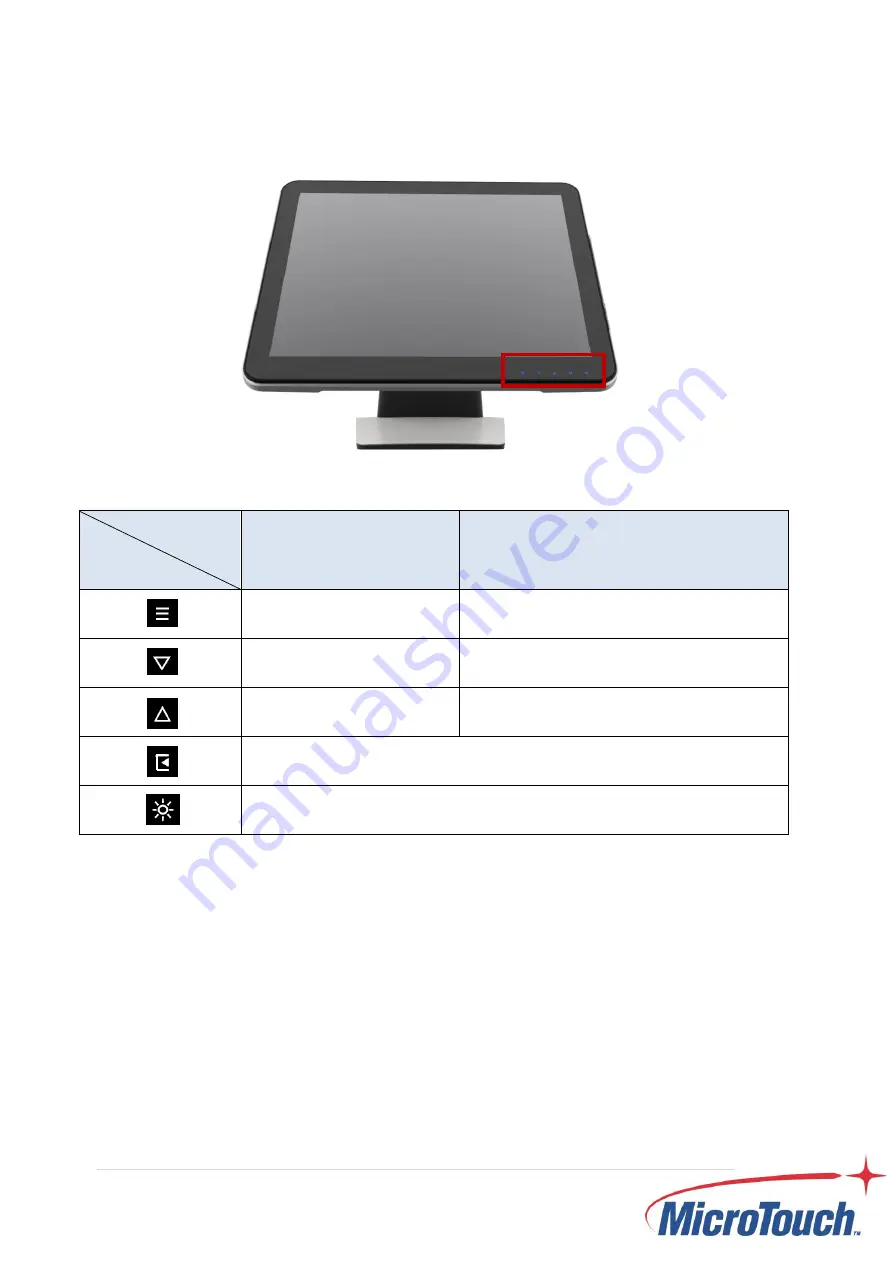
23
2.2 On-Screen Display
1.
Press the “MENU” button to pop up the “on-screen menu” and press “Up” or
“Down” button to select among the Six functions in the main menu.
2.
Choose the adjustment items by pressing the “Enter” button.
3. Adjust the value of the adjust
ment items by pressing the “Up” or “Down” button.
4.
With the OSD menu on screen, press “Menu” button to return main menu or exit
OSD.
5. The OSD menu will automatically close, if you have left it idle for a pre-set time.
6. To Lock the OSD / Power menu buttons, please follow the instructions below.
OSD
Key
Menu off status
Menu on status
Menu appear
Menu disappear/ return to main item
Mute
Main item select down/ Adjust down
Brightness
Main item select up/ Adjust up
Enter/Select sub-item function
Power On/Off
Summary of Contents for DT-150P-A1
Page 1: ...DT 150P A1 Desktop Touch Monitor User Manual Version 4 0 2021 02...
Page 8: ...7 Chapter 1 Product Introduction...
Page 11: ...10 1 4 Block Diagram...
Page 22: ...21 Chapter 2 Product Installation...
Page 28: ...27 2 3 Dimension 2 3 1 Front View 2 3 2 Side View...
Page 29: ...28 2 3 3 Rear View 2 3 4 Bottom view...
Page 31: ...30 2 4 3 Install the Cables Pull down the I O cover for cables installation...
Page 33: ...32 2 4 5 Dismantle the LCM Step 1 Loosen the screws Step 2 Use a hard tool to poke the LCM...
Page 36: ...35 Appendix...




























