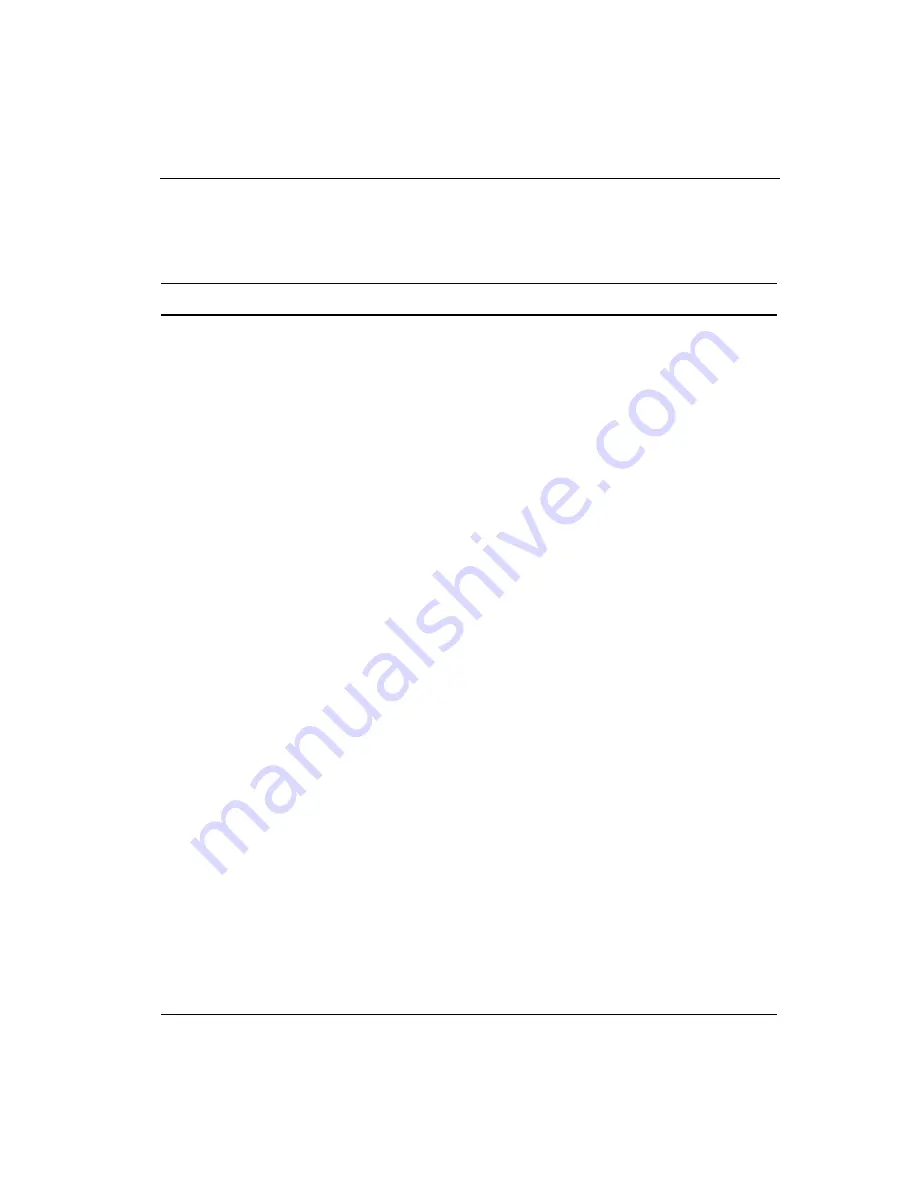
Chapter 5 Maintenance and Troubleshooting
57
Monitor Installation Problems
Problem
Possible Causes and Solutions
No image displayed
(blank screen)
Is the monitor receiving power?
•
Check that the computer’s power cable is connected
properly and securely into a grounded electrical outlet.
•
Check that the AC/DC power supply is firmly plugged into
the monitor. Check that the monitor’s power cable is
connected properly and securely to an electrical outlet.
•
Check that the power button and status light are on (Profile
touch monitor only).
•
Try using another power cable.
•
Try using another electrical outlet.
Is the monitor receiving a valid video signal from the PC?
•
Check that the computer is powered on.
•
Check that the video cable is connected properly and
securely to the monitor and the computer.
•
Check that no pins are bent in the video cable connector.
•
Check that the video card is firmly seated in the card slot in
your computer.
•
Check that the video input from the video card falls within
the timing range of the display. Refer to Table 2 for details.
•
Check that your computer is using a supported display
mode. Refer to Table 2 for details.
Is the monitor is in Power Management mode? Touch the
screen, press any key on the keyboard, or move the mouse to
restore operation.
Are the brightness and contrast settings too low? Use the
monitor controls to adjust these values.
















































