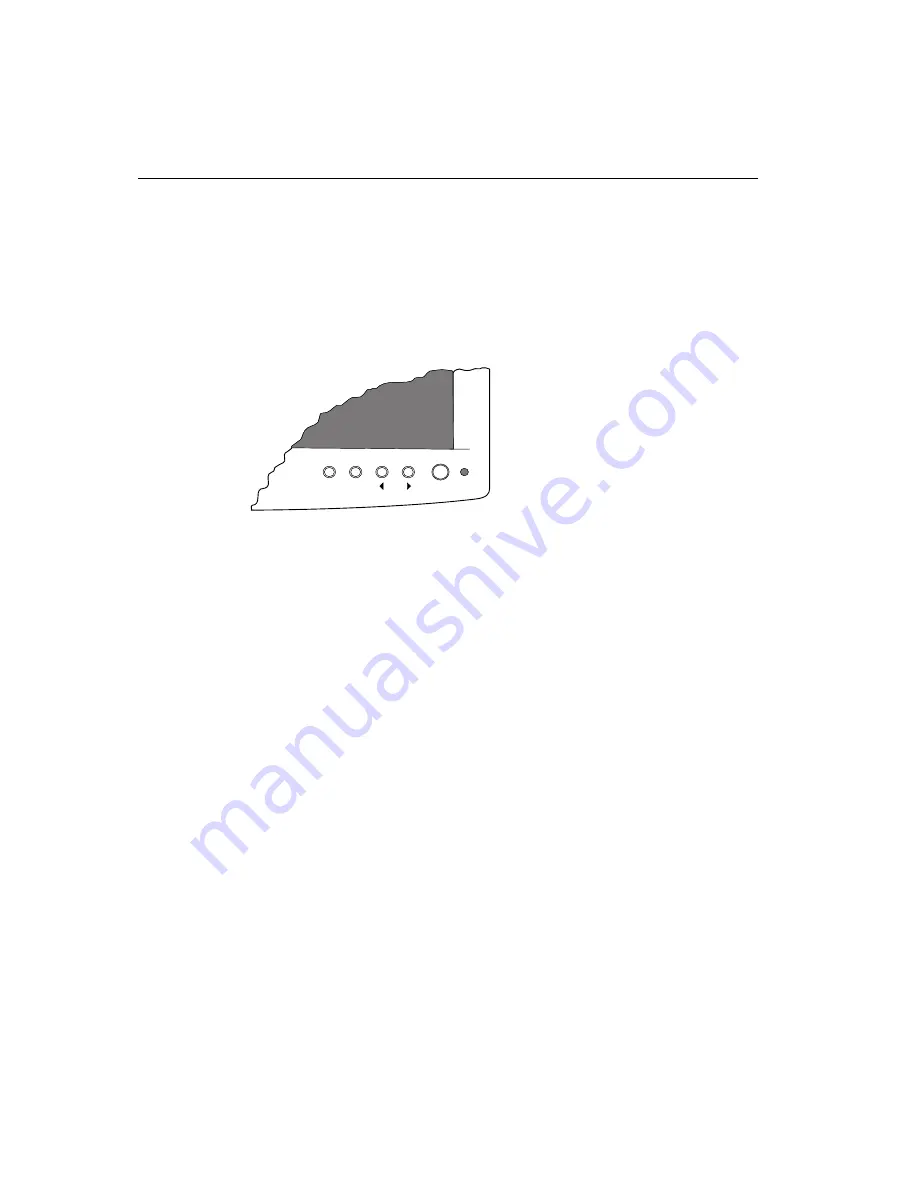
30
FPD Touch Monitors Installation Guide
Turning On the Touch Monitor
To turn on the Profile touch monitor, press the Power button on the
front of the display. In normal operation mode, the Power status light
(LED) is steady green when the monitor is receiving power and a valid
video signal.
Menu
Select
Adjust
Power
To power on the ChassisTouch monitor, plug in the power cable.
ChassisTouch does not have a power button or a power status light.
Testing the Touch Monitor
Before you test your touch monitor, make sure all cables are
connected properly. Be sure to tighten all cable screws.
¾
To test that the monitor is working properly:
1.
Turn on your monitor, and then turn on your computer.
2.
Make sure the video image is centered within the screen area. Use
the monitor controls to adjust the image, if necessary.
You can adjust the horizontal and vertical position, image size,
contrast, and brightness to better suit your video card and your
personal preference. Refer to Chapter 3 for more information on using
the on-screen menu to adjust the video display.






























