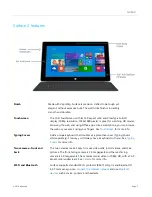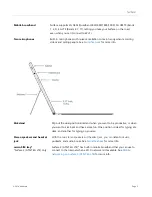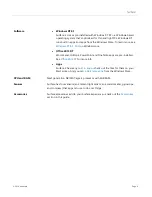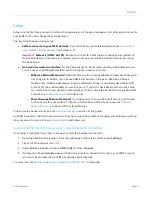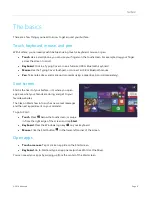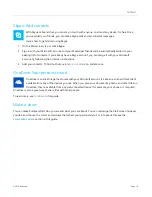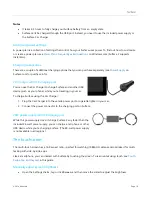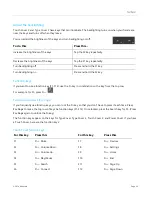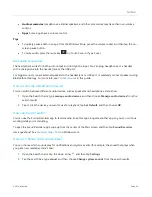© 2014 Microsoft
Page 15
Here’s how to add your email accounts:
1.
Tap or click
from the Start screen.
2.
Open the Settings charm, then tap or click
Accounts
>
Add an account
.
3.
Choose the type of account you want to add, and then follow the on-screen instructions.
Most accounts can be added with only your user name and password. In some cases, you’ll be asked for
more details, which you can usually find on your email account provider’s website. (Repeat steps 1-3 for
each of your email accounts.)
After you add an email account…
Your contacts from Outlook.com and Exchange accounts are automatically added to the People app, and
your appointments appear in the Calendar app. For other accounts, see
People: Add contacts
below.
For info on how to sync Google email, contacts, and calendar, see
Windows.com.
Microsoft Exchange
: To find out how to set up and troubleshoot a Microsoft Exchange account, see
People: Add contacts
The People app is your universal address book. See contacts from all of your address books in one
place, and get the latest updates from your friends. Also, sync contacts from the social networks you
care about, like Facebook, LinkedIn, and Twitter. Get in touch with someone by sending email, calling,
or posting to social media directly from the People app.
Here's how to add contacts from your accounts:
1.
Tap or click
People
from the Start screen.
2.
Open the Settings charm, tap or click
Accounts
>
Add an account
.
3.
Choose the type of account you want to add and then follow the instructions.