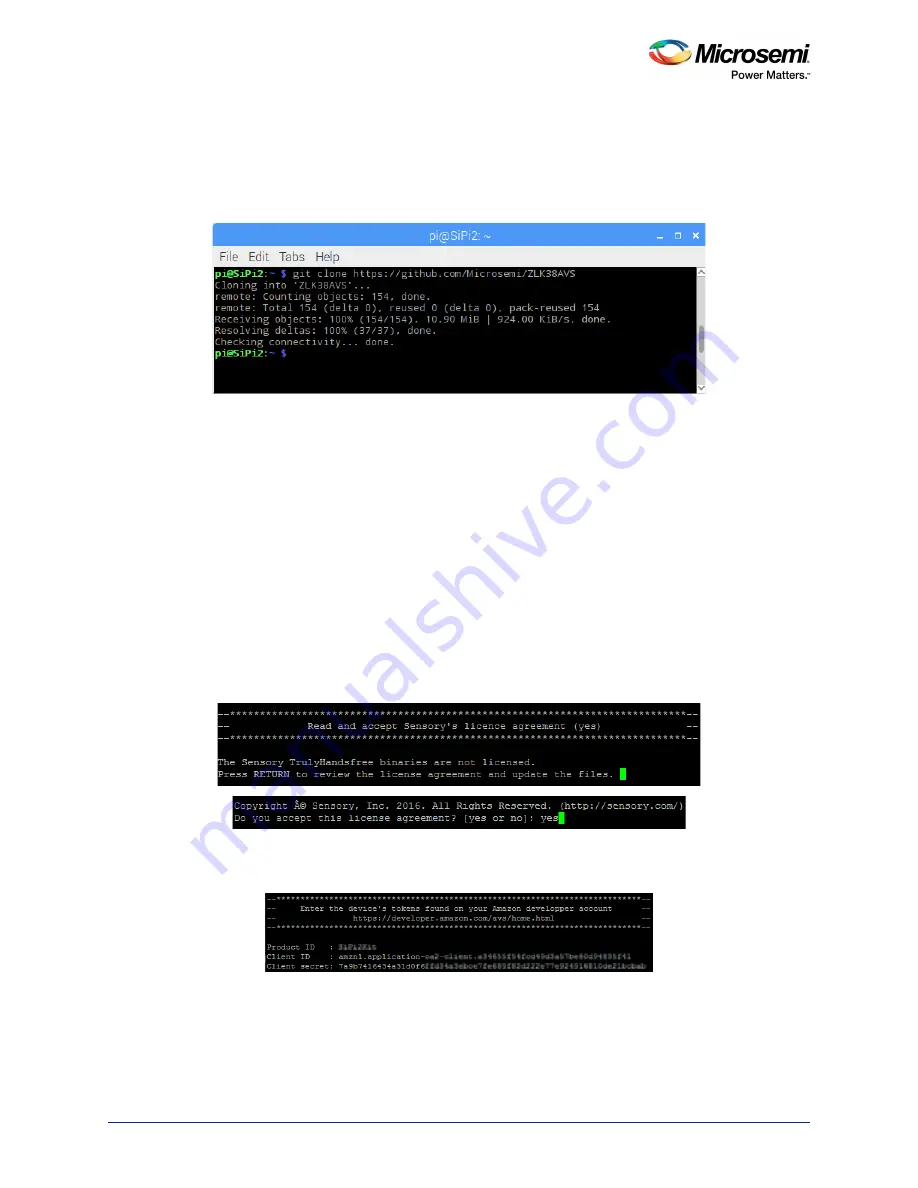
ZLK38AVS Software Installation
ZLK38AVS User Guide Revision 3.0
9
5.2.1
Downloading ZLK38AVS Software
The Microsemi software for the ZLK38AVS kit can be found on the Microsemi Voice Processing GitHub
repository. To download the repository on your Raspberry Pi run the following command:
git clone https://github.com/Microsemi/ZLK38AVS
Figure 11 •
Downloading ZLK38AVS software
Note:
git is installed by default with the Latest Raspian Stretch, but it can also be installed using the command:
sudo apt-get install git
5.2.2
Installing ZLK38AVS Software
1.
cd into the location where the GitHub package was downloaded.
cd ZLK38AVS/
2.
Run “make all” command.
Note:
During “make all” the makefile will automatically download the all the necessary packages and
dependencies (about 250 MB), expect the total installation to take 20 minutes to 30 minutes with an
average connection.
While this step is running, it may be a good time to create your Amazon account. You will need
information from the creation of your Amazon account later in the software installation (See
3.
When prompted, review and accept the Sensory license agreement. Press
Enter
and
Space
a few
times until you reach the end of the agreement and then type “yes” and press
Enter
.
Figure 12 •
Sensory License Agreement
4.
When prompted, enter the Product ID, Client ID, and Client Secret from your Amazon Developer
Account (see
Amazon Developer Account Creation,
Figure 13 •
Amazon Developer Account





















