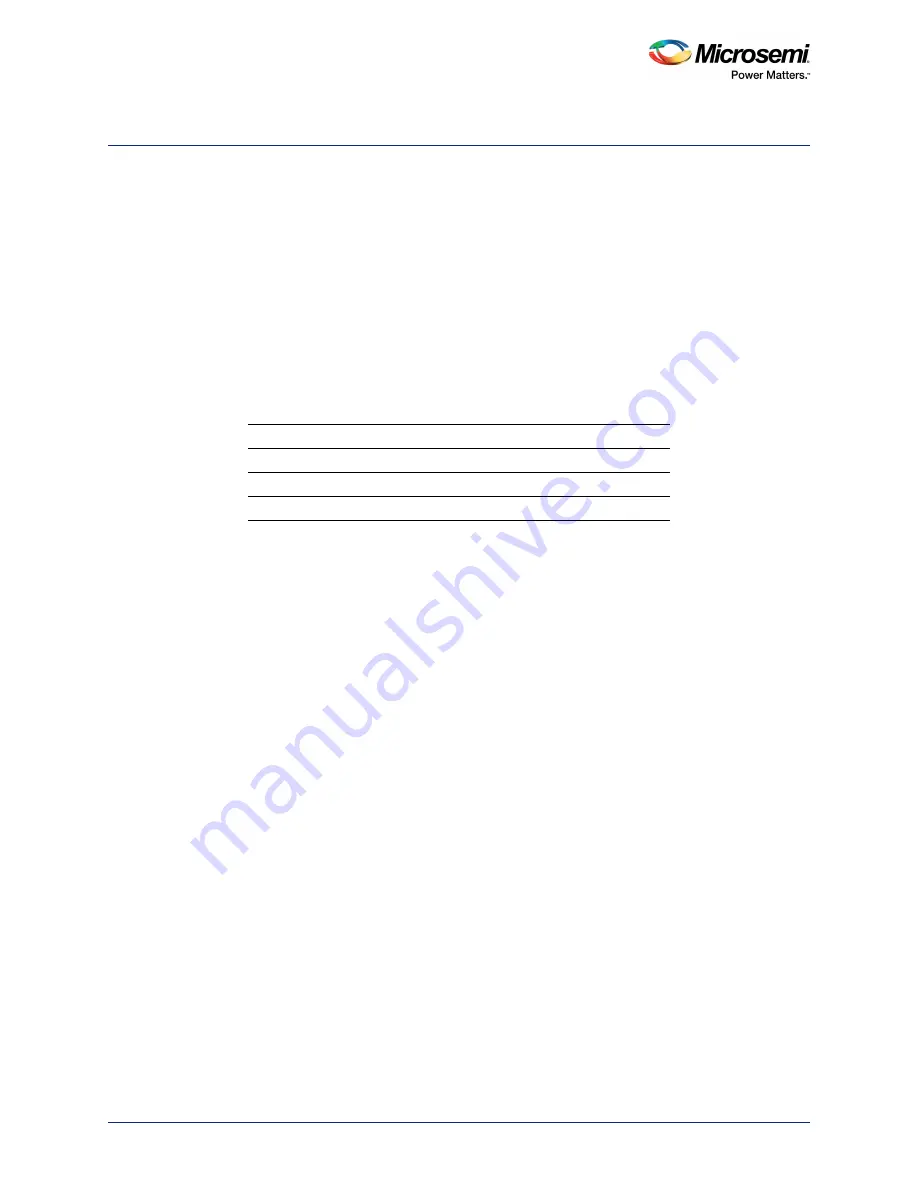
Manufacturing Test
UG0209 User Guide Revision 7.1
46
9
Manufacturing Test
9.1
A2F-EVAL-KIT-2 Board Testing Procedures
This chapter defines and describes the specific A2F-EVAL-KIT-2 board testing procedures. Instructions
for running the A2F-EVAL-KIT-2 board tests and the steps needed to set up the test environment are
outlined in the following sections.
Associated files for this procedure can be downloaded at:
www.microsemi.com/soc/download/rsc/?f=A2F_EVAL_KIT_Mfg_PF.
9.1.1
Jumper Settings for the Board Test
The following table lists all the jumpers that need to be set on the board for performing the tests. In case
any of the tests in the following section do not work as expected, double-check.
9.1.2
Installing the A2F-EVAL-KIT-2 Board USB Serial Driver
1.
Download and extract all the files from
2.
Double-click on the file named
CP210x_VCP_Win2K_XP_S2K3.exe
.
3.
Click Install in the Install Wizard and select
Yes
for the licensing agreement.
4.
Restart the computer on which the driver was installed. After restart, the driver can be used to
communicate with A2F-EVAL-KIT-2 board.
9.1.3
Hooking up the Board and UART Cable
Connect one end of USB mini B cable to the USB connection, J14 (labeled as USB2 in
page 47) on the A2F-EVAL-KIT-2 board. Connect the other end of the USB cable to the PC you will use
for testing.
The board receives power from USB. LED1 lights up, indicating the board is powered up. The D11 LED
also lights up, indicating UART link establishment.
Table 22 •
Manufacturing Test Jumper Settings
Jumper
Pin From
Pin To
JP6
2
3
JP7
1
2
JP10
1
2






























