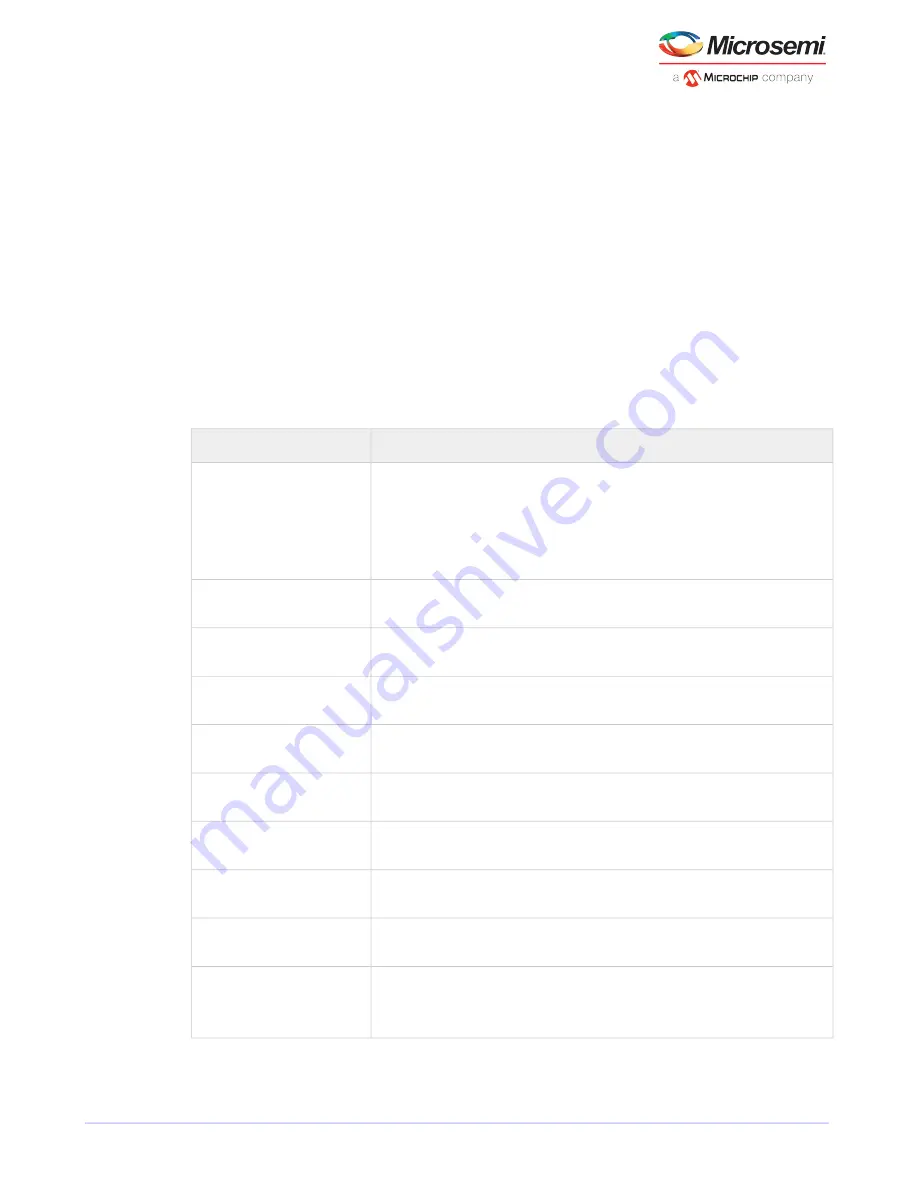
2. Select
Yes
to exit, then press any key to restart your computer.
Any changes you made take effect after the computer restarts.
C.3.3
Modifying Your Controller’s Configuration
Note: Default controller settings are suitable for most computers. We recommend that
you do not change the default setting.
To modify your controller's basic settings, select Controller Configuration from the main Controller Settings
menu.
To modify your controller's power management settings, select Advanced Configuration.
Some options may not be available for your controller.
C.3.3.1
General Controller Settings
Note: Default settings are shown in bold type.
Description
Option
When set to Enable All, write cache is enabled on all disk drives on the controller. (Enabling
the write cache overrides any individual drive settings in maxView Storage Manager or the
Drive's Write Cache
BIOS.) When set to Disable All, write cache is not used on the disk drives. When set to Drive
Specific, write cache is enabled/disabled on a per-drive basis. Default is Drive Specific.
Caution: When write cache is enabled, there is a slight possibility of
data loss or corruption during a power failure.
When enabled, the controller BIOS allows the controller to act as a bootable device. Disabling
the BIOS allows another controller to act as a bootable device.
Runtime BIOS
When enabled, the controller automatically rebuilds an array when a failed disk drive is re-
placed. When disabled, the array must be rebuilt manually.
Automatic Failover
When enabled, the controller constantly verifies a redundant array. Note that there may be
a significant performance reduction. Default is disabled.
Array Background Consistency C-
heck
When enabled in systems that support BBS, the controller presents attached bootable devices
up to the BIOS for boot device selection. This is relevant for logical arrays. Default is disabled.
Device-based BBS Support
When enabled, NCQ is enabled. Only available with SATA II disk drives.
SATA Native Command Queuing
(NCQ)
When enabled, connected disk drives are displayed during system Power On Self Test (POS-
T). Displaying the disk drives adds a few seconds to the overall POST time. Default is disabled.
Physical Drives Display During PO-
ST
When enabled, the system can be booted from a bootable DVD/CD. (This setting is not
available on all RAID controller models.)
DVD/CD-ROM Boot Support
When enabled, removable media devices, such as CD drives, are supported. (This setting is
not available on all RAID controller models.)
Removable Media Devices Boot
Support
When enabled, the alarm sounds. Default is enabled.
Alarm Control
Note: When the alarm is turned off (disabled), it will remain off after a
reboot.
62
Microsemi Proprietary and Confidential. Installation and User's Guide Revision 5
Using the Microsemi Adaptec RAID Configuration Utility






























