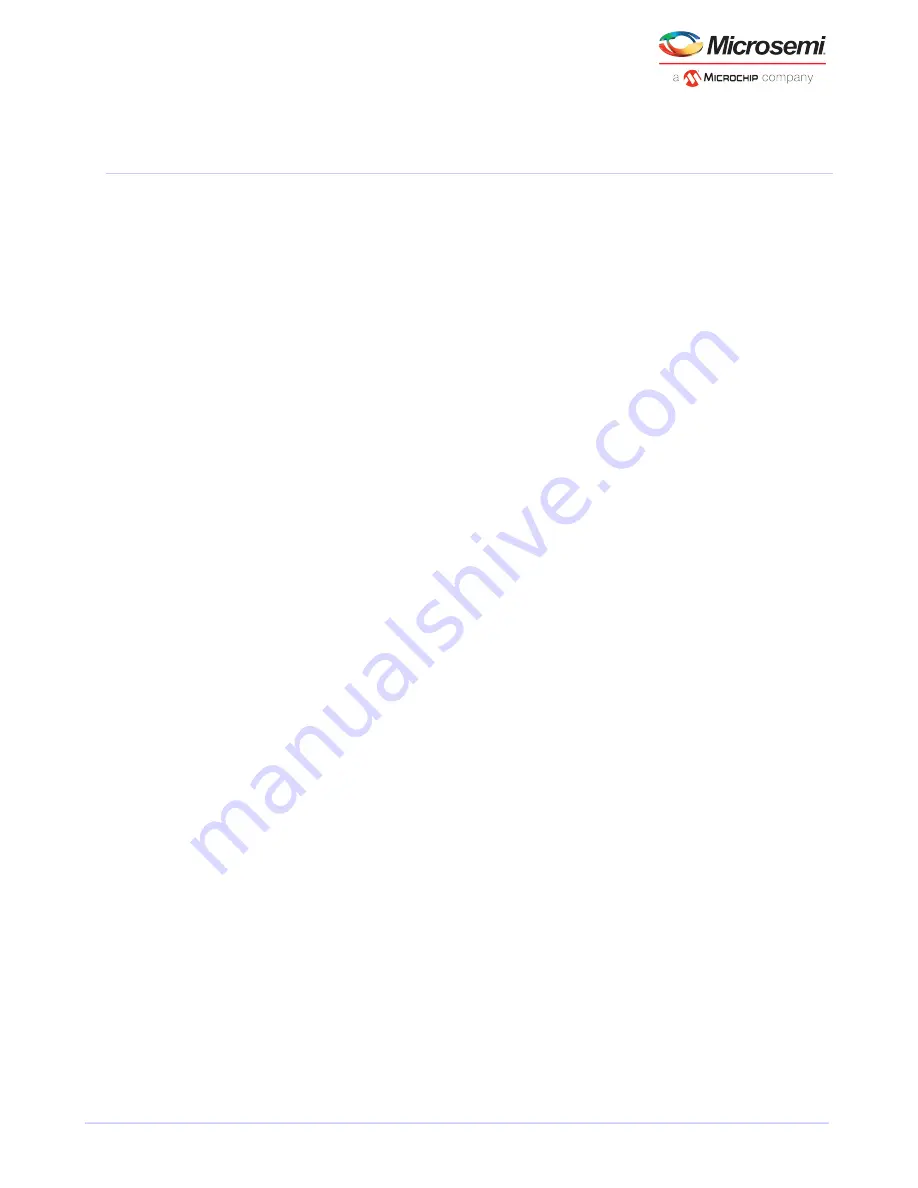
C
Using the Microsemi Adaptec RAID Configuration Utility
The Microsemi Adaptec RAID Configuration (ARC) utility is a BIOS-based utility that you can use to create
arrays and manage controllers, disk drives and other devices.
C.1
Introduction to the ARC Utility
The ARC utility comprises these tools:
• Logical Device Configuration—For creating and managing arrays, and initializing and rescanning disk
drives (see
Using the ARC Utility to Create and Manage Arrays
on page 58).
• Controller Settings—For modifying your controller settings (see
Using the ARC Utility to Modify Controller
Settingscontrollers modifying settings with ARC
on page 61).
• Disk Utilities—For formatting or verifying disk drives (see
Formatting and Verifying Disk Drivesformatting
disk drivesverifying disk drivesdisk drives formattingdisk drives verifying
), locating disk drives, or setting
the drive-specific write cache policy.
• Administration (uEFI only)—For flashing the controller, updating the CPLD, and creating a support
archive (see
Updating the Controller Firmware
on page 68).
C.1.1
Ctrl-A or uEFI/HII?
Your Microsemi Adaptec RAID controller supports two interfaces to the BIOS-level RAID configuration
options of the ARC utility: Ctrl-A and uEFI/HII. On computers that support the Unified Extensible Firmware
Interface, or uEFI (version 2.10 or higher), the BIOS-level RAID configuration options are presented with a
HII interface, or Human Interaction Infrastructure, rather than the Microsemi Adaptec Ctrl-A interface
described in this chapter. uEFI/HII provides an architecture-independent mechanism for initializing add-in
cards, like the Microsemi Adaptec RAID controller, and rendering contents to the screen in a uniform way.
In the uEFI/HII interface, access to the RAID controller configuration options is provided through the
computer's standard BIOS. How you access the BIOS varies, depending on the computer manufacturer, but
typically it's started by simply pressing
DEL
. Once you enter setup, navigate to the "PMC maxView Storage
Manager" option, typically on the BIOS' "Advanced" menu, then scan for and select a controller.
From that point on, the uEFI/HII menus and the Ctrl-A menus for configuring your RAID controller are almost
identical. For example, the top-most menu contains the same three options: Logical Device Configuration,
Controller Settings, Disk Utilities (described above). But it also contains the Administration option, which
is available only in the uEFI/HII menu. Options in the lower-level menus are also similar.
In both interfaces, all the tools are menu-based and instructions for completing tasks appear on-screen.
Menus can be navigated using the arrows, Enter, Esc, and other keys on your keyboard.
This chapter provides instructions for navigating and completing tasks with the Ctrl-A interface. To complete
tasks with the uEFI/HII interface:
• Refer to the on-screen instructions for keyboard navigation and selection options.
• Refer to the option descriptions in this chapter for details about individual RAID configuration settings
and tasks.
Note: Some RAID configuration options are available only in the uEFI/HII interface. uEFi
options are noted in the task descriptions below.
C.1.2
Running the ARC Utility
If your Microsemi Adaptec controller is connected to a RAID enclosure, power on your enclosure (or
enclosures) before you power on your computer.
Start or restart your computer. When prompted, press Ctrl+A.
57
Microsemi Proprietary and Confidential. Installation and User's Guide Revision 5
Using the Microsemi Adaptec RAID Configuration Utility






























