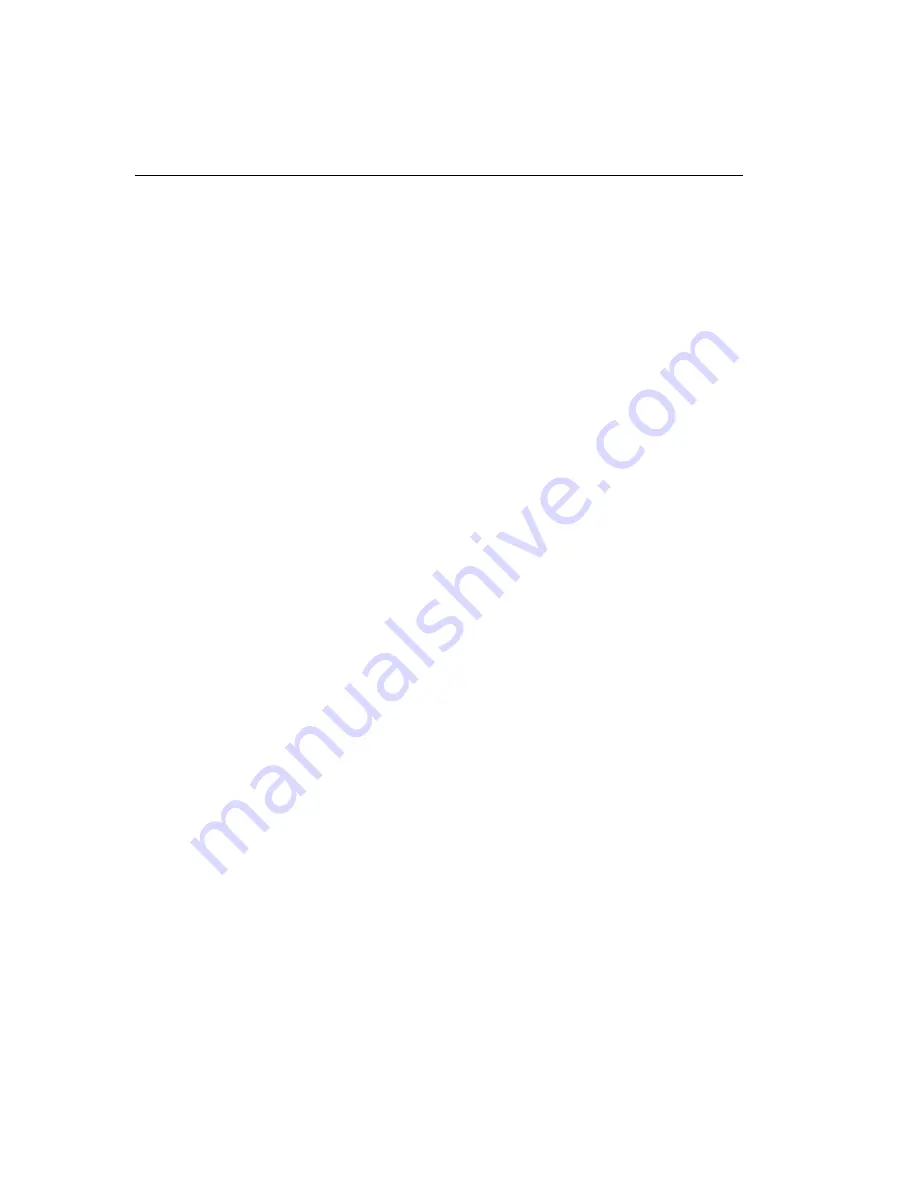
14-18
Quadrus Verifier User’s Manual
Defaulting/Saving/Resetting
Customer Default Parameters
Customer default parameters (saved by
<Zc>
) are the same set of parameters as power-on
parameters but are saved in a different, isolated section of NOVRAM. This allows a user to
essentially create a backup set of parameters that can be recalled in the event that the current
parameters or power-on parameters have been accidentally changed or no longer desired.
It is important to note that a hardware default does not affect customer default parameters.
For example, a user that has inadvertently changed communication settings and saved them
with a
<Z>
command, may not know the correct settings or doesn't have the capability to
communicate at those settings. By first doing an
EZ
button or hardware default to restore the
known Microscan defaults, the user can then recall the previously customer saved settings
with an
<Arc>
or
<Zrc>
command.
Microscan Default Parameters
Microscan default parameters are contained in the firmware and cannot be changed.
Software Defaults
Microscan default parameters can be recalled (loaded into current settings) with
<Ard>
command or recalled and saved for power-on with the
<Zrd>
command.
Hardware Default
If a software default reset is not possible, it may be necessary to reset the reader by shorting
(connecting) specific pins. This procedure has the same effect as the
<Zrd>
software command.
Important:
For this reset to occur, this command must be executed within
60
seconds
after a power-on or a reset.
1. Apply power to the reader.
2. If using an IB-150 Interface Kit, locate pins
7
and
11
on the host connector.
Caution:
Be certain that the correct pins are located. Connecting the wrong pins could
cause serious damage to the unit.
3. Momentarily connect these wires (or pins) and listen for a series of short beeps.
4. Within
3
seconds, connect them again. A longer beep should be heard. If not, repeat
the process.
Default on Power-On
You can also use the
EZ
button to default the reader by holding down the
EZ
button while
applying power to the reader, provided that this feature is enabled in
Default on Power-On
(EZ Button)
.
Summary of Contents for Quadrus Verifier
Page 1: ...Quadrus Verifier User s Manual P N 83 006702 Rev C ...
Page 30: ...1 18 Quadrus Verifier User s Manual Generate and Save Verification Report ...
Page 150: ...4 10 Quadrus Verifier User s Manual UII Parsing ...
Page 152: ...Quadrus Verifier User s Manual ...
Page 178: ...5 26 Quadrus Verifier User s Manual Aux Port System Data Status ...
Page 210: ...6 32 Quadrus Verifier User s Manual Setting Up the Verifier for EZ Trax ...
Page 302: ...8 62 Quadrus Verifier User s Manual Configuring EZ Trax Output ...
Page 318: ...9 16 Quadrus Verifier User s Manual New Master Pin ...
Page 326: ...10 8 Quadrus Verifier User s Manual Service Message ...
Page 362: ...12 14 Quadrus Verifier User s Manual Request All Database Settings ...
Page 390: ...14 22 Quadrus Verifier User s Manual Status Requests ...
Page 404: ...15 14 Quadrus Verifier User s Manual Ordered Output Filter ...
Page 444: ...A 30 Quadrus Verifier User s Manual Glossary of Terms ...






























