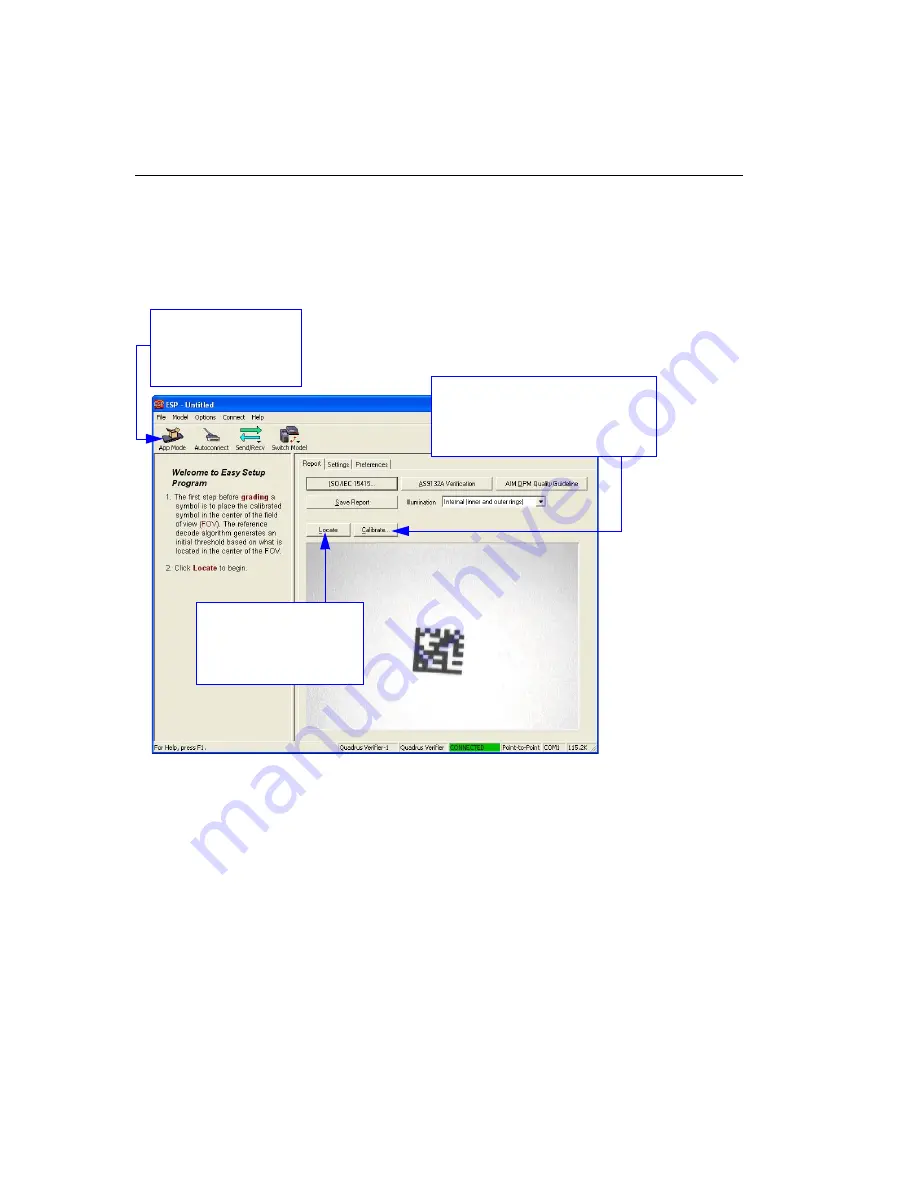
2-2
Quadrus Verifier User’s Manual
Verification
Verification
In the
Verification
view you are presented with the
Locate
and
Calibrate
options. After
connecting to the Verifier,
Verification
is the first view you will see. You will be provided
with on-screen instructions that will help you with symbol positioning, location, and calibration.
Locate
When you click
Locate
, the video view be activated. This allows you to center the candidate
symbol in the Verifier’s field of view before beginning the calibration routine.
Calibrate
Reflectance Calibration is required for ISO/IEC 15415 verification.
Illumination
The
Illumination
dropdown menu allows you to configure LED behavior from the
Verification
view. See
for further detail about LED illumination options.
Enter
App Mode
to
access configuration
trees and other setup
features.
Click
Calibrate
to begin the initial
calibration routine. Calibration and
grading are explained at the left of
the
Verification
screen.
Click
Locate
to activate
video.
Center the symbol in the
field of view.
Summary of Contents for Quadrus Verifier
Page 1: ...Quadrus Verifier User s Manual P N 83 006702 Rev C ...
Page 30: ...1 18 Quadrus Verifier User s Manual Generate and Save Verification Report ...
Page 150: ...4 10 Quadrus Verifier User s Manual UII Parsing ...
Page 152: ...Quadrus Verifier User s Manual ...
Page 178: ...5 26 Quadrus Verifier User s Manual Aux Port System Data Status ...
Page 210: ...6 32 Quadrus Verifier User s Manual Setting Up the Verifier for EZ Trax ...
Page 302: ...8 62 Quadrus Verifier User s Manual Configuring EZ Trax Output ...
Page 318: ...9 16 Quadrus Verifier User s Manual New Master Pin ...
Page 326: ...10 8 Quadrus Verifier User s Manual Service Message ...
Page 362: ...12 14 Quadrus Verifier User s Manual Request All Database Settings ...
Page 390: ...14 22 Quadrus Verifier User s Manual Status Requests ...
Page 404: ...15 14 Quadrus Verifier User s Manual Ordered Output Filter ...
Page 444: ...A 30 Quadrus Verifier User s Manual Glossary of Terms ...






























