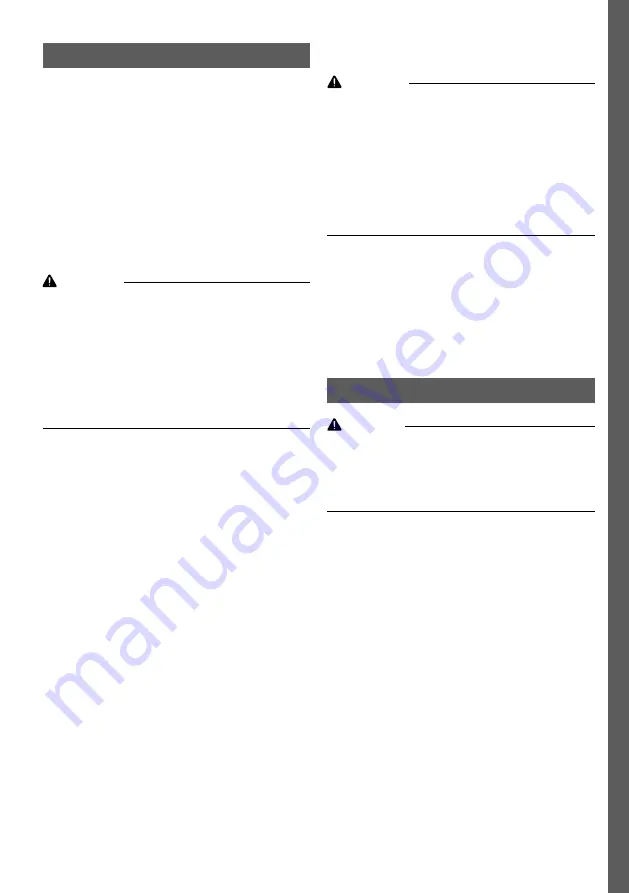
ENGLISH
Operation
User interface - Control panel
See
1. Control panel
2. Alarm indicator (red)
3. Charging indicators (green and yellow)
4. STOP button
5. Mains power indicator (blue)
Charging
Warning
High voltage!
If there is evidence of damage to the battery
charger, cables or connectors, switch off the mains
power. Do not touch damaged parts.
Do not touch uninsulated battery terminals,
connectors or other live electrical parts.
Contact service technician.
Connecting the battery
1. Check the cables and connectors for visible
damage.
2. Check that there is mains power to the charger,
see Fig. 1 pos 5.
3. Connect the battery charger to the battery.
• The battery charger automatically starts
charging when the battery is connected.
• The charging status is shown on the control
panel by the charging indicators. See
• A green battery symbol is lit when the
battery is fully charged, see Fig. 1 pos 3.
The battery charger continues with
maintenance charging.
• The battery can be continuously connected
to the battery charger when not in use.
Note:
The green battery symbol might not be lit up
immediately if a fully charged battery is connected.
The delay time can be up to several hours.
Disconnecting the battery
Warning
Risk of explosion!
Do not disconnect the battery charger while the
charging process is in progress. Sparks may be
generated that can damage the charging
connector, and for lead acid batteries this can
cause a hydrogen explosion.
Always stop the charging process by pressing the
STOP
button before the battery is disconnected.
1. Stop the battery charging process by pressing
the
STOP
button on the battery charger control
panel.
The charging process can be resumed by
pressing the
STOP
button again.
2. While stopped disconnect the battery charger
from the battery.
Parameter settings
Caution
Incorrect charging parameters can damage the
battery.
Always check the charging parameters prior to
start of charging.
Edit charging parameters
1. Disconnect the mains power to the charger and
disconnect the battery.
2. Connect the charger to the mains power.
3. Within 30 seconds of connecting the mains
power, press and hold the STOP button for 3
seconds.
The charger will respond with one flash from all
the lights and then
display the selected
capacity code
.
4. For each press of the STOP button, the charger
moves down one step in the table to the next
code. After the last code it returns to code 1.
5. Once the lights show the required capacity,
press and hold the STOP button again for 3
seconds.
The charger will respond by flashing two times
with all the lights and then
display the
5
Summary of Contents for Sharp 100
Page 2: ......
Page 11: ...Sharp Sharp STOP Parameter settings 11...
Page 14: ...B 1 14...
Page 18: ...Sharp Sharp 18...
Page 20: ...8 10 Nm 4 5 Control panel 1 2 3 4 5 1 2 Fig 1 5 3 HMI indications Fig 1 3 20...
Page 22: ...3 30 STOP 3 4 STOP 3 2 Hz 5 STOP 3 2 Hz 6 STOP 3 7 22...
Page 23: ...HMI STOP Ah 23...
Page 91: ...Sharp Sharp STOP Parameter settings 91...
Page 94: ...2 6 STOP 3 7 94...
Page 95: ...HMI STOP B 1 95...
Page 131: ...Sharp Sharp 131...
Page 135: ...HMI STOP OFF B Ah 135...
Page 203: ...Sharp Sharp 203...
Page 204: ...Parameter settings Contact information Figures 204...
Page 205: ...1 Fig 2 Sharp 50 Fig 3 Sharp 100 X Fig 4 Sharp 100 2 3 8 10 4 5 Control panel 1 2 3 4 5 205...
Page 206: ...1 2 Fig 1 5 3 HMI indications Fig 1 3 1 2 1 2 3 30 3 4 1 5 3 2 6 1 7 3 206...
Page 207: ...2 8 1 9 3 10 1 2 3 30 3 4 3 2 5 3 2 6 3 7 207...
Page 208: ...B 208...
Page 244: ...Figures Fig 1 Control panel Fig 2 Sharp 50 2 1 4 5 3 00074 6 50 50 228 368 300 1 00079 mm 244...






































