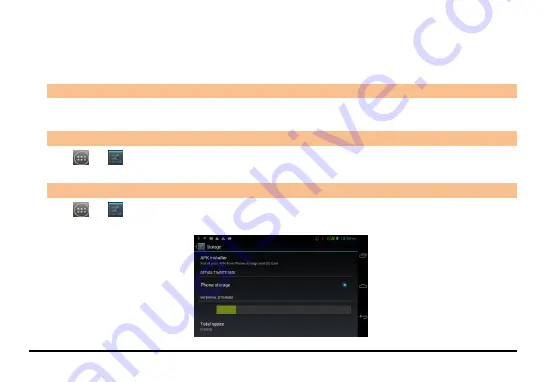
27
Personal
: Set preferences such as location services, security, language & input, backup and reset.
Accounts
: Add and set account synchronization.
System
: Settings such as date and time, accessibility, developer options, and view information about tablet.
4
4
.
.
1
1
1
1
C
C
o
o
n
n
n
n
e
e
c
c
t
t
w
w
i
i
t
t
h
h
P
P
C
C
Use the USB cable to connect the device to a PC or laptop, the device will pop up the USB connection menu. You can
start transferring files through the portable device dialog that opens.
4
4
.
.
1
1
2
2
S
S
e
e
t
t
t
t
h
h
e
e
L
L
a
a
n
n
g
g
u
u
a
a
g
g
e
e
a
a
n
n
d
d
K
K
e
e
y
y
b
b
o
o
a
a
r
r
d
d
Go to
→
→
Personal
→
Language & input
for keyboard, language, input methods, text to speech output,
and pointer speed.
4
4
.
.
1
1
3
3
V
V
i
i
e
e
w
w
A
A
v
v
a
a
i
i
l
l
a
a
b
b
l
l
e
e
S
S
t
t
o
o
r
r
a
a
g
g
e
e
S
S
p
p
a
a
c
c
e
e
Go to
→
→
Device
→
Storage
to view the details of the current storage capacity of the device, as shown
in the following image:













































