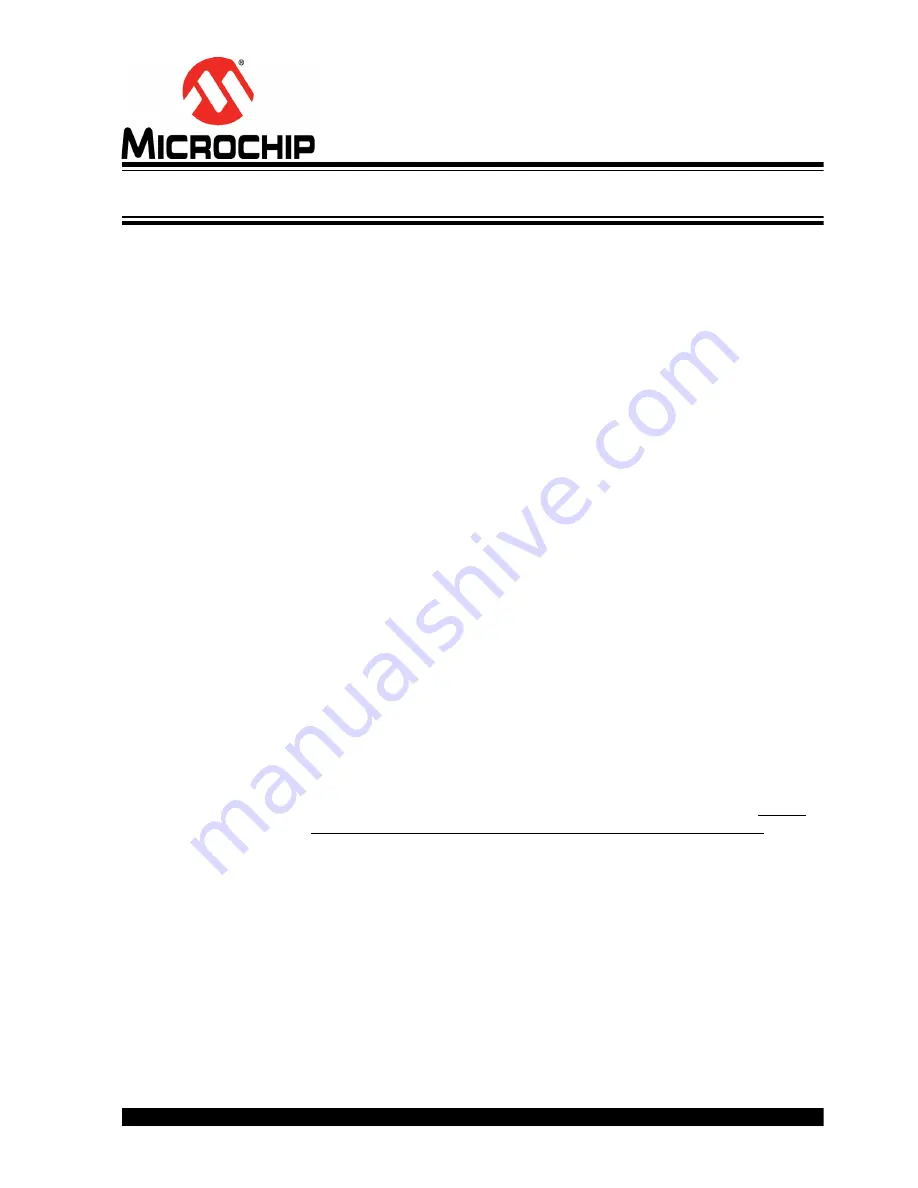
SAMA5D3
ETHERNET DEVELOPMENT SYSTEM
USER’S GUIDE
2018 Microchip Technology Inc.
DS50002789A-page 21
Chapter 4. Software Configuration and Operation
4.1
INTRODUCTION
The SAMA5D3 EDS board is pre-configured with Linux and Ethernet drivers. This
includes some command line utilities for controlling certain switch functions. In addition,
the user can interact with the driver to monitor and control the attached switch daughter
board.
This chapter explains how to establish a communication channel from a PC to the
SAMA5D36 MPU and gives some examples of things to do in the bootloader and Linux
environments once connected. Additional documentation on the software capabilities
and usage for this board is available on the Microchip website at
4.2
COMMUNICATION OPTIONS
There are two ways to establish a communication interface from a PC to the MPU:
either via Ethernet or via USB-to-serial.
4.2.1
Ethernet Communication Option – Telnet
1. Connect a compatible Ethernet daughter board to either the RGMII or RMII con-
nector and ensure that all jumper settings are correct on both boards.
2. Connect an Ethernet cable between the daughter board and a PC.
3. Set the network port IP address on the PC to 192.168.0.100 and set the subnet
mask to 255.255.255.0.
4. From a command prompt window on the PC, enter the following command: ping
192.168.0.210
a) If ping doesn't work, there may be a problem with the RGMII/RMII or
SPI/I2C/MDIO interfaces between the boards, with the PC network settings,
or with the IP address on the SMA5D3 EDS board. If the problem cannot be
readily resolved, try the USB-to-Serial option instead.
5. From the same command window on the PC, enter the following command: tel-
net 192.168.0.210
a) It may be necessary to enable Telnet on a Windows PC by going to
Control
Panel > Programs and Features > Turn Windows Features On or Off
and
then check the box for Telnet Client.
b) Alternatively, many communication programs such as PuTTY and TeraTerm
can be used to open a Telnet session.
6. The command prompt window should change to Telnet and should display a
login prompt for Linux. The login is “root” (no quotes). No password is required.
See






























