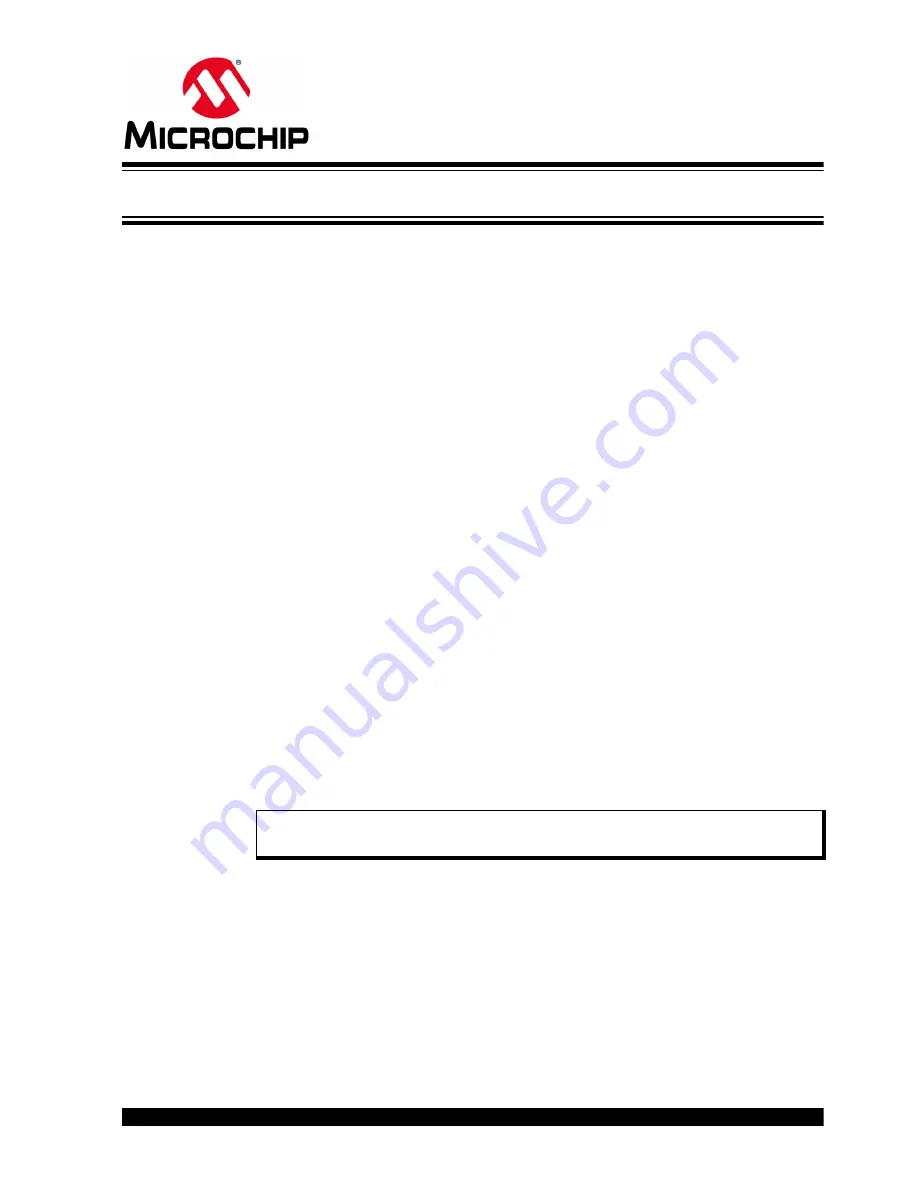
2016 Microchip Technology Inc.
DS50002547A-page 19
RN4870/71 PICtail™/PICtail PLUS
DAUGHTER BOARD USER’S GUIDE
Chapter 3. Quick Start Guide
3.1
OVERVIEW
The simplest method to access the RN4870/71 is to connect it to a PC host that
supports USB CDC virtual COM (serial) ports. Simple ASCII commands can be sent to
the RN4870/71 module by using a terminal emulator application.
To interact directly with the RN4870/71 module, the following softwares are needed:
• PC Host supporting USB CDC virtual serial port
- The RN4870/71 PICtail uses MCP2200 USB/UART bridge. The drivers can
• Terminal Emulator Application
- TeraTerm or CoolTerm is recommended
• Microchip SmartDiscover App for iOS
®
or Android
- Available on AppStore
®
(for iOS) or Google Play™ Store (Android)
• RN-4870-SNSR Support Package (
RN4870-Sensor-Board-Support.zip
)
- This is a collection of files and utilities to assist in configuring the Sensor
board. The files can be downloaded from the
product page.
3.2
CONNECTING THE RN4870/71 PICtail/PICtail PLUS DAUGHTER BOARD TO
A HOST PC
To connect the RN4870/71 PICtail/PICtail Plus Daughter board to a host PC, perform
the following steps:
1. Ensure that the RN4870/71 PICtail/PICtail Plus Daughter board is configured as
follows:
a) Middle jumper on J1 is closed to select USB power option
b) Operating mode switch (SW7) is in position
1
to enable Application runtime
mode
c) TX and RX jumpers (J3) are in closed position
2. Connect the RN4870/71 PICtail/PICtail Plus Daughter board to the host PC using
micro USB cable. Perform the following steps:
a) Verify that the virtual COM port is enumerated on the host PC. If the COM
port does
not
enumerate, the MCP2200 drivers may be missing from the
host PC. The drivers can be downloaded from the
web page.
b) Ensure that LED2 (blue) is in ON position indicating USB power
c) Press
Reset
button (SW5) and verify that LED1 is flashing slowly
Note:
If hardware flow control is enabled then RTS and CTS jumpers must be
installed.






























