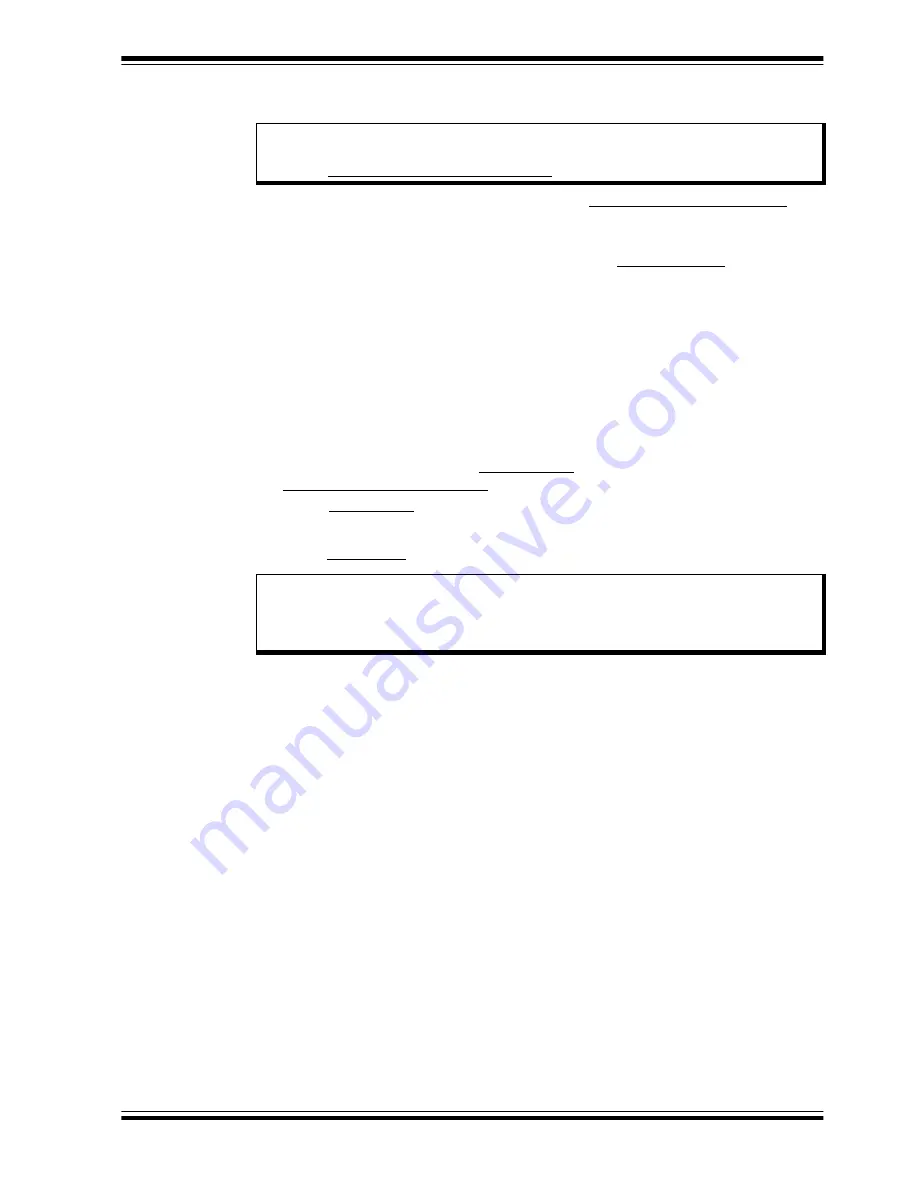
Software Description
2015 Microchip Technology Inc.
DS50002367A-page 35
4.1.3
Starting the Plots
All plots can be started simultaneously by selecting
Control > Plots > Start All Plots
from
the menu in the Main Application window. Multiple plots will be in sync if they are started
simultaneously.
Individual plots may be paused at any time by clicking
Control > Pause
in the Plot
window. This will not cause loss of captured data on the other Plot windows.
For a better view of the plot, select a different “Time per division” value in the drop-down
menu at the bottom of the Plotting window. This scale change affects both the
Real-Time mode and the Playback mode, while the rate at which data is recorded is
unaffected.
4.1.4
Exporting and Importing the Plot Data
The data on each plot window may be stored in a semicolon-separated text file. To save
the data, follow the steps:
1. Stop the plotting by selecting
Control > Stop
from the plot window or
Control > Plots > Stop All Plots
from the Chip Manager main window.
2. Select
File > Export
from the plot window to save the data.
To review saved data:
1. Select
File > Import
from an open plot window and then select the file name to open.
Note:
Before starting the plots, it is important to disable the register’s
auto refresh. On the Chip Manager main menu, ensure that
Options > Auto Refresh Registers
is not checked.
Note:
Importing a saved data file into a Plot window with a different data type is
not allowed by the Chip Manager application. In this case, a warning
message will display. It is recommended to choose a file name that reflects
the data type when exporting the plot data.






























