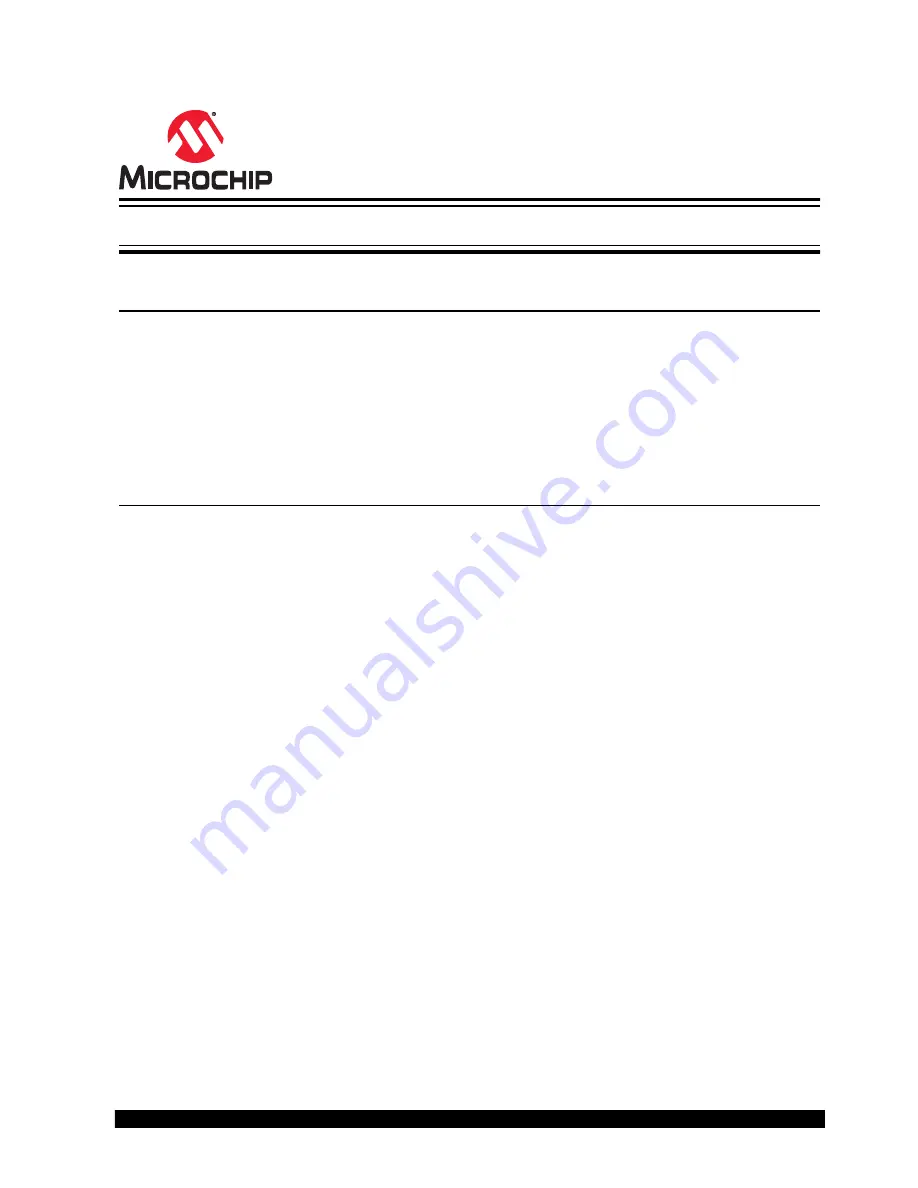
IS2066B
IS2066B Evaluation Board User's Guide
Introduction
This document provides detailed information about the Microchip IS2066B EVB and its WST (Wireless Stereo
Technology) application.
The IS2066B EVB enables the user to evaluate and demonstrate the functionality of the WST application on an EVB
platform. The IS2066B EVB includes status LEDs and an integrated configuration and programming interface for
plug-and-play capability, which enables rapid prototyping and faster time to market.
In addition to the IS2066B EVB, software tools and applications are provided to demonstrate the Bluetooth
®
WST
connections to the on-board IS2066B System-on-Chip (SoC) with options for configuring or programming it.
Features
• IS2066B SoC Configured for WST Application, Qualified for Bluetooth v5.0 Specifications
• On-board Audio Amplifier (MAX97220) for Common 4-pin Headphone Connections
• On-board Audio Control Buttons for Playback Operation
• 5V Power Supply Switch for IN-BOX and OUT-BOX Simulation
• MIC-In and Stereo Out Ports
• USB Connector to update IS2066B EEPROM Parameters (over MCP2200 USB to UART converter)
• Li-ion Battery Connector
• On-board SMA Connector for Dipole Antenna
• On-board Thermistor
©
2019 Microchip Technology Inc.
User Guide
DS50002946A-page 1
















