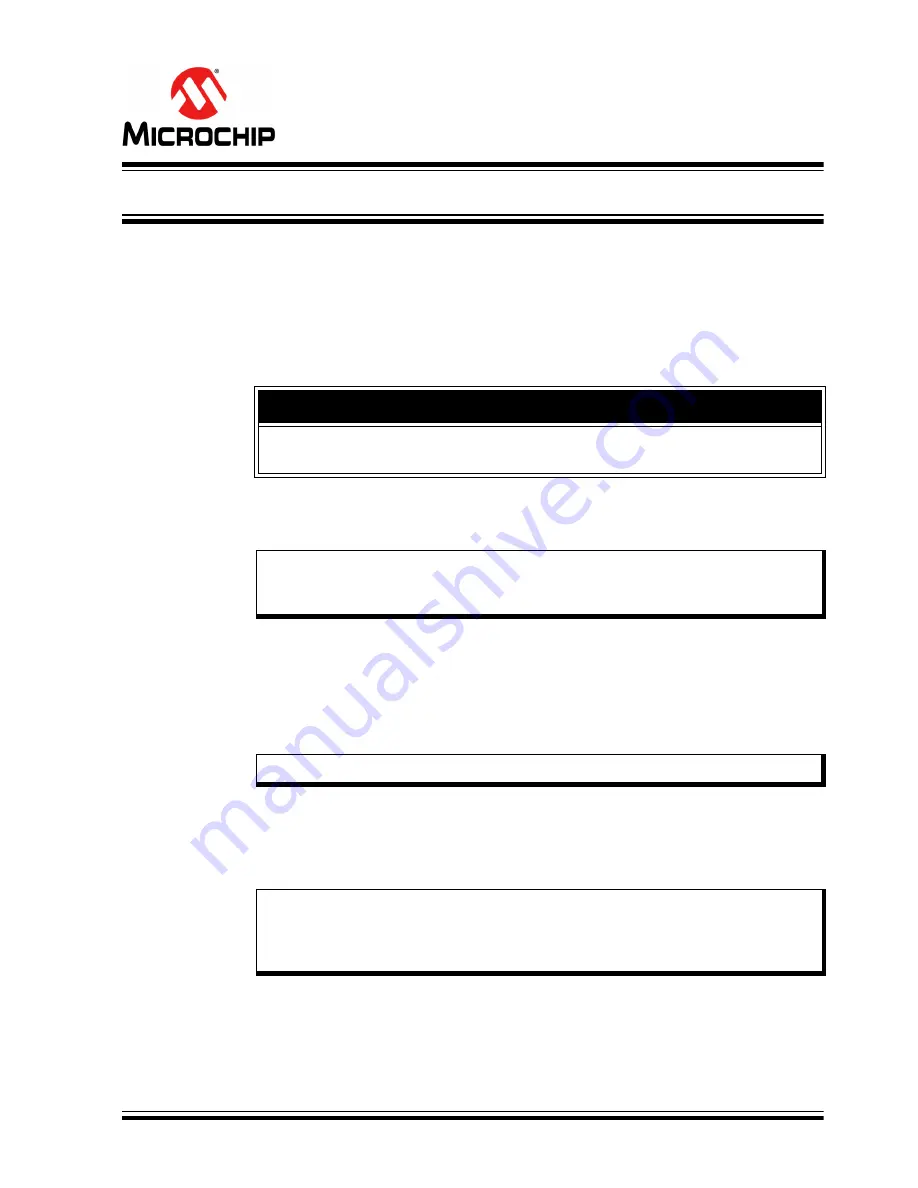
EV20F92A SERIAL MEMORY SPI
EVALUATION KIT
USER’S GUIDE
2022 Microchip Technology Inc. and its subsidiaries
DS20006685A-page 11
Chapter 2. Installation and Operation
2.1
INTRODUCTION
Setup for the Serial Memory SPI Evaluation Kit is straightforward. To start, the SPI
Graphical User Interface (GUI) will need to be downloaded and installed on the user’s
PC. Note that the USB Base Board driver is also installed during the GUI installation
process. Once installed, the user should perform a simple hardware setup sequence.
Once completed, simply plug in the USB Base Board to an available USB port on the
user’s PC and launch the SPI GUI.
2.2
INSTALLING THE GRAPHICAL USER INTERFACE (GUI)
The following steps are needed to successfully install the GUI software:
1. Go to
http://www.microchip.com/EV20F92A
to download the GUI software.
2. Navigate to
Documentation and Software
and select the
EV20F92A SPI Evalua-
tion Kit GUI
software.
3. Download and open the setup file:
EV20F92A_x.x.x_setup.exe
, where
x.x.x
indicates the GUI version.
4. If the Open File – Security Warning pops up, press the
Run
button.
5. Select the Installation Destination Location from the GUI. Press the
Next
button
when ready (
). The default Destination Location is:
C:\Program Files (x86)\Microchip\Serial Memory Evaluation
Kits\SPI
WARNING
Read the EV20F92A Serial Memory SPI Evaluation Kit User’s Guide (this
document) fully before proceeding to evaluation kit setup.
Note:
If an earlier version of the EV20F92A SPI Evaluation Kit GUI was previously
installed, it is recommended to uninstall the previous version before install-
ing the new version. This will ensure robust GUI operation.
Note:
If prompted, allow the program to make changes to your PC.
Note:
When referring to location of files on the user’s PC, this document is assum-
ing that the default installation was used when the GUI was installed.
If the default installation is not used, it is the user’s responsibility to deter-
mine the reference file location.


























