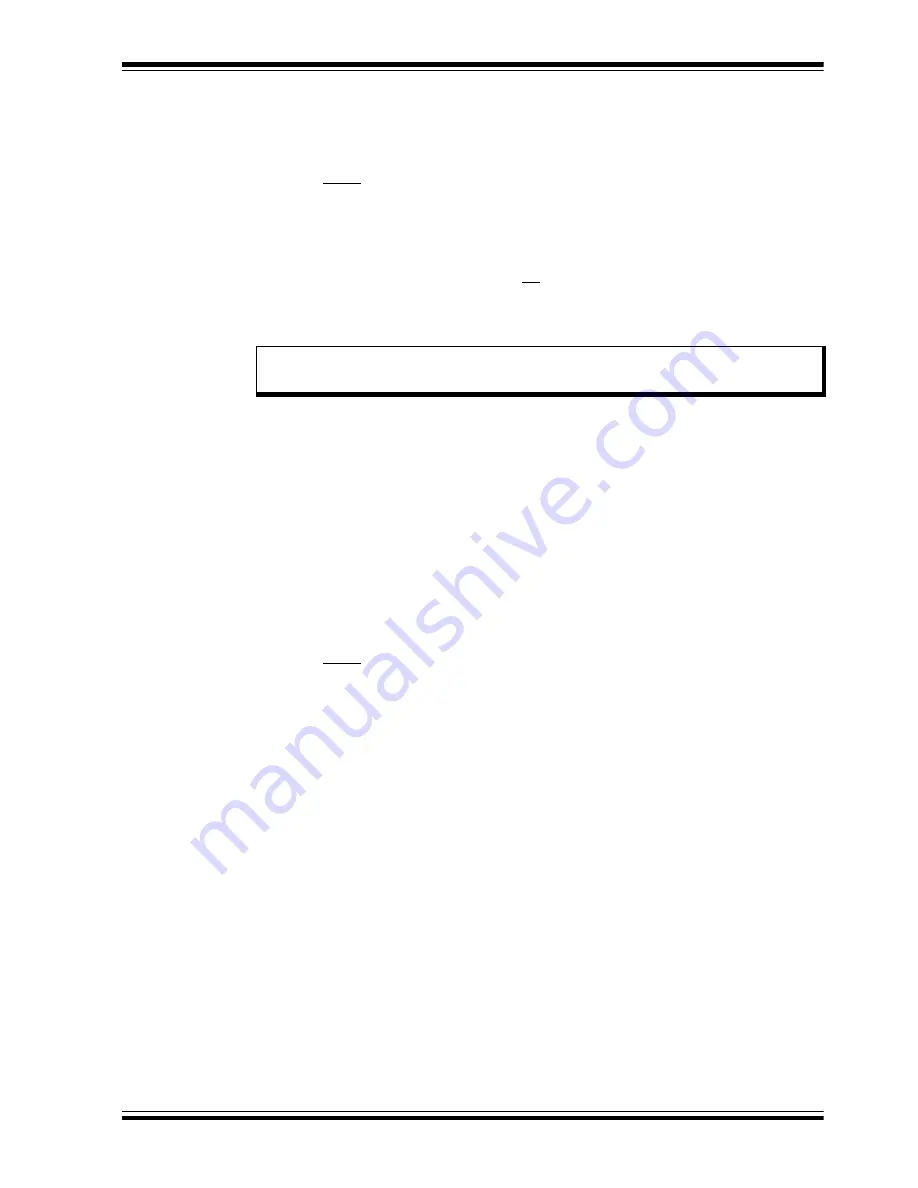
Installation and Operation
2021 Microchip Technology Inc.
DS50003160A-page 21
2.6
TESTING THE HV2916 ANALOG SWITCH EVALUATION BOARD
The user can turn on/off each of the 32 switches through the USB connected PC GUI
software program by following the next steps:
1. Click the
Initialize HV MUX Controller
button, located at the top left corner.
2. Clear STBY.
3. Select MODE.
4. Put 32-bit data in DIN to set switches ON and OFF. Data 1 means the switch is
ON and data 0 means the switch is OFF.
5. Click the
Set HV MUX
button. The GUI and controller board now generate 32-bit
data and 32 clocks, followed by one LE negative pulse and the switches are ON
and OFF according to DIN in the GUI.
6. Select CLR and click the
Set HV MUX
button to set all switches to OFF.
2.7
GENERATION OF PULSER OUTPUT AT SW8T OF HV2916
This section provides the simple step-by-step procedure to make the Ch1 pulser output
at the SW8T SMA connector with dummy loads by configuring the GUI.
1. Before powering up the HV2916 Analog Switch Evaluation Board, make sure
that the latest GUI software is installed on the PC.
2. Start the GUI program. If the board is not connected, a “Not Connected” message
is displayed in the Status bar located at the bottom left of the screen.
3. Power up the HV MUX Controller Board and HV2916 Analog Switch Evaluation
Board as described in the previous sections. The prompt “Connected”, is
displayed in the Status bar.
4. Click the
Initialize HV MUX Controller
button and check the message window
to see “Initialization Complete”.
5. Clear STBY.
6. Select MODE.
7. Clear CLR.
8. Change the DIN to Bit 8 from ‘
0
’ to ‘
1
’ to set SW8 ON
(DIN =
00000000 00000000 00000001 00000000
).
9. Click the
Set HV MUX
button to turn on the HV2916 SW8.
10. Change the Pulses to 10.
11. Select CH1.
12. Click the
Start
button. CH1 pulser starts to generate pulse bursts with 10 pulses
(5 cycles) and 30 ms T
OFF
time.
Note:
The typical voltage and waveforms are provided in






























