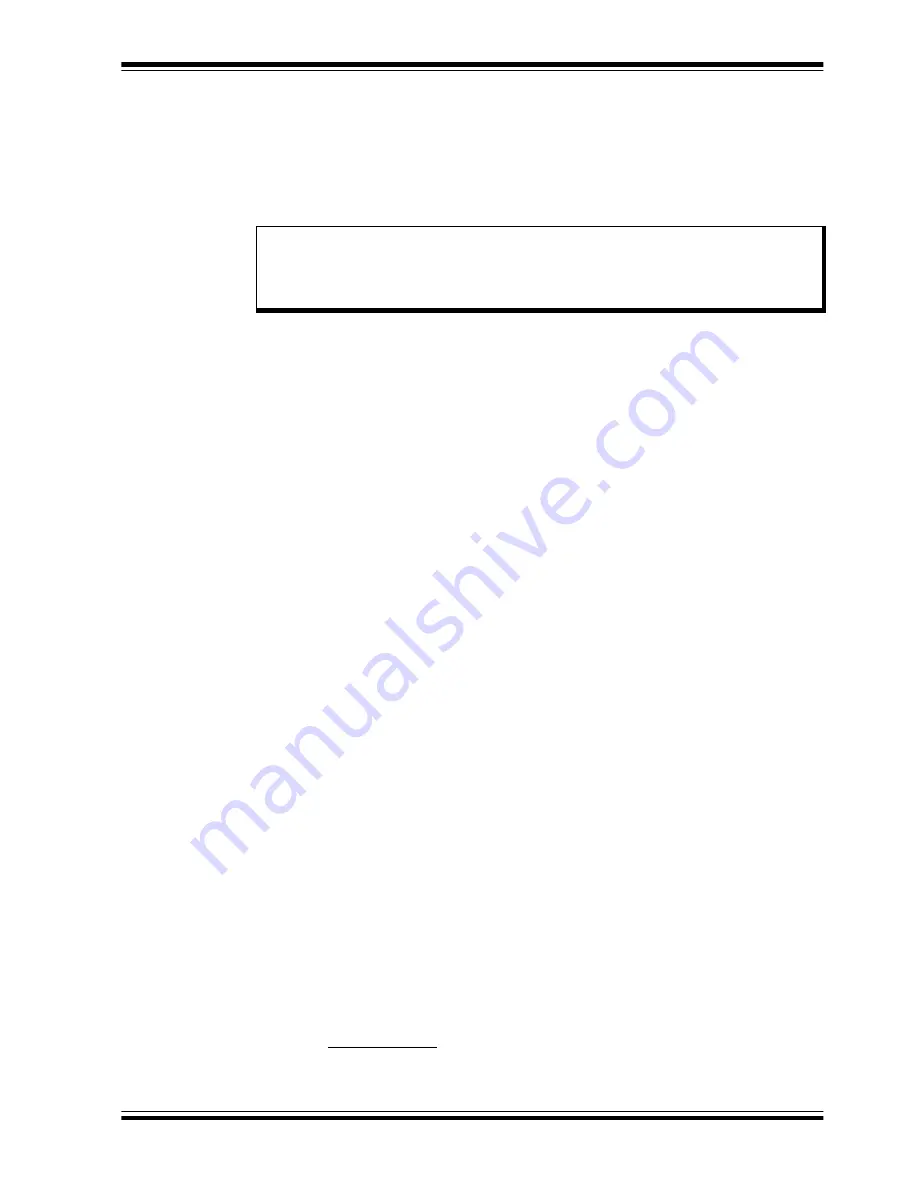
Getting Started
2009 Microchip Technology Inc.
DS70605A-page 19
2.4
POWER SEQUENCES
The user should ensure that the following power sequences are adhered to.
2.4.1
Power-up Sequence
The unit is powered-up when the power cable is connected to the AC mains. To verify
that the unit is powered make sure that the LEDs D6, D13, D17 and D18 are ON.
2.4.2
Power-down Sequence
1. Stop firing all power devices by removing the PWM OUTPUTS shunt jumper.
2. Turn OFF the incoming AC supply by disconnecting the power cord from the
mains.
3. Wait until the red DC bus LED indicator (D13) located next to the DC bus P
connector has gone out (this will take 5 minutes or less).
2.4.3
Programming/Debugging an Application Code Using the
Built-in Starter Kit Programmer/Debugger
The MPLAB Starter Kit Programmer/Debugger for the dsPICDEM™ MCHV Develop-
ment System may be used with MPLAB IDE, the free integrated development environ-
ment, which is available from Microchip’s web site (www.microchip.com). MPLAB IDE
allows the Starter Kit to be used as an in-circuit debugger as well as a programmer for
the following devices.
• dsPIC33FJ12MC202
• dsPIC33FJ32MC204
• dsPIC33FJ128MC804
• dsPIC33FJ256MC710
In-circuit debugging allows you to run, examine and modify your program for the device
embedded in the Starter Kit hardware. This greatly assists you in debugging your
firmware and hardware together.
Special Starter Kit software interacts with the MPLAB IDE application to run, stop, and
single-step through programs. Breakpoints can be set and the processor can be reset.
Once the processor is stopped, the register’s contents can be examined and modified.
For more information on how to use MPLAB IDE, reference the following
documentation:
•
“MPLAB
IDE User’s Guide”
(DS51519)
•
“MPLAB
IDE Quick Start Guide”
(DS51281)
• MPLAB
IDE Online Help
2.4.4
Setting Up an Application for Debug
To prepare the application for debug:
1. Launch MPLAB IDE, and then open the application project. The related work-
space will be open. For information on projects and workspaces, see the MPLAB
IDE documentation mentioned at the beginning of this chapter.
2. Select
Project>Build All
to build the application code. The build’s progress will be
visible in the
Build
tab of the Output window.
Note:
The unit is designed to be connected to the AC mains supply via a standard
non-locking plug. As the unit has no mains switch, this plug constitutes the
means of disconnection from the supply and thus the user must have
unobstructed access to this plug during operation.






























