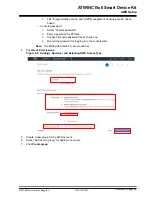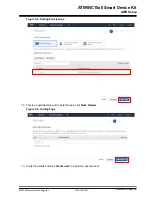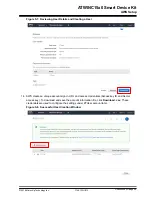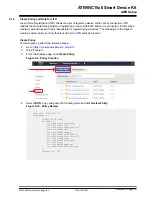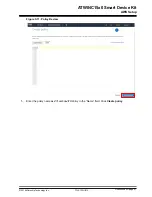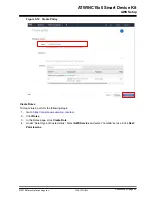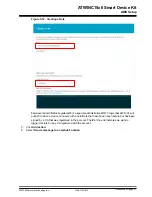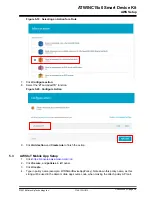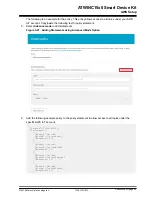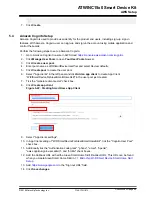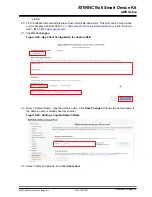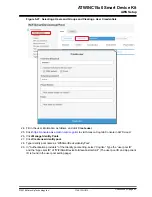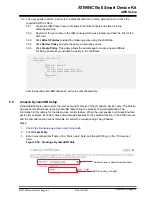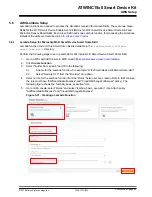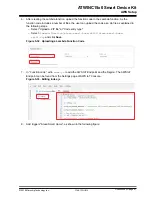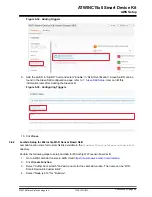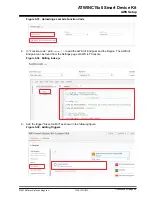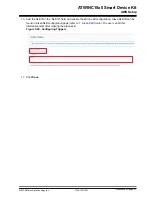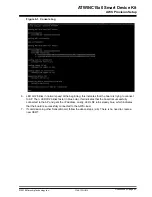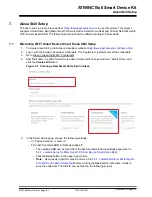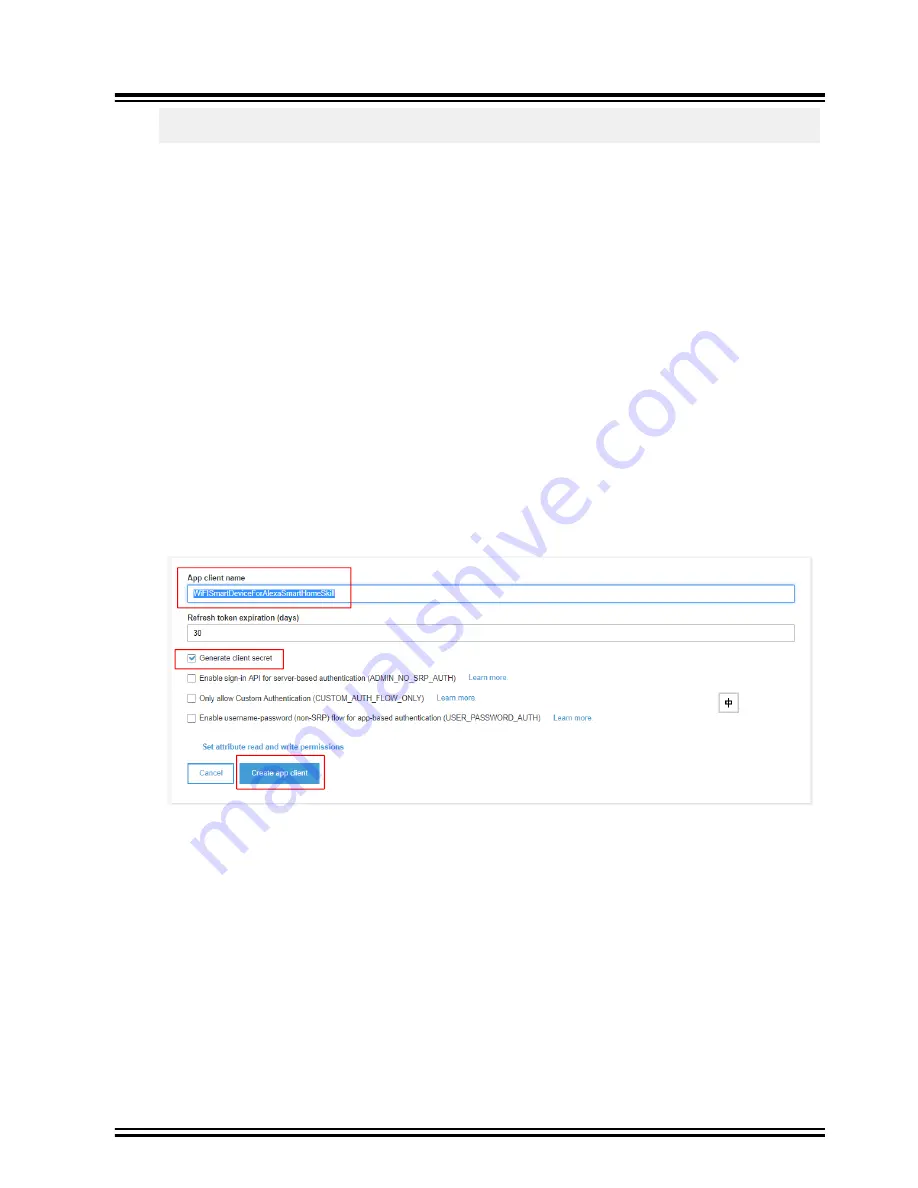
]
}
7.
Click
Create
.
5.4
Amazon Cognito Setup
Amazon Cognito is used to provide user identity for the product end users, including sign-up, sign-in
features. With Amazon Cognito, user can sign-up and sign-in the account using mobile application and
control the boards.
Perform the following steps to set up Amazon Cognito:
1.
Go to Amazon Cognito Console in AWS cloud
https://console.aws.amazon.com/cognito/
2.
Click
Manage User Pools
to open
Your User Pools
browser.
3.
Click
Create a user pool
.
4.
Enter pool name as
WiFiSmartDeviceUserPool
and select
Review defaults
.
5.
Click
Create pool
to create the user pool.
6.
Select "App clients" in the left panel and click
Add an app client
to create App Client
“WiFISmartDeviceForAlexaSmartHomeSkill" in the user pool just created.
7.
Tick the "Generate client secret" check box.
8.
Click
Create app client
.
Figure 5-22. Creating Smart Home App Client
9.
Select "App clients settings".
10. In App Client setting of "WiFISmartDeviceForAlexaSmartHomeSkill", tick the "Cognito User Pool"
check box.
11. Additionally tick the "Authorization code grant", "phone", "email", "openid",
"aws.cognito.signin.user.admin", and "profile" check boxes.
12. Add the Callback URL with all the Alexa Smart Home Skill Re-direct URL. This URL can be found
when you create Alexa Smart Home Skill in
7.1 Microchip Wi-Fi Smart Device Smart Home Skill
13. Add
14. Click
Save changes
.
ATWINC15x0 Smart Device Kit
AWS Setup
©
2019 Microchip Technology Inc.
User Guide
DS50002885A-page 40