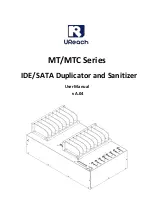MICROBOARDS TECHNOLOGY, LLC PF-3 PRINT FACTORY
7
Front Panel Indicators and Buttons
o
Power Button – The Power button turns the PF-3 Print Factory on and off. It may take a few
seconds for the PF-3 Print Factory to turn on after you press the Power button
NOTE: The AC power switch located on the back of the PF-3 Print Factory must be
turned on first in order to supply power to the Front Panel.
o
Power On LED – This LED will show green when the power to the printer is on.
o
Cancel Button – Pressing the Cancel button cancels the current print job.
o
Out of Media Indicator Button – Pressing this button will clear any media feed issues. This
button has an LED that will flash amber when a media feed issue is occurring.
o
Out of Ink LED – This LED will be on if the cartridges are missing or if there is an issue with
either of the cartridges.
Loading Discs
The PF-3 Print Factory will accept CD or DVD 120 mm (12 cm) inkjet printable discs. If the disc does
not have an inkjet printable surface, the ink will not adhere to the surface of the disc. The PF-3 Print
Factory will only accept 12 cm discs.
Business card or 8 cm discs are not supported by this
system.
Figure 1
Figure 2
Load the first 5 or 6 discs flat, as seen in figure 1.
Load the rest of the discs at an angle, against the wide input rod, as seen in figure 2.
The PF-3 Print Factory will hold a maximum of 100 discs. DO NOT load more than 100 discs in the
system, as this may cause the discs to load incorrectly.
Power Button
Power On LED
Cancel
Out of Media
Indicator
Out of Ink LED
Summary of Contents for PF3-1000
Page 2: ... Introduction 2 ...
Page 4: ... Introduction 4 ...
Page 23: ...MICROBOARDS TECHNOLOGY LLC PF 3 PRINT FACTORY 23 ...