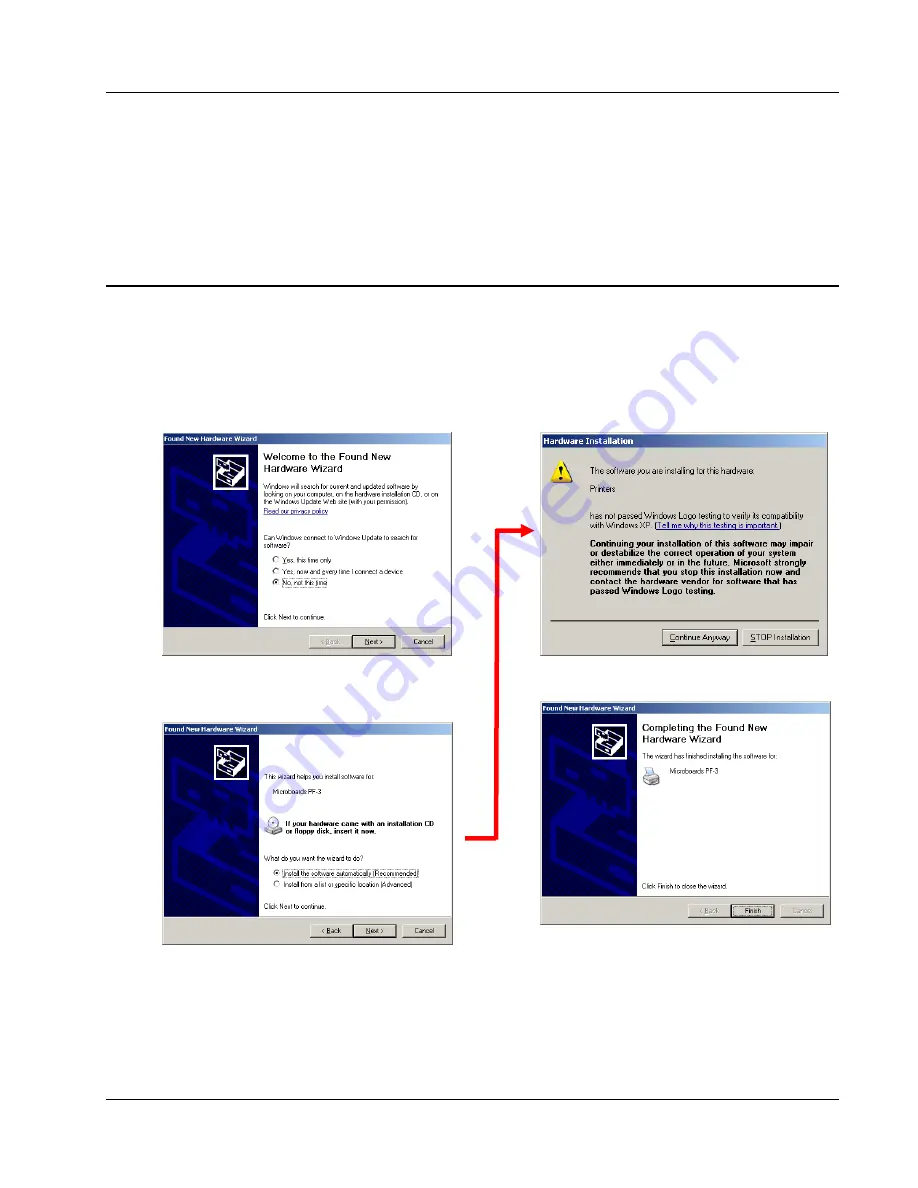
MICROBOARDS TECHNOLOGY, LLC PF-3 PRINT FACTORY
11
Windows Vista Hardware Installation
The Microboards PF-3 Installer should always be run when logged in as user with full Administrator
rights. This is required for the driver pre-installation to be successful. Once the PF-3 is plugged into
the PC via the USB connection, the hardware will automatically be found and installed on your PC.
During the driver pre-installation, you may need to verify that you would like to install the drivers.
If the Installer is run by a user without full Administrator rights, or you do not verify that the drivers
should be installed, the hardware will need to be installed using the Hardware Wizard. Please follow
the directions below.
Windows XP Hardware Installation
The Windows Found New Hardware Wizard will appear during any installation, including when using
the Installer. Please follow all directions in the order in which they appear when using the Installer.
Insert the Microboards PF-3 Print Factory CD into a drive in your computer. Follow the instructions
provided by the installer. Connect the PF-3 Print Factory to the PC only when you are prompted to.
The operating system will next display the following windows:
1.
Select
No, not this time
and click
Next
.
The following screen will appear:
2.
Click the
Next
button and the files will
be copied from the CD.
3.
If this screen appears, click
Continue
Anyway
.
4.
Click
Finish
.
Summary of Contents for PF3-1000
Page 2: ... Introduction 2 ...
Page 4: ... Introduction 4 ...
Page 23: ...MICROBOARDS TECHNOLOGY LLC PF 3 PRINT FACTORY 23 ...
























