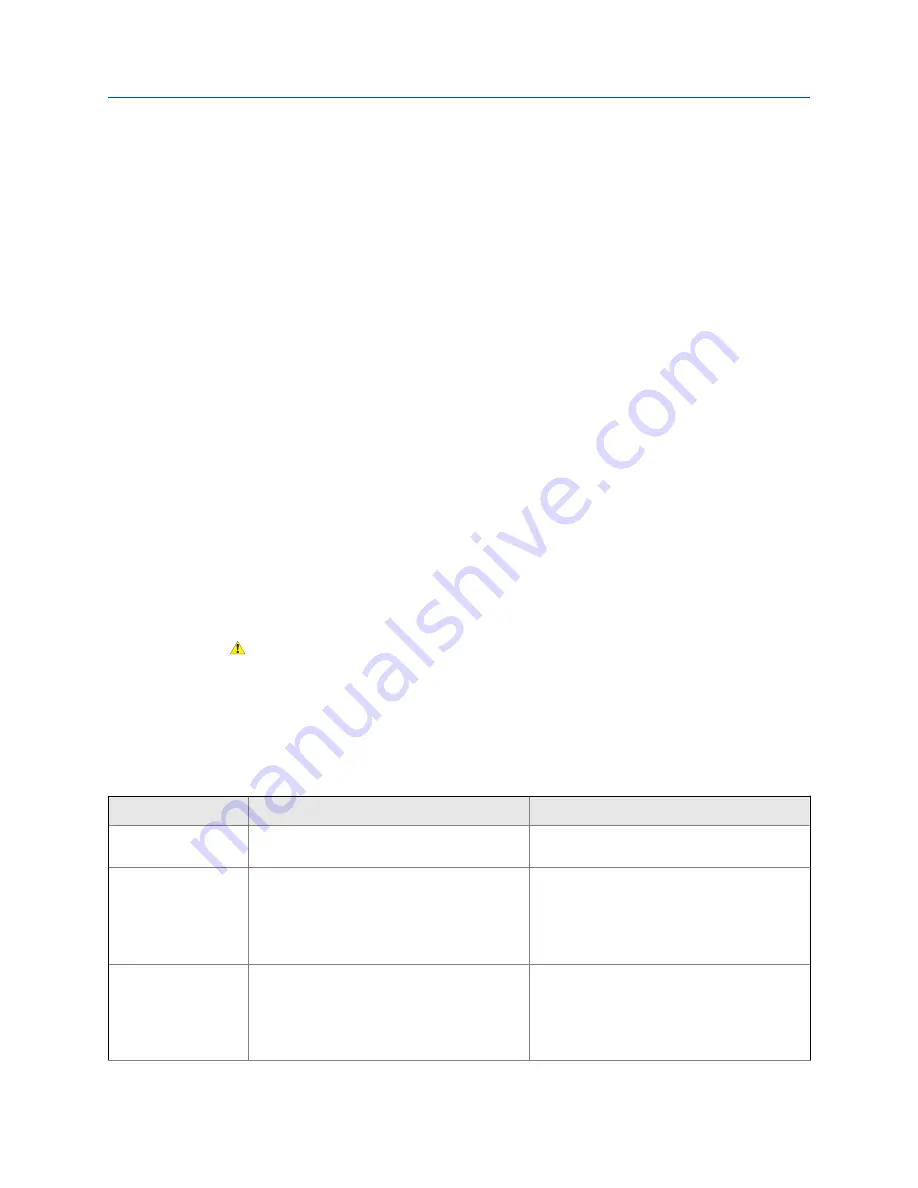
a. Attach a frequency counter, oscilloscope, digital multimeter (DMM), or digital
voltmeter (DVM) to the TPS output loop.
b. Compare the reading to the Sensor Time Period process variable at your meter.
Postrequisites
•
If the mA output readings are within 200 microamps of each other, you can correct
this discrepancy by trimming the output.
•
If the discrepancy between the mA output readings is greater than 200 microamps,
or if at any step the reading was faulty, verify the wiring between the transmitter
and the remote device, and try again.
•
If the discrete output readings are reversed, check the setting of
Discrete Output
Polarity
.
10.5
Status LED states
The status LED on the transmitter indicates whether or not alerts are active. If alerts are
active, view the alert list to identify the alerts, then take appropriate action to correct the
alert condition.
Your meter has one or two status LEDs:
•
A status LED on the display (only if your meter has a display)
•
A status LED on the board, beneath the meter housing cover
CAUTION!
If your meter is in a hazardous area, do not remove the meter housing cover. Use a different
method to determine meter status.
The status LEDs use colors and flashing to indicate device status.
Transmitter status reported by status LED
Table 10-1:
LED state
Description
Recommendation
Green
No alerts are active.
Continue with configuration or process meas-
urement.
Yellow
One or more low-severity alerts are active.
A low-severity alert condition does not affect
measurement accuracy or output behavior.
You can continue with configuration or proc-
ess measurement. If you choose, you can iden-
tify and resolve the alert condition.
Flashing yellow
Calibration in progress, or Known Density Veri-
fication in progress.
A low-severity alert condition does not affect
measurement accuracy or output behavior.
You can continue with configuration or proc-
ess measurement. If you choose, you can iden-
tify and resolve the alert condition.
Troubleshooting
142
Micro Motion
®
Compact Density Meters (CDM)
Summary of Contents for CDM100M
Page 8: ...Getting Started 2 Micro Motion Compact Density Meters CDM ...
Page 12: ...Before you begin 6 Micro Motion Compact Density Meters CDM ...
Page 20: ...Configuration and commissioning 14 Micro Motion Compact Density Meters CDM ...
Page 26: ...Introduction to configuration and commissioning 20 Micro Motion Compact Density Meters CDM ...
Page 110: ...Integrate the meter with the control system 104 Micro Motion Compact Density Meters CDM ...
Page 116: ...Operations maintenance and troubleshooting 110 Micro Motion Compact Density Meters CDM ...
Page 124: ...Transmitter operation 118 Micro Motion Compact Density Meters CDM ...
Page 194: ...Using the transmitter display 188 Micro Motion Compact Density Meters CDM ...
Page 208: ...Using ProLink III with the transmitter 202 Micro Motion Compact Density Meters CDM ...
















































