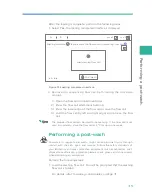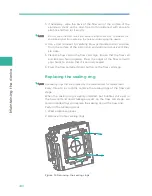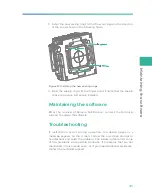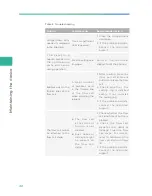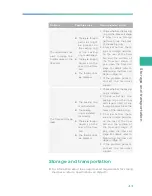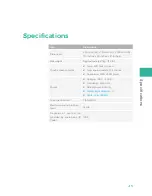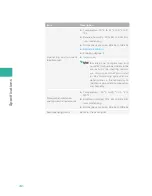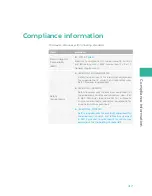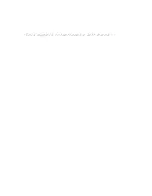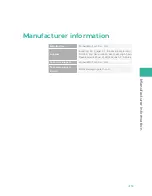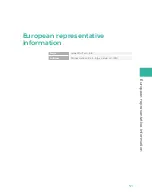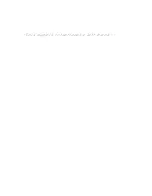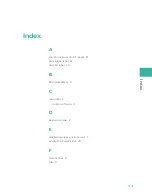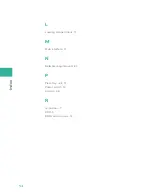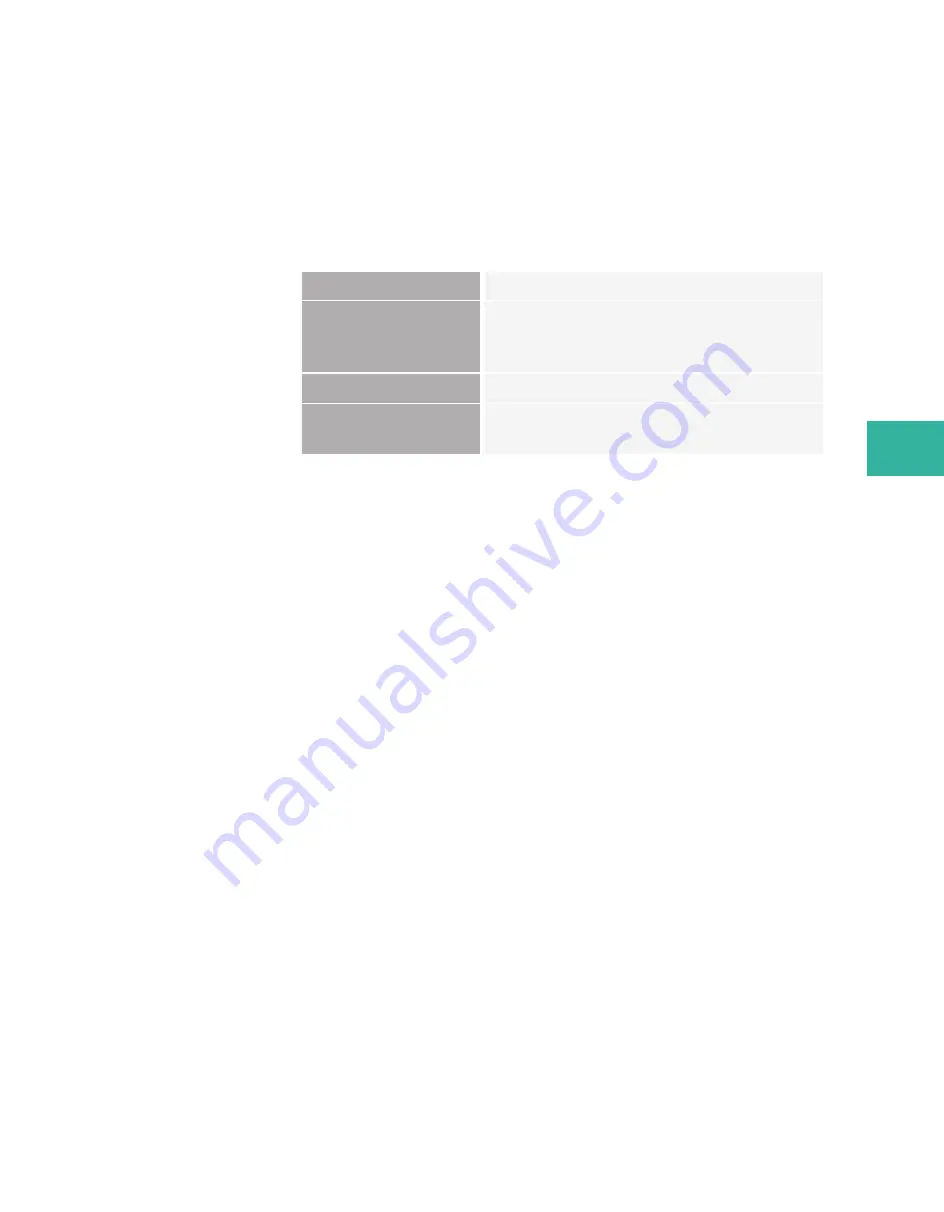
Manufactur
er inf
ormation
49
Manufacturer information
Manufacturer
Wuhan MGI Tech Co., Ltd.
Address
Building 24, Stage 3.1, BioLake Accelerator,
No.388, 2nd Gaoxin Road, East Lake High-Tech
Development Zone, 430075, Wuhan, P.R.China
Technical support
Wuhan MGI Tech Co., Ltd.
Technical support
E-mail
Summary of Contents for MGIDL-T7RS
Page 7: ... T h i s p a g e i s i n t e n t i o n a l l y l e f t b l a n k ...
Page 17: ... T h i s p a g e i s i n t e n t i o n a l l y l e f t b l a n k ...
Page 30: ...23 Getting started This chapter describes laboratory preparations and loading preparations ...
Page 55: ... T h i s p a g e i s i n t e n t i o n a l l y l e f t b l a n k ...
Page 57: ... T h i s p a g e i s i n t e n t i o n a l l y l e f t b l a n k ...
Page 59: ... T h i s p a g e i s i n t e n t i o n a l l y l e f t b l a n k ...