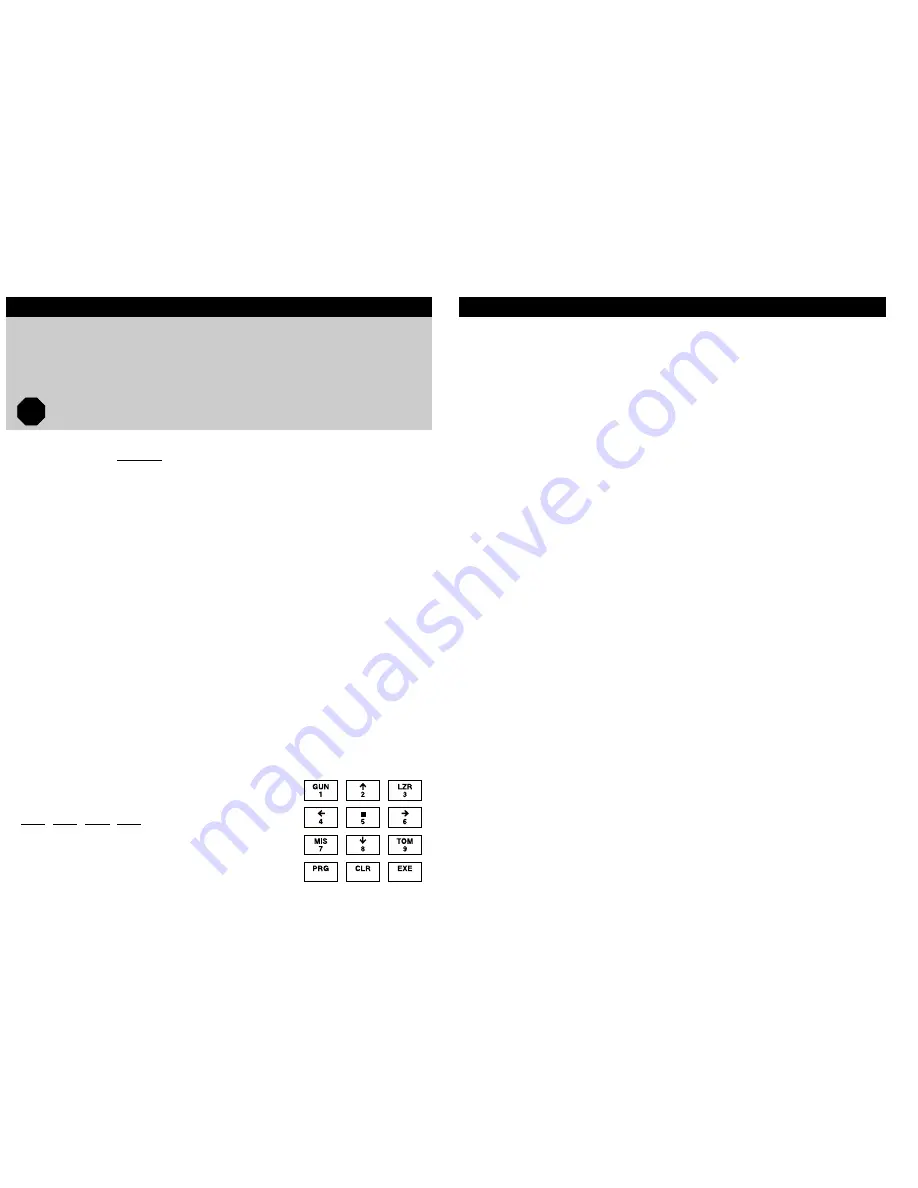
1.
To begin training your CommandoBOT to recognize your
voice,
press and hold the MODE button
(above the
microphone on the headset) for 3 seconds.
2.
CommandoBOT will request that you begin to say the
commands so it can recognize your voice.
3.
CommandoBOT will say “CommandoBOT”.
4.
You need to say
“CommandoBOT” or whatever name you
choose for your CommandoBOT.
5.
The CommandoBOT will say “Repeat”.
6.
Repeat the name again exactly as you spoke it before.
IMPORTANT:
If the CommandoBOT does not understand, you will hear an
error message such as “Did not compute” or “Too loud” and
then the CommandoBOT will ask you to repeat the command.
Train the CommandoBOT in a quiet environment and play in
same condition.
7.
The CommandoBOT will move on to the next command
when it has understood the last voice command you
gave it. Repeat steps 3 thru 6 for each command.
8.
You will train your CommandoBOT to recognize the
following action commands:
TRAINING YOUR COMMANDOBOT
CommandoBOT is trained to respond only to the Master. Therefore, you will need to train your CommandoBOT to
recognize your voice for each of the 18 commands that the robot will follow. Your CommandoBOT will ask you to say each
command twice. If the robot understands, it will go onto the next command. If not, the robot will ask you to repeat the
command until it has 2 recordings that are similar in tone and tempo.
You can use the command names that are programmed into the CommandoBOT or you can rename them as you train the
CommandoBOT. For example, the CommandoBOT is programmed with the name “CommandoBOT” but you can call it a
different name such as “Robot” or “Tommy”. The CommandoBOT will simply ask you to repeat the name to complete the
training of that action.
Important!
In order for CommandoBOT® to follow your commands, it must recognize your voice and the
command matching the recordings acquired during training (word, tone, tempo). Be sure to call out the
commands the same way you trained them.
YOU ARE THE MASTER
LOOK!
Now that you have your CommandoBOT trained to recognize
your voice, you are ready to command it to move and shoot.
The procedure is simple: say the command as you said it
during training and wait for your CommandoBOT to respond
and answer you before giving the next command.
For example, to have your CommandoBOT move forward.
1.
You say “
CommandoBOT” or whatever you named the
robot.
2.
Your CommandoBOT responds “Yes, Master”.
3.
You say
“Forward”.
4.
Your CommandoBOT will say “Affirmative Forward” and
move forward.
IMPORTANT:
You must say
“CommandoBOT”
(or whatever you named the
robot) first, and then wait for it to respond “Yes Master” before
giving any voice commands.
You must speak clearly and use the same intonation as you did
when you trained your CommandoBOT. If you get too excited and
speak quickly or differently than when you trained your
CommandoBOT, it will not understand you.
When your CommandoBOT is unable to understand your
command, it will an error message such as “Did not compute.
Repeat” or “Too loud. Repeat”.
When you repeatedly make mistakes in giving the voice
commands or your CommandoBOT is unable to pick up what
you said after 3 tries, you will hear a ‘beep, beep’ sound. Try
again, speak clearly and say “
CommandoBOT”
(or its new name)
to reactivate.
Once you have completed the basic CommandoBOT training,
every time you turn on your headset your CommandoBOT will go
through its System Check.
Sleep Mode
If you say
“Powerdown” or have not given a voice command to
your CommandoBOT in 2 minutes, the robot will go into Sleep
Mode.
To wake up
your CommandoBOT, press the
MODE
button once on your headset briefly and say
“CommandoBOT”
or what ever name you choose before to continue play. (Do not
press and hold more than 3 seconds.)
Room Guard Mode
To activate the room guard, say
“Guard Room”. This feature
commands your CommandoBOT to sound its siren if an
unidentified person enters the room. When your
CommandoBOT detects motion, it will say “Halt. Identify
yourself”. Identify yourself by saying
“At Ease”, entering your 4
digit secret code or pressing the MODE button on your
headset. A siren will sound for 30 seconds if you do not press
and hold the
EXE
button and say
“At Ease”
or enter 4 digit
secret code within 15 seconds.
Spy & Walkie Talkie Mode
Position your CommandoBOT in a place where you want to
get information, but don’t want to be seen. Move the switch on
your headset to WT. You will now hear conversations near your
CommandoBOT through your headset. Push
TALK
on the
headset to activate the walkie talkie and talk to people near
your CommandoBOT. To return to play mode, move the switch
on your CommandoBOT’s back to ON.
System Check
Power Down
Forward
Back
Left
Right
Halt
Fire Gun
Laser
Missiles
Tomahawk
Togglelights
Guard Room
(& code)
At Ease
10.
Now, your CommandoBOT is ready to take your
commands. Please speak clearly and precisely when
you give your “Action Commands” to activate your
CommandoBOT®.
IMPORTANT:
You must complete the entire training of your CommandoBOT
from “CommandoBOT” to “System Check”. DO NOT switch off
the power during training. If you do, even pressing and holding
the MODE button for 3 seconds will not allow you to start the
training again. You must continue to complete the unfinished
training cycle and then start all over again if you wish to change
a command.
You can not operate more than one CommandoBOT at the
same time.
Position microphone so that it is close enough to pickup your
voice, but not so close that your breathing overrides the
commands.
Mission 1
(Solar Attack)
Mission 2
(Lunar Defense)
Mission 3
(Recon)
Mission 4
(Rescue Mission)
IMPORTANT:
Your CommandoBOT can not move when in Spy Mode.
Spy and Walkie Talkie range is up to 75 feet.
Missions
Your CommandoBOT can carry out five different missions.
Missions 1-4 are preprogrammed (you can reprogram them
- see Programming Missions). Mission 5 must be
programmed by you. To run Mission 1, 2, 3 or 4 say, for
example,
“Lunar Defense”. Your CommandoBOT will carry
out the programmed actions. Mission 5 will only run
immediately after you finish programming it and press
EXE
on the keypad.
Reset
If, at any time, your CommandoBOT goes out of control,
press the RESET button on it’s back (next of Power ON/
OFF switch) once. Your CommandoBOT will return to
normal.
Operating Tips
You can stop your CommandoBOT in motion by
pressing the MODE button on the headset briefly once.
A “beep” tone will be heard.
Be careful! If you press
and hold the MODE button for longer than 3
seconds, your CommandoBOT will go back to the
training mode and you have to redo the entire
Training procedure.
Optimum operating distance is 3 feet. Maximum
operating range is up to 50 feet indoors. However, this
may vary depending on environmental conditions.
You do not have to retrain your CommandoBOT after
replacing the batteries.
You are the only master of your CommandoBOT. Any
new user will have to retrain the voice commands in
order to operate the CommandoBOT.
Your CommandoBOT can be trained with different
language commands. It is advisable that you assign
distinguishable voice commands in order not to
confuse your CommandoBOT.
If it is responding slowly or malfunctioning, it is time to
replace the ‘D’ cell batteries in its legs.
IMPORTANT:
Robot will ask you to repeat the command words 2 times.
After your CommandoBOT recognizes “Guard Room”, you will
be asked to enter your 4 digit secret code. You must respond
within 15 seconds. Record your code here:
9.
After completing the Training mode, your
CommandoBOT will automatically go through a System
Check .
Programming Missions
Your CommandoBOT can carry out five different missions.
Missions 1-4 are preprogrammed. To reprogram Missions 1-4
or to program Mission 5:
1.
On your CommandoBOT’s keypad, press
PRG
followed
by the mission number you wish to program, for example
You will hear a beep.
2.
Using the keypad, enter in the sequence of commands
for that mission. You may enter up to 20 commands.
3.
Press
EXE
to save and execute your new mission.
IMPORTANT:
If you make a mistake will entering your mission, press
CLR
.
This will exit you from mission programming and save the
previously stored mission.
Mission 5 will run immediately after you press
EXE
. Mission 5
will not respond to voice commands.
Keypad
1 = Fire Gun
2 = Forward
3 = Laser
4 = Left
5 = Stop
6 = Right
7 = Missiles
8 = Back
9 = Tomahawk
PRG = Program
CLR = Clear
EXE = Execute




















