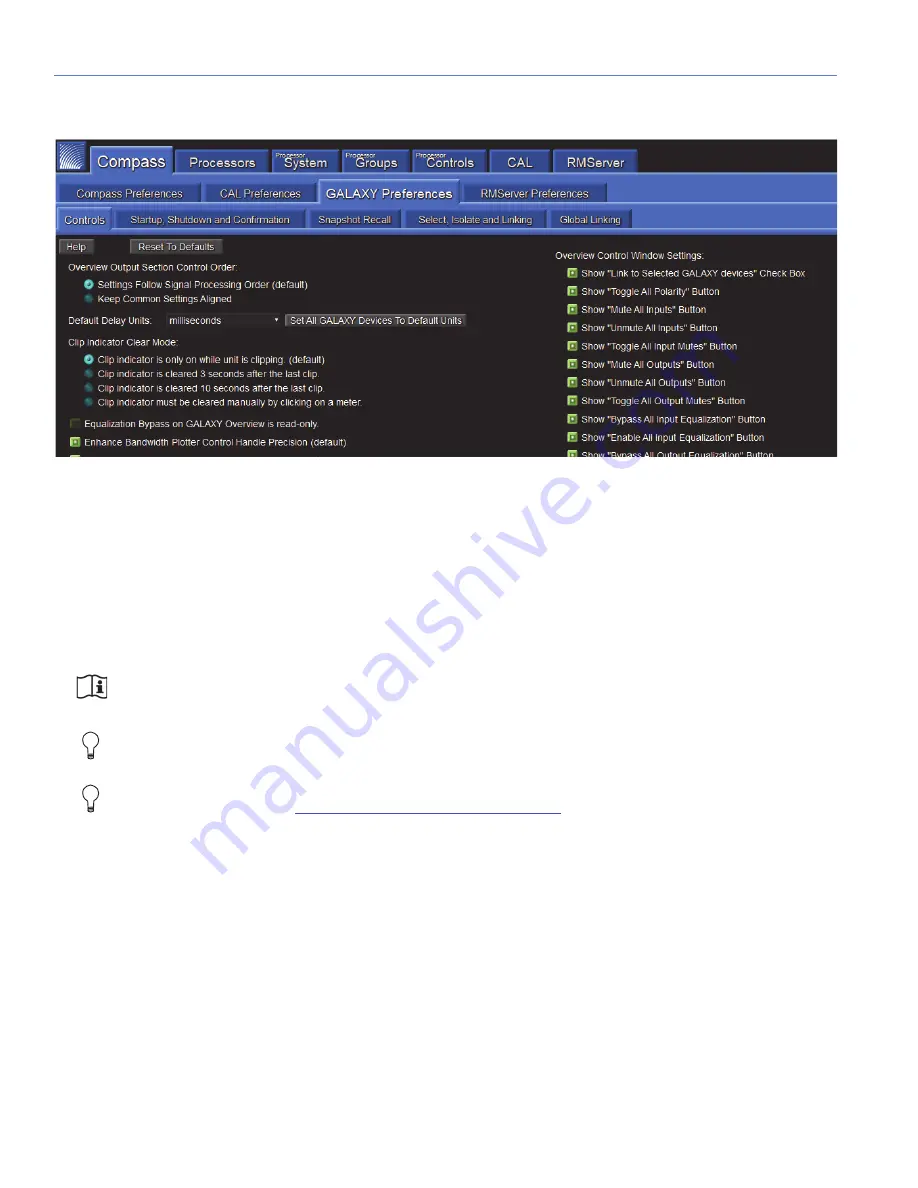
CHAPTER 3: CONTROLLING GALAXY PROCESSORS WITH COMPASS
30
GALAXY PROCESSOR USER INTERFACE
To enter the GALAXY processor control area of Compass, select the Processors tab (Figure 14). The processors that have
been automatically discovered will be listed here. If one or more processors are not listed, click the “Find Devices” button
(upper-left). If the listed processors have a Status other than Available, click the “Refresh” button. The “Refresh” button only
applies to devices already in the list after selecting “Find Devices.” When a processor is listed in the Inventory, the available
GALAXY processor control tabs will appear next to the Inventory tab. The “Refresh” button next to Find Devices only
applies to devices already in the list after selecting Find Devices.
NOTE:
The “Find Devices” function uses mDNS protocol to discover devices. If “Find Devices” does not return
any items, check to ensure mDNS is enabled.
TIP:
Compass has context help available within the program. Look for a gray button labeled “Help,” or on the
denser screens, a gray button with a small “?” on it.
TIP:
Meyer Sound has developed system example videos for the GALAXY processor that provide a good
introductory overview. Visit:
https://meyersound.com/videos/#support
Inventory Tab
Users can add, connect, and configure GALAXY processors within the Inventory tab. Select the “Show Global Project
Features” button at the top, which displays the options to save Global Projects, create Global Snapshots, and change the
Global Environment settings. This tab provides the ability to:
•
Remove processors
•
Reorder the processors in the window
•
Link multiple processors together
•
See the detected version of GALAXY processor firmware
•
Connect/disconnect/refresh individual devices
Figure 13: GALAXY Preferences tab
Summary of Contents for Galileo GALAXY 408
Page 6: ...IMPORTANT SAFETY INSTRUCTIONS vi...
Page 10: ...CONTENTS x...
Page 16: ...CHAPTER 1 INTRODUCTION 16...
Page 50: ...CHAPTER 3 CONTROLLING GALAXY PROCESSORS WITH COMPASS 50...
Page 54: ...CHAPTER 4 GALILEO GALAXY NETWORK PLATFORM SPECIFICATIONS 54...
Page 66: ...APPENDIX C PRODUCT INTEGRATION 66...
Page 76: ...APPENDIX E ATMOSPHERIC CORRECTION 76 Figure 43 Atmospheric Correction Enabled and Displayed...
Page 83: ......






























