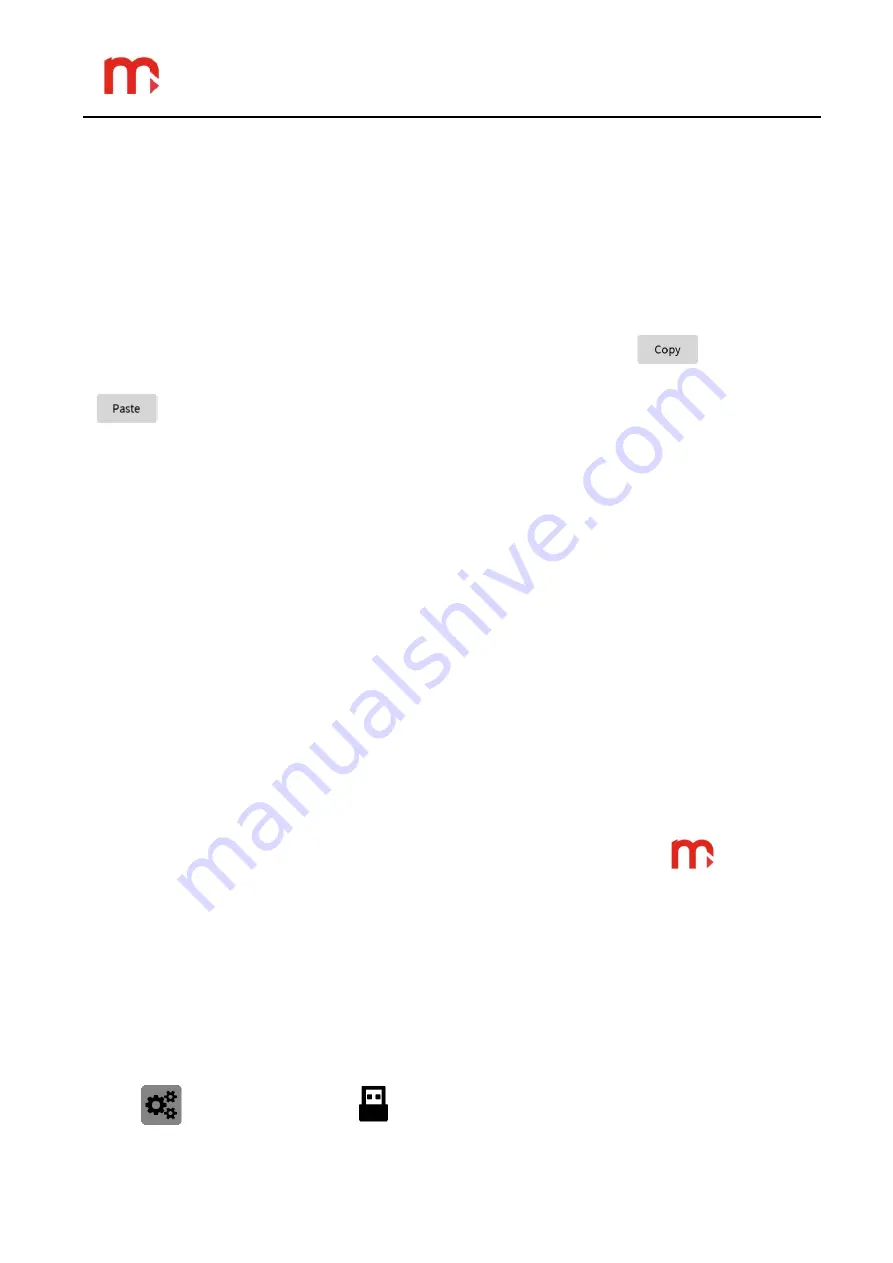
DL7, DL7L
64
16 ADDITIONAL FUNCTIONS
16.1 Copying channel settings
The device enables copying the settings assigned to a particular measurement channel
and pasting them into another channel. It allows to accelerate the programming when there
are channels to be programmed using the same settings. After pasting, change the address
of the measurement input.
To copy the settings, from the list in the top part of the window select the
Channels
option and the channel which is to be copied and then select the key.
Then choose the channel to which the settings are to be copied and click the
button.
Both function buttons are in the lower part of the screen.
16.2 User characteristics
User characteristics are given in the form of point pairs: the value of the measured
resistance, current, voltage, etc. (x value) and the value displayed in the corresponding
units (y value). The user has the ability to add (Delete), Delete (Delete), and edit (Edit
points) points of the feature, with a minimum of 2 points and a maximum of 50. User has the
ability to add up to 10 characteristics.
To add a new characteristic, in the channel settings screen, the user must select from
the drop-down list the characteristics of the User, then select one of the ten available
positions and select
View
.
New points can be added in any order as they are automatically recognized and sorted
relative to the measured value x.
To delete a point, select it by clicking and then select Delete point. You can edit points
the same way using Edit Point.
No two identical measured values x can be entered into the characteristic. The entered
data will be treated as erroneous and will be highlighted in red as corrected positions.
16.3 Print screen
To use the print screen option click on the manufacturer’s log
. During the
operation, the screen will remain inactive for a few seconds and the process will be
signalled by a blue diode situated on the front face of the device. After completion of the
recording an information message will be displayed on the screen which should be
accepted.
The device may store up to 10 print screen numbered from 0 to 9. If this number is
exceeded, the numbering is resumed from 0, and the images are overwritten. All files are
saved in the bmp format.
If you want to copy the image from the device to a USB device, use the side menu
button and then click on the icon. From among the files situated in the window on
the right side of the screen, from the
PRTSCR
folder select the file to be copied. The






















