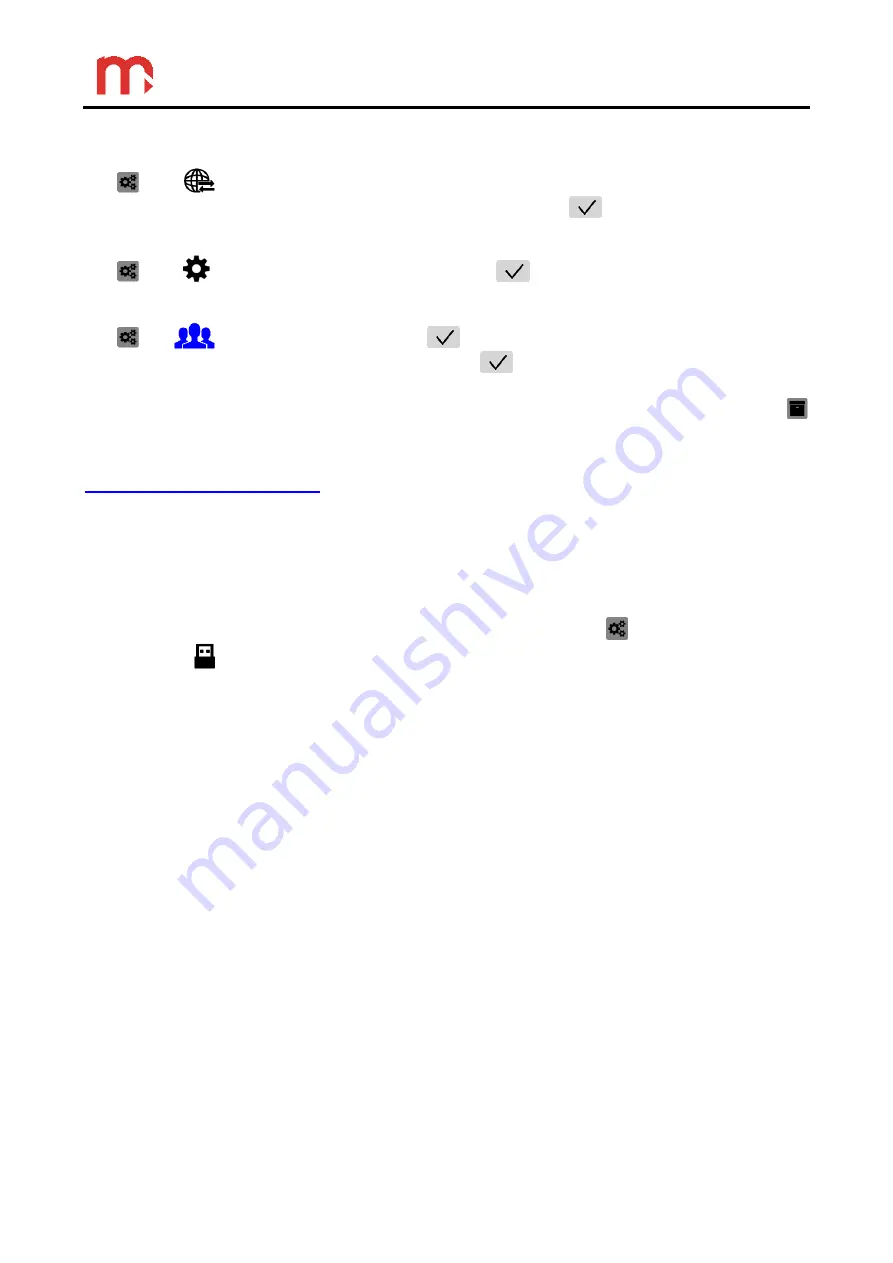
DL7, DL7L
43
The device must be connected to the network. Before configuring the E-mail tab,
configure the Ethernet tab and reset the device.
tab
General
tab
configuration
Recipients
tab
configuration
Cyclic report
tab
configuration
11. Display (display brightness/screen saver parameters)
Display
tab
configuration
12. Changing administrator password
Change password
After configuring and confirming the selection
, click on any icon from the menu bar
(other than the Main Menu icon). There will be a message with the request to confirm the
intention to make changes. Starting archive process in the Archive window: select the
button from menu bar and then press the
START
button.
Detailed information regarding programming of the individual settings is given in section
Due to the use of the same interface, device configuration using the computer software
DL7 Config.exe
takes place in the same way as configuration from the device level. After
completing the configuration using the computer, record the setting file *.par using a USB
flash memory, as described in the next section.
8.4 Reading and saving files using the USB port
To read or write files using the USB flash memory select the
button from menu bar
and then the
icon. On the left side of the screen, there is a window with a list of archive
files and screenshots. On the right side of the screen, there are function buttons.
Plug in the flash memory. Afterwards, a window with setting files (*.par) located on USB
flash memory is displayed. Flash memory must be in FAT format (not in NTFS format). Do
not connect hard disk drive. Compatibility of all USB memory devices is not guaranteed. Do
not use an extension cable when connecting a USB memory device. This may cause radio
interference with other devices.
Using the function buttons it is possible to: copy data from the device to a portable USB
flash memory (archives, screenshots, settings), copy files from the USB flash drive (settings
files) and delete archive files from the device (except for current archives).
To record the current archive files, select the
Save current archives to USB
option.
As
a result three archive files, i.e. data, totalizer and event files will be stored to the pendrvie.
If another file is to be recorded on a USB drive, first select the relevant file from the list.
The selected file will be marked in blue. Then, choose the option:
Save selected on USB
.






























