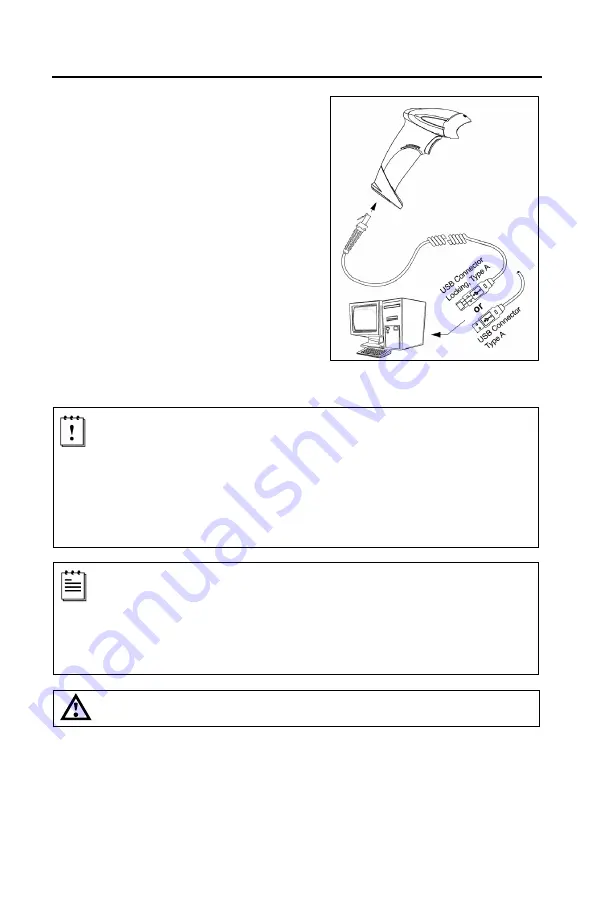
11
Figure 9.
S
CANNER
I
NSTALLATION
USB (-106)
1. Turn off the host system.
2. Plug the 10-pin RJ45 end of the
USB cable into the 10-pin socket
on the scanner. There will be an
audible
click
when the connector
lock engages.
3. Plug the USB Type A end of the
cable into the host's USB port.
4. Turn on the host device.
USB is the default communication protocol for the MS9590
i
-106 and the
MS9591
i
-106. The -106 interface models have
USB Keyboard Emulation Mode
enabled by default when shipped from the factory.
The -106 interface models are configurable for
Bi-Directional Serial Emulation
mode
and
IBM OEM
.
Refer to the USB section in the MetroSelect Single-Line Configuration Guide
(
MLPN
00-02544) for USB configuration bar codes.
The scanner is shipped from the factory configured to set of default conditions.
Plugging the scanner into a port on the host system does not guarantee that the
scanned information will be communicated properly to the host device. The
scanner and host device
must
use the same communication protocol. Please
refer to the MetroSelect Single-Line Configuration Guide or the help files
provided with MetroSet
2
for instructions on changing the scanner’s factory
default configuration.
See caution on page 6.
The -106 scanner interface meets the requirements for Full Speed USB hardware.
These interfaces also support all emulation types previously supported by Metrologic in
Low Speed USB scanners.
Summary of Contents for MS9590i VoyagerGS Series
Page 17: ...13 STANDS Flex Stand Assembly PN 46 00709 Figure 11 Stand Assembly...
Page 45: ...41...
Page 46: ......
Page 47: ......
Page 48: ...September 2008 0 0 0 5 3 4 3 A...
















































