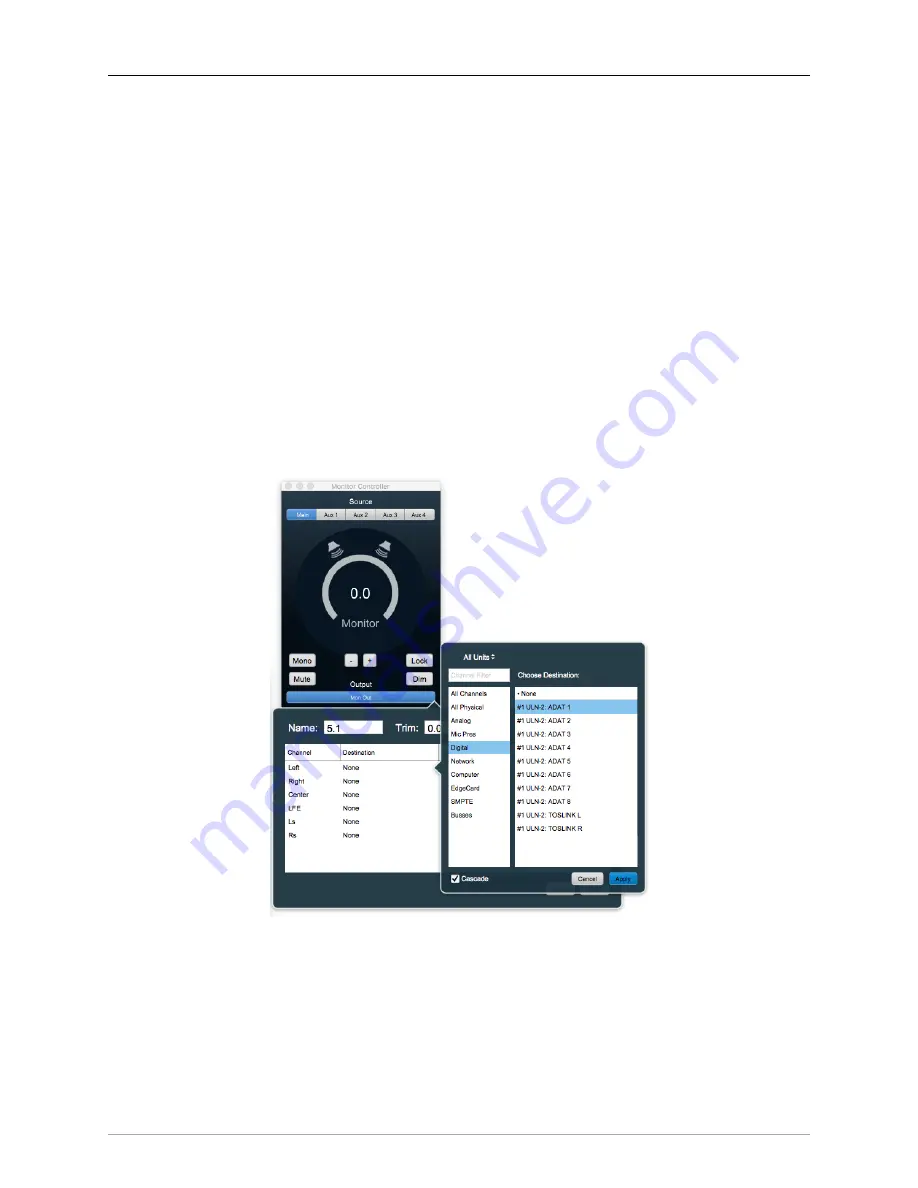
ULN-2 Quick Start Guide
87
Surround Monitoring Setup
In order to monitor in surround, you need to create a 5.1 output in the Monitor Controller. Go to the
“Monitor” menu and select “Add Monitor Output” to get the setup box. You’ll see that the “Name” field
is already selected, so go ahead and type “5.1” to name the monitor output.
The “Type” selector to the right of this window is where you choose your new Monitor Controller output
configuration: Select “5.1 SMPTE/ITU”.
To set up 5.1 Monitor Controller outputs, click the Left channel selector (currently set to “None”) in the
"Destinations" field. The routing box should appear as in the figure below.
If your speaker channels are all in ITU order, you can just double-click “ULN-2 ADAT 1” to automatically
cascade L, R, C, LFE, Ls, Rs to channels 1, 2, 3, 4, 5 and 6 respectively. Otherwise de-select “Cascade” at
the bottom of this window and assign each speaker output individually.
Click “Apply” to route the speaker assignments. Note that you can apply individual level trim and delay
for each speaker from this menu, should you desire.
Click “Add” to confirm and establish the new Monitor Controller Output parameters and finish up. You
can return to the Monitor Controller Output configuration screen any time by right-clicking the MC output
selector, or going to the Monitor menu and selecting “Edit Current Monitor Output”.
Figure 3.22: Monitor Controller speaker assignment






























